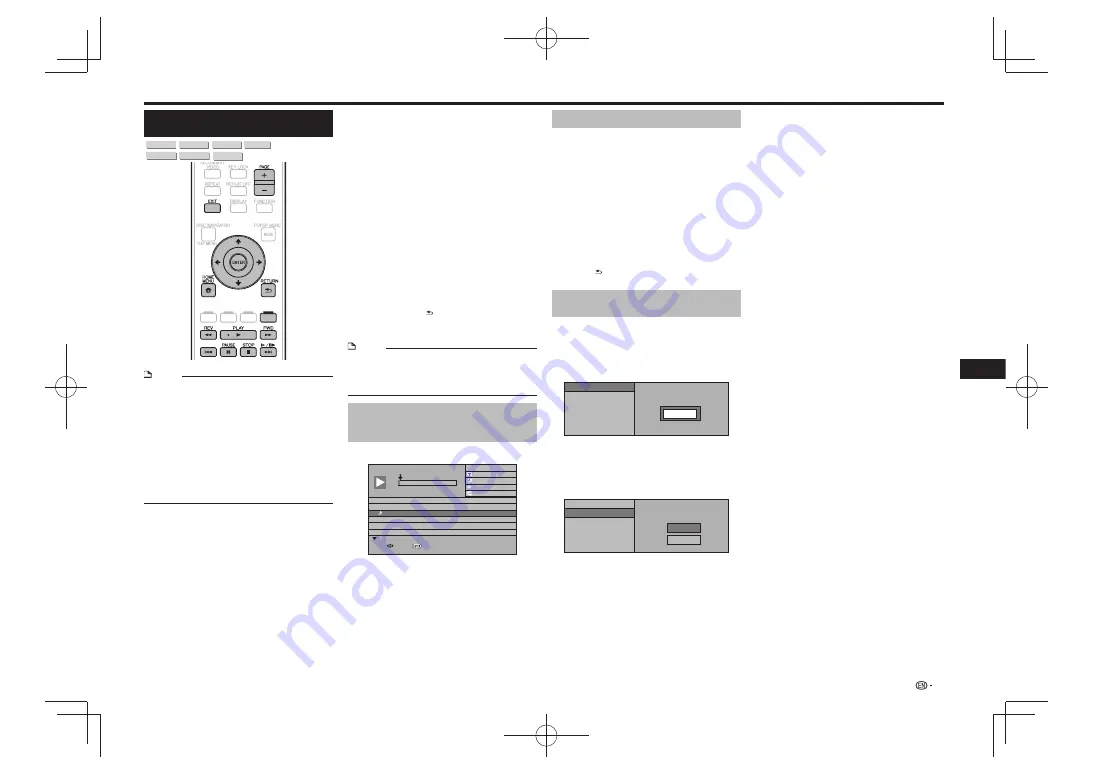
Playing Video, Audio and Image
Files
BD-RE
BD-R
DVD-R
DVD-RW
CD-R
CD-RW
USB
NOTE
When you insert or remove a USB memory device, be sure
•
to turn the main power off.
Do not disconnect the USB memory device while it is
•
playing.
Files on the USB memory device cannot be played when
•
one of the discs below is loaded. Remove the disc.
BDs in BDMV or BDAV format
–
DVDs in VR, video or AVCHD format
–
Music CDs
–
For details on playable files, see “Types of Discs that Can
•
Be Used with This Player” (page 4) and “About Files” (page
6).
When playing normal image files, the images are played
•
one at a time. With slide shows, the image switches
automatically.
Playback
Load the disc or connect the USB memory
1
device on which the image files are recorded,
then press
HOME MENU
to display the HOME
MENU.
Use
2
to select “Disc Navigator” (for video
files), “Music” (for audio files) or “Photo” (for
image files), then press
ENTER
.
If only a disc or only a USB memory device is loaded/
•
connected, proceed to step 4.
Use
3
to select “BD/DVD/CD” or “USB
Memory Device”, then press
ENTER
.
Select the file or folder.
4
Use
•
to select the file.
When a folder is selected using
•
and
ENTER
is
pressed, the files in the folder are displayed.
Press
5
ENTER
to play the file.
When
•
PAUSE
is pressed during playback, playback
pauses. Press
PAUSE
again or press
PLAY
to
resume playback.
Press
6
or
to switch to the
previous or next file.
Image files are switched using
•
and
REV
/
FWD
. When
RETURN
is pressed, the file
selection screen reappears.
Press
7
STOP
to stop playback.
NOTE
The following functions cannot be used during playback of
•
audio files:
Fast-forwarding/fast-reversing
–
Repeat function
–
Function control (page 19)
–
Selecting and playing a different
audio file during playback of an
audio file
Press
1
to select the file.
1
5:16
2
5:10
3
5:23
4
5:03
5
4:44
6
5:08
00: 00: 11
3/12
3
L+R
5:23
0:00
Music03.mp3
Select Enter
Functions
Music02.mp3
Music01.mp3
Music03.mp3
Music04.mp3
Music05.mp3
Music06.mp3
Press
2
ENTER
to start playing the file.
The selected file is played.
•
Playing back Slide Show
Load the disc or USB memory device on which
1
the image files are recorded, then press
HOME
MENU
to display the HOME MENU.
Press
2
to select “Photo”, then press
ENTER
.
If only a disc or only a USB memory device is loaded/
•
connected, proceed to step 4.
Press
3
to select “BD/DVD/CD” or “USB
Memory Device”, then press
ENTER
.
Select the folder.
4
Press
5
ENTER
to play the file.
Press
•
PAUSE
to pause the slide show. Press
PLAY
to resume playback from where it stopped.
Press
6
STOP
to stop the play at any time.
Press
•
RETURN
to play a slide show of still images
in another folder.
Setting slide show speed/repeat
playback
Press
1
YELLOW (Slide Show Menu)
during the
folder selection screen.
The setting screen for “Slide Show Speed”/“Repeat
•
Mode Setting” appears.
Press
2
to select “Slide Show Speed”, then
press
ENTER
.
Slide Show Speed
Repeat Mode Setting
Normal
The slide show speed may be selected from “Fast”,
•
“Normal”, “Slow1” and “Slow2”.
Press
3
to select the desired speed, then
press
ENTER
.
Press
4
to select “Repeat Mode Setting”,
then press
ENTER
.
Yes
No
Slide Show Speed
Repeat Mode Setting
Press
5
to select the desired item, then
press
ENTER
.
Press
6
EXIT
to exit.
17
Playback
Содержание DP-43FD
Страница 1: ...Operating Instructions Mode d emploi Blu ray 3DTM PLAYER LECTEUR Blu ray 3DTM BDP 43FD BDP 41FD ...
Страница 61: ...Annexe 33 ...
Страница 65: ......
Страница 66: ......
Страница 67: ......






























