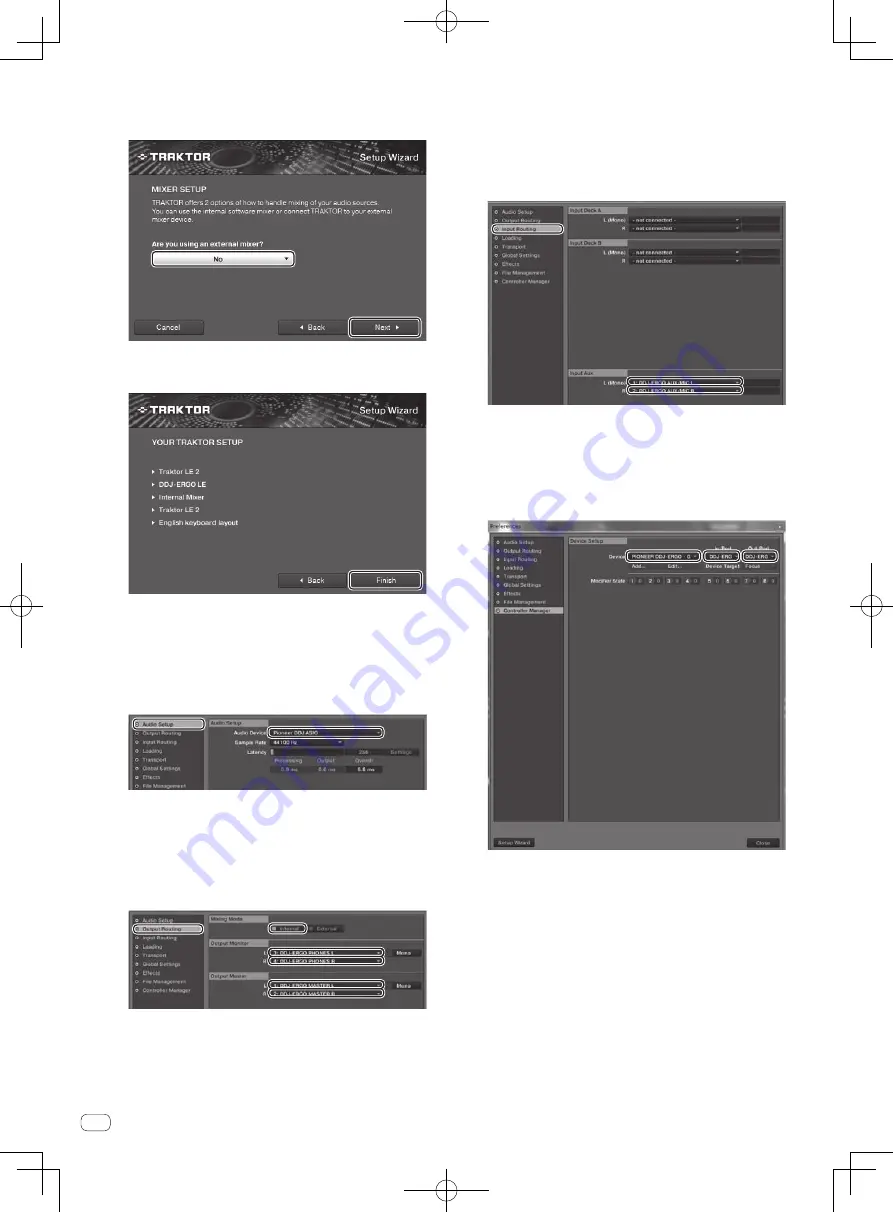
6
En
6 At the [Are you using an external mixer?] item, select
[Yes] if using an external mixer, [No] if not, then click
[Next].
7 Click [Finish] at the bottom right to complete the
setup wizard settings.
Cautions
The preferences are reset after the setup wizard settings are made.
When using the DDJ-ERGO-K, note that the audio settings below are
required at a minimum.
!
Audio Setup
—
Audio Device
:
Pioneer DDJ ASIO (Windows 7)
PIONEER DDJ-ERGO (Mac OS X 10.6/10.7)
!
Output Routing
—
Mixing Mode
:
Internal
—
Output Monitor
:
L 3
:
DDJ-ERGO PHONES L
R 4
:
DDJ-ERGO PHONES R
—
Output Master
:
L 1
:
DDJ-ERGO MASTER L
R 2
:
DDJ-ERGO MASTER R
!
Input Routing
The initial settings for TRAKTOR LE 2 are shown below.
To use external inputs with the initial settings, make the settings
below.
These settings are not required when not using external inputs.
—
Input Aux
:
L(Mono) 1
:
DDJ-ERGO AUX/MIC L
R 2
:
DDJ-ERGO AUX/MIC R
8 Open [File]>[Controller Manager...] if using windows,
[Traktor]>[Preferences]>[Controller Manager] if using
Mac OS X, then from [Device] under [Device Setup],
select [PIONEER DDJ-ERGO - Generic MIDI] and set
the device corresponding to this unit for [In-port] and
[Out-port].
9 Close TRAKTOR 2, turn this unit’s power off then back
on, then relaunch TRAKTOR 2.
This completes all of the settings.







































