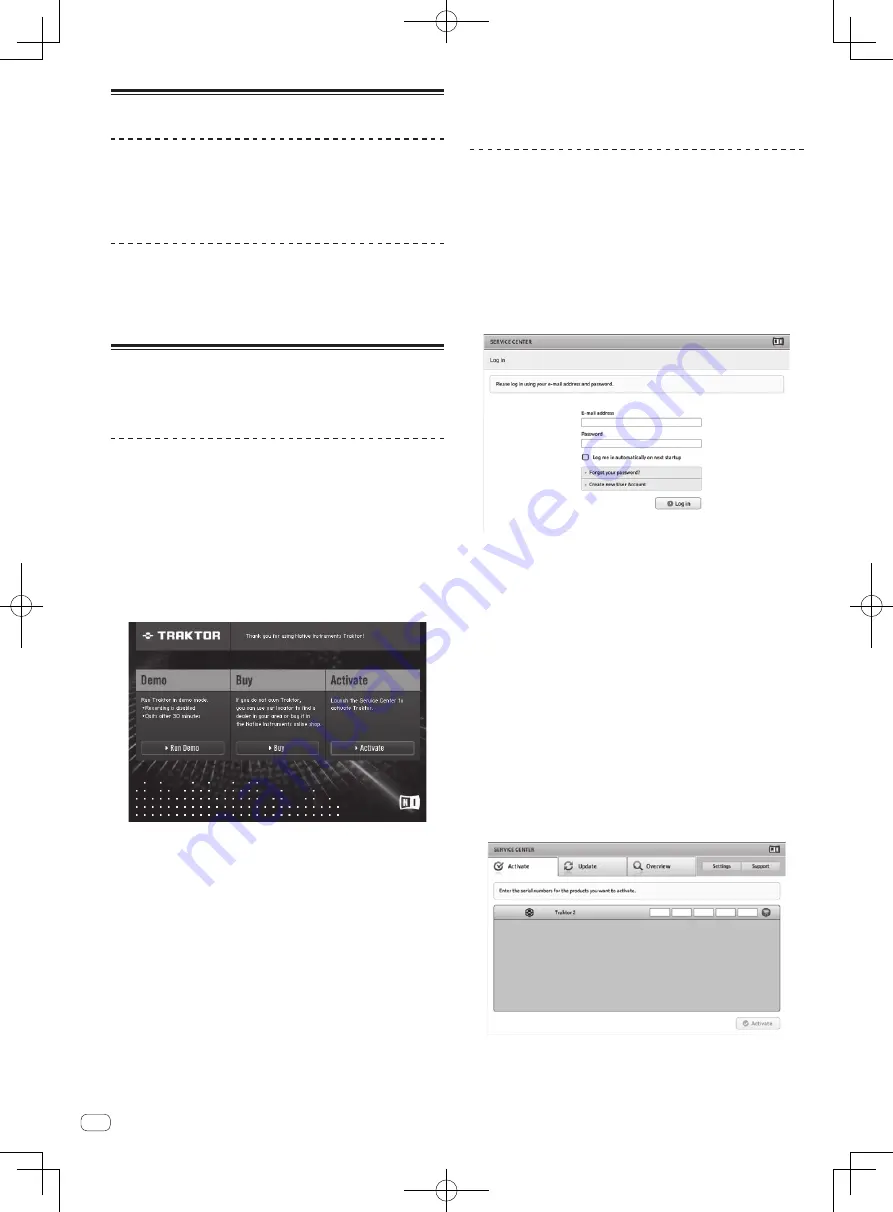
4
En
Launching TRAKTOR 2
For Windows
From the Windows [Start] menu, open [All Programs] >
[Native Instruments] > [Traktor 2], then click the [Traktor
2] icon.
For Mac OS X
In Finder, open the [Application] folder, next open
[Native Instruments] > [Traktor 2], then double-click the
[Traktor] icon.
Performing product activation
To use TRAKTOR LE 2, first perform product activation (referred to sim-
ply as “activation” below) using Native Instruments SERVICE CENTER
(referred to simply as “SERVICE CENTER” below).
Launching the SERVICE CENTER
There are three ways to do this:
—
Launching from the dialog displayed when TRAKTOR 2 is started up
—
Launching from the TRAKTOR 2 [
Help
] menu
—
Launching SERVICE CENTER directly
To launch from the dialog displayed when
TRAKTOR 2 is started up
1 Launching TRAKTOR 2.
The screen below appears.
!
Until activation is complete at the SERVICE CENTER, this dialog is
displayed each time TRAKTOR 2 is launched.
2 Select [Activate] and click.
—
[
Run Demo
]: Launch TRAKTOR 2 in the demo mode.
—
[
Buy
]: Purchase TRAKTOR 2 from the Native Instruments online
shop.
—
[
Activate
]: SERVICE CENTER is launched.
To launch from the TRAKTOR 2 [
Help
] menu
From the TRAKTOR 2 [Help] menu, click [Launch Service
Center].
To launch the SERVICE CENTER directly
For Windows
From the Windows [
Start
] menu, click the [
Native Instruments
] >
[
Service Center
] > [
Service Center
] icons.
For Mac OS X
In Finder, open the [
Application
] folder, then double-click the [
Service
Center
] > [
Service Center
] icons.
Activation procedure
—
Online activation: When your computer is connected to the Internet
—
Offline activation: When your computer is not connected to the
Internet
For details on offline activation, see the operating instructions con-
tained on the CD-ROM accompanying this product.
Online activation
1 Launch the SERVICE CENTER.
The log-in screen is displayed.
2 Input your e-mail address and password, then click
[Log in].
!
When logging in for the first time, you must create a new user
account.
When [
Create new User Account
] is clicked, the new user account
registration screen appears.
Input the required items (e-mail address, first and last names), select
your country/region, then click [
Next
].
When the registration information confirmation screen appears,
check the contents, then click [
OK
].
A password is sent to the e-mail address input on the form. Return to
the log-in screen and log in.
!
The personal information input when registering a new user account
may be collected, processed and used based on the privacy policy on
the Native Instruments website.
PIONEER CORPORATION does not collect, process or use this per-
sonal information.
3 Input the serial number indicated on the package
of the TRAKTOR LE 2 software CD-ROM, then click
[Activate].
4 Once “Activated” is displayed, click [Exit].



















