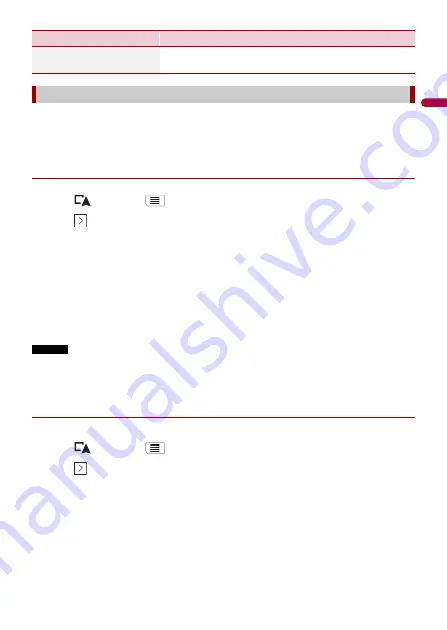
- 42 -
En
gl
ish
Activating the trip logger enables you to record your driving history (hereinafter called
“trip log”). You can review your trip log later. The trip logger is set so that it can be started
manually by default. You can change the settings of this function in order to save the log
automatically. For details, refer to [Trip Monitor] (page 57).
▶
Activating trip logger temporarily
One-time activation is useful if you want to create a log only for a particular trip.
1
Touch
then touch
.
2
Touch .
3
Touch [Useful Information].
4
Touch [Trip Monitor].
A list of trip logs already recorded appears. A blank list appears if you have not
recorded any trip logs yet.
5
Touch [Start New Recording].
The trip logger is activated. The touch key changes to [Stop Recording]. Touching
[Stop Recording] allows you to deactivate the trip logger.
NOTES
•
If there is not enough space in the built-in memory, the oldest trip log will be overwritten by the new
one.
•
If you want the system to always activate the trip logger whenever the GPS signal is available, turn on
[Enable Auto-Saving]. For details, refer to “Setting the trip logger” (page 43).
▶
Browsing the trip log
1
Record the trip log.
2
Touch
then touch
.
3
Touch .
4
Touch [Useful Information].
5
Touch [Trip Monitor].
To export all trip logs, touch [Export All].
6
Touch any of the items to see the details.
[Fuel Consumption]
Estimates the fuel cost to your destination by entering the
fuel consumption information in the navigation system.
Recording your travel history
Menu Item
Description






























