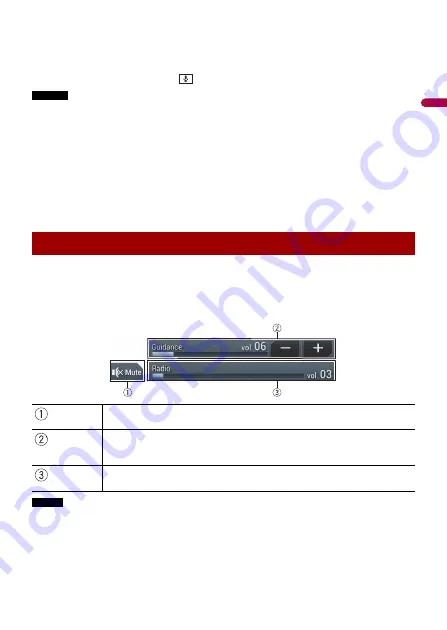
En
gl
ish
- 97 -
TIPS
•
When the USB connection with the other device has been made, the message that shows that the
new device is available will appear. If you want to switch from the current device to the new one for
use in the application, touch [Connect], and then touch [OK].
•
You can use Siri function by touching
button once Apple CarPlay is activated.
NOTES
•
For details on USB connection, refer to the Installation Manual.
•
If an Apple CarPlay compatible device has been connected and another screen is displayed, touch
[Apple CarPlay] on the top menu screen to display the Application menu screen.
•
The Bluetooth connection with the Apple CarPlay compatible device will be terminated automatically
if Apple CarPlay is turned on. While Apple CarPlay is turned on, only a Bluetooth audio connection will
be possible for devices other than the device connected via Apple CarPlay.
•
Hands-free phoning via Bluetooth wireless technology is not available while Apple CarPlay is on. If
Apple CarPlay is turned on during a call on a mobile phone other than an Apple CarPlay compatible
device, the Bluetooth connection will be terminated after the call ends.
•
The route guidance using the internal navigation system will stop automatically if the route guidance
function in Apple CarPlay is launched.
You can adjust the guidance volume separately from the main sound volume when
Apple CarPlay is used.
1
While Apple CarPlay is activated, touch VOL (+/-).
The volume menu will be displayed on the screen.
NOTE
The volume menu is displayed for four seconds. If the menu disappears, touch
VOL (+/-)
again. The
menu reappears.
Adjusting the volume
Touch to mute. Touch again to cancel mute.
Touch [+]/[-] to adjust the guidance volume.
•
While the guidance voice is output, the guidance volume can be also adjusted by
touching VOL (+/-) on the unit.
Displays the main sound volume. To adjust the main sound volume, touch
VOL (+/-) on the unit.






























