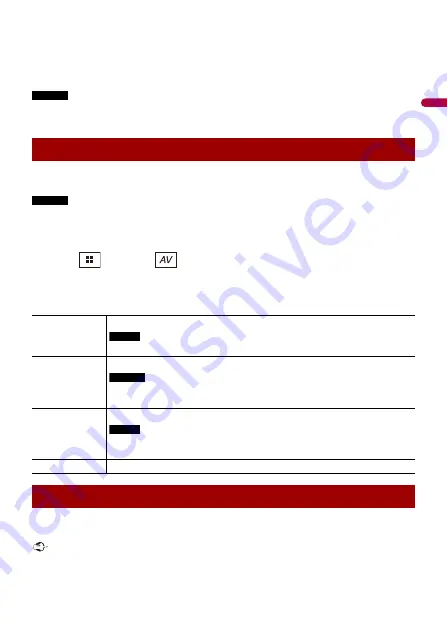
En
gl
ish
- 127 -
TIPS
•
Different settings can be stored for each video source.
•
When a video is viewed in wide screen mode that does not match its original aspect ratio, it may
appear different.
•
The video image will appear coarser when viewed in [Zoom] mode.
NOTES
•
Image files can be set to either [Normal] or [Trimming] in wide screen mode.
•
This setting is available only when you stop your vehicle in a safe place and apply the handbrake.
You can choose either to show the same image as the front screen or to show the
selected source on the rear display.
NOTES
•
Video files on the external storage device are not available as a source for the rear display when
[Apple CarPlay] is activated.
•
Video files on the external storage device are not available as a source for the rear display when
[Android Auto] is activated in [Smartphone Setup].
1
Touch
then
touch .
2
Touch [Rear].
3
Touch the source you want to show on the rear display.
You can set a password for this product. If the back-up lead is cut after the password is
set, this product prompts for the password at the time of next boot up.
Important
If you forgot your password, contact the nearest authorised Pioneer Service Station.
Selecting the video for the rear display
[Mirror]
The video on the front screen of this product is output to the rear display.
NOTE
Not all videos or sounds can be output to the rear display.
[USB1]
The video and sound of the USB storage device is output to the rear display.
NOTES
•
The port that supports the rear display will only be USB port 1.
•
Compatible file types are MPEG-4, H.264, WMV, MKV, and FLV only.
[AV]
The video and/or sound of the AV input source are output to the rear display.
NOTE
The video image and sound are output only when [AV Input] is set to [Source]
(page 104).
[Source OFF]
Nothing is output to the rear display.
Setting the anti-theft function






























