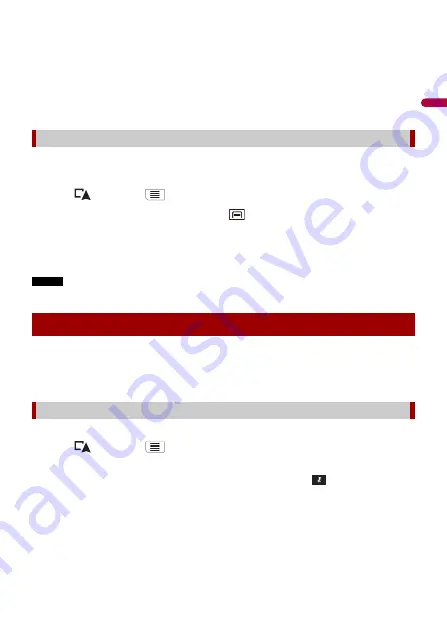
- 34 -
En
gl
ish
2
Touch [Cancel Route] or [Delete Waypoint].
3
Touch one of the options.
If there are no waypoints on the route, touch [Cancel Route] to cancel the route.
If there are waypoints on the route, touch [Cancel Route] to cancel the route. Touch
[Delete Waypoint] to delete only the nearest waypoint. In such a case the route is
recalculated.
You can run a simulation of the navigation for the current route, as a demonstration.
1
Set a route to your destination (page 20).
2
Touch
then touch
.
3
Touch [Route Summary], and then touch
.
4
Touch [Simulation].
The simulation starts from the starting point of the route, and using a realistic speed,
it leads you through the whole recommended route.
NOTE
To stop the simulation, touch [Close].
Storing your favourite locations in [Saved Location] allows you to save the time and
effort used on re-entering this information.
[Saved Location] can include your home location, workplace, and places you have
already registered.
You can store one home location and one workplace location.
1
Touch
then touch
.
2
Touch [New Route], and then [Saved Location].
You can also display the [Saved Location] screen by touching
on the bottom of
the screen when the navigation menu is displayed.
3
Touch [Home] or [Work] and then touch [OK].
When you have already stored your home or workplace, touch [Home] or [Work] to
show the location on the [Map Location] screen.
4
Search for a location (page 20).
Watching the simulation of the route
Storing a location in [Saved Location]
Storing your home and your workplace location






























