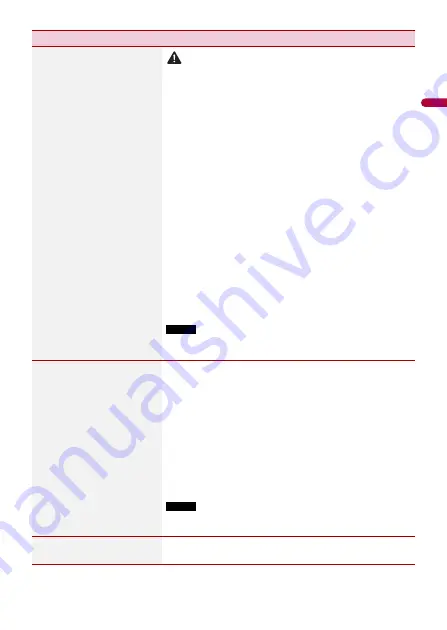
- 116 -
En
gl
ish
[Firmware Update]
CAUTION
•
The USB storage device for updating must contain only the
correct update file.
•
Never turn this product off, disconnect the USB storage device
while the firmware is being updated.
•
You can only update the firmware when the vehicle is stopped
and the handbrake is engaged.
•
You cannot update the old firmware version once the latest
firmware is updated.
1
Download the firmware update files into your
computer.
2
Connect a blank (formatted) USB storage device to
your computer then locate the correct update file and
copy it onto the USB storage device.
3
Connect the USB storage device to this product
(page 82).
4
Turn the source off (page 71).
5
Display the [System] setting screen (page 108).
6
Touch [System Information].
7
Touch [Firmware Update].
8
Touch [Continue].
Follow the on-screen instructions to finish updating the
firmware.
NOTE
If an error message appears on the screen, touch the display and
perform the above steps again.
[3D Calibration Status]
Check the sensor learning status, such as the degree of
learning. You can also check the current sensor values and
the total number of speed pulses.
To delete the learned results stored in the sensor, follow
the below instructions.
1
Touch [Distance] or [Speed Pulse], and then touch
[Yes].
2
Touch [Learning] and then touch [Reset All].
TIP
Touch [Reset All] to reset the sensor after changing the
installation position or angle.
NOTE
If you touch [Reset Distance], all learned results stored in
[Distance] are cleared.
[Connection Status]
Check that the leads are properly connected between this
product and vehicle.
Menu Item
Description






























