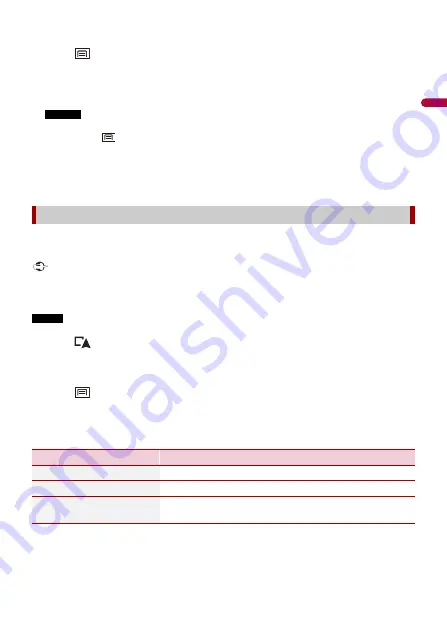
- 36 -
En
gl
ish
2
Touch [New Route], and then [Saved Location].
3
Touch
, and then touch [Edit].
The [Select Location to Edit] screen appears.
4
Touch the item you want to delete and touch [Delete].
A message will appear asking you to confirm the deletion.
NOTES
•
[Home] and [Work] cannot be deleted. The location can be set again.
•
If you touch
and then touch [Delete All], all entries (including the home and workplace
locations) can be deleted.
5
Touch [OK].
6
Touch [Done].
You can save any map location (such as a school zone or railroad crossing) as an alert
point.
Important
The warning for road safety cameras (like speed cameras) is disabled when you are in certain countries
where warnings for road safety cameras are prohibited. However, you are fully responsible for ensuring
that this feature is legal in the country where you intend to use it.
NOTE
To use this function, activate the warnings beforehand and set the alert types (page 50).
1
Touch .
2
Scroll the map and select a location.
The cursor appears at the selected point.
3
Touch .
4
Touch [Add Alert Points].
5
Set the necessary parameters.
6
Touch [Save].
Saving a location as an alert point
Menu Item
Description
[Alert Type]
Set the type of the alert point.
[Speed Limit]
Set the speed limit for this alert point (if applicable).
[Direction]
Set the direction from which you expect the alert to come
from.






























