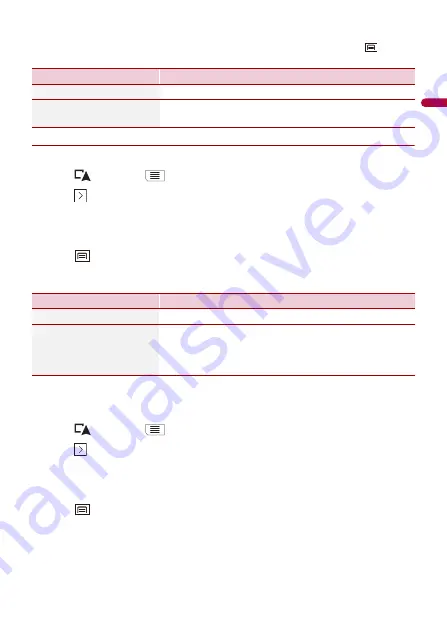
En
gl
ish
- 43 -
TIP
To display the trip log on the map, touch [Visible on Map] to tick the check box. Touching
allows
you to view the shortcuts and enables you to use the following functions.
▶
Setting the trip logger
1
Record the trip log.
2
Touch
then touch
.
3
Touch .
4
Touch [Useful Information].
5
Touch [Trip Monitor].
6
Touch
and then touch [Trip Monitor Settings].
7
Touch any of the items to change the settings.
TIP
[Trip database size] indicates the current data size of the trip log (track log included).
Editing a trip log
1
Touch
then touch
.
2
Touch .
3
Touch [Useful Information].
4
Touch [Trip Monitor].
5
Touch
and then touch [Edit].
6
Touch any of the items to edit.
Menu Item
Description
[View on Map]
Shows the trip log on the map screen.
[Export Track Log]
Exports the track log currently selected to an external
storage device.
Menu Item
Description
[Enable Auto-Saving]
Set whether automatic trip logging is activated or not.
[Save Track Log]
Track logs, the sequence of the positions given by the GPS
receiver, can be saved together with trip logs. You can
activate the track logger whenever the trip logger is
activated.






























