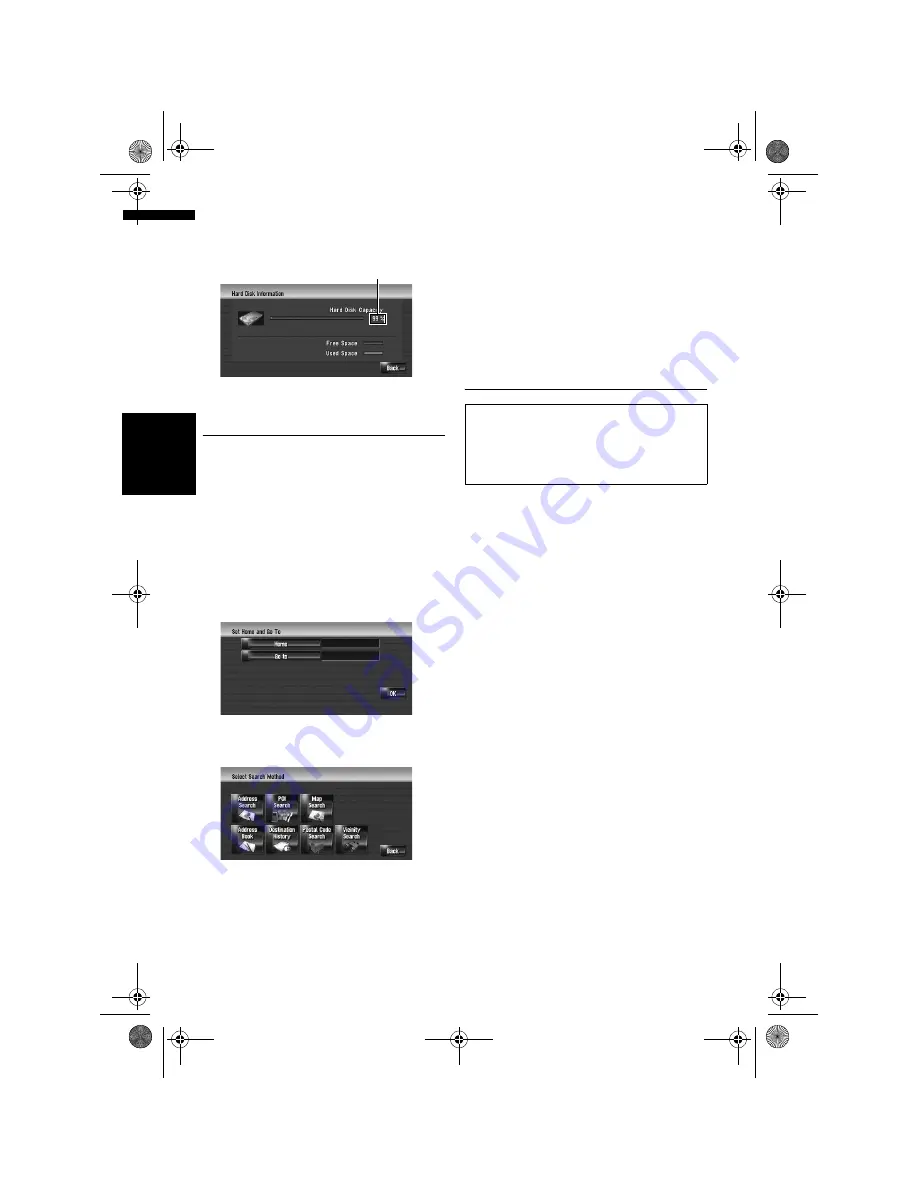
82
Ch
ap
te
r
9
Mo
difyin
g
t
h
e Ge
n
er
al
S
et
tin
gs fo
r N
aviga
ti
on
Fu
n
ct
io
n
s
NA
V
I
1
Touch [Settings] in the navigation menu,
then touch [Hardware].
2
Touch [Hard Disk Info].
Registering the Home Location
and Favourite Location
You can register one home location and one
favourite location. You can change the registered
information later. You might find it useful to regis-
ter your workplace or a relative’s home as your
favourite location.
1
Touch [Settings] in the navigation menu,
then touch [Defined Locations].
2
Touch [Go to].
When registering your home location, touch
[
Home
].
3
Search for a location to register.
You can select a method of location search.
➲
Address Search
➞
Page 20
➲
Information on searching locations to reg-
ister
➞
Page 45 to 50
❒
If you select [
Map Search
], move the
scroll cursor to the place you want to set
and touch [
OK
].
4
Point the scroll cursor to the location you
want to register and touch [OK].
The location is registered, and the Edit regis-
tered information screen appears.
➲
“Editing the entry in “Address Book””
➞
Page 55
5
Touch [OK].
Completes the registration.
Changing the Background Pic-
ture
In the menu operation screen, you can customise
a picture for the background. Some pictures are
already stored in the hard disk drive, and you can
also import JPEG format pictures, such as a pic-
ture on your digital camera by using CD-R(-RW).
If you burn the pictures into a CD-R (-RW) by your
PC and insert that to the navigation system, you
can use them as background pictures.
The following two types of background pictures
can be changed:
•
Navigation Background
: Background pic-
ture of navigation menu screen.
•
AV Background
: Background picture during
the operation of audio source screen.
Here, a method for changing the background pic-
ture is described with an example of loading a
picture stored on a CD-R (-RW) onto the naviga-
tion system as the background picture.
1
Check that no disc is inserted, and insert
your CD-R (-RW) to the disc loading slot.
2
Touch [Settings] in the navigation menu,
then touch [Background Picture Setting].
The picture selected for each screen is indi-
cated on the right side of [
Navigation Back-
ground
] and [
AV Background
] items.
Hard disk space (%)
Be sure to read “Limitations for import the pic-
ture” before creating the CD-R (-RW).
➲
“Limitations for import the picture”
➞
Page 83
MAN-HD1BT-SOFTW-EN.book Page 82 Thursday, April 20, 2006 3:47 PM
Содержание AVIC-HD1BT
Страница 32: ...30 Chapter 2 Basic Operation NAVI MAN HD1BT SOFTW EN book Page 30 Thursday April 20 2006 3 47 PM ...
Страница 46: ...44 Chapter 4 Modifying Map Configurations NAVI MAN HD1BT SOFTW EN book Page 44 Thursday April 20 2006 3 47 PM ...
Страница 68: ...66 Chapter 7 Using Traffic Information NAVI MAN HD1BT SOFTW EN book Page 66 Thursday April 20 2006 3 47 PM ...
Страница 120: ...118 Chapter 11 Using the AV Source Music Library AV MAN HD1BT SOFTW EN book Page 118 Thursday April 20 2006 3 47 PM ...
Страница 130: ...128 Chapter 13 Using the AV Source AV EXT AUX AV MAN HD1BT SOFTW EN book Page 128 Thursday April 20 2006 3 47 PM ...
Страница 190: ...188 Appendix NAVI AV MAN HD1BT SOFTW EN book Page 188 Thursday April 20 2006 3 47 PM ...
Страница 191: ...MAN HD1BT SOFTW EN book Page 1 Thursday April 20 2006 3 47 PM ...






























