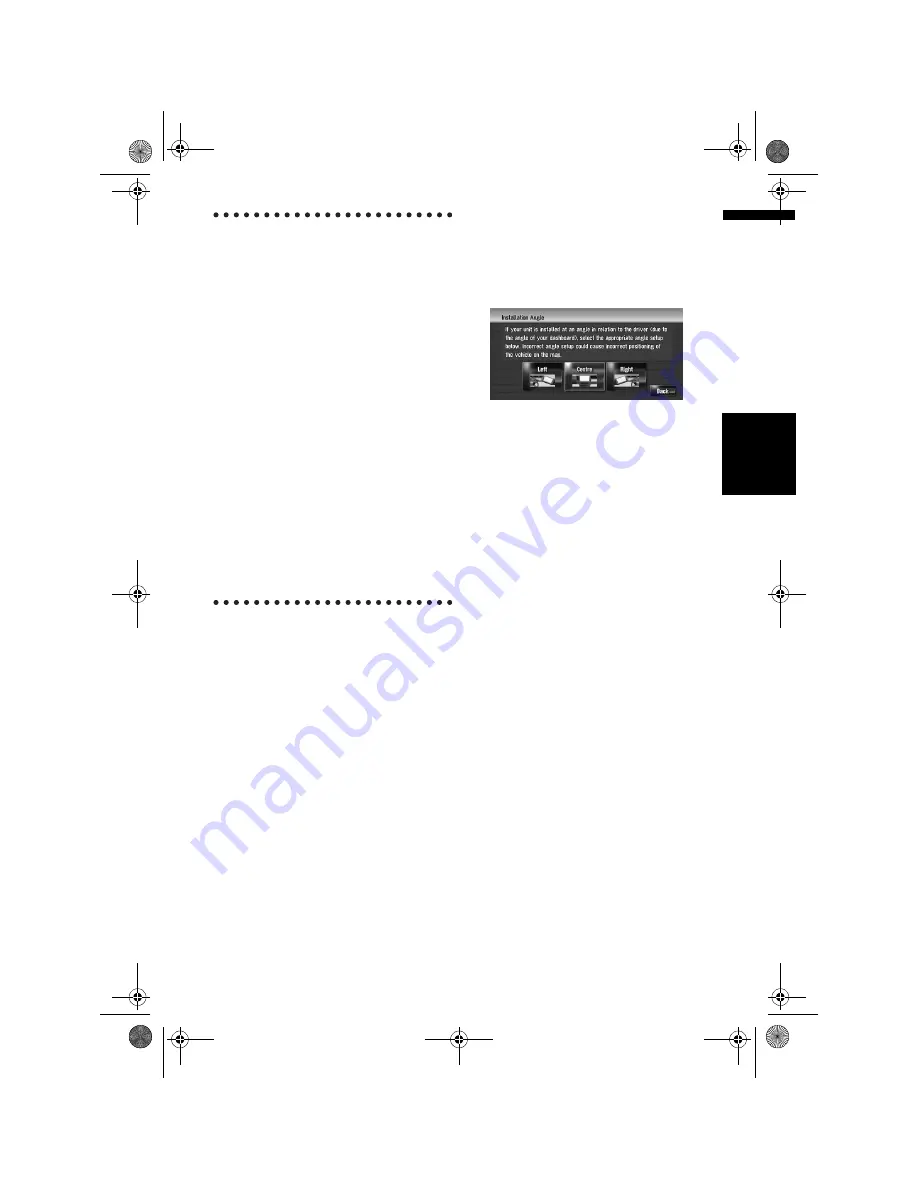
81
NA
V
I
Ch
ap
te
r
9
Mod
ify
in
g
th
e G
ene
ra
l Se
tt
in
g
s f
o
r N
av
ig
at
io
n
F
u
nc
ti
on
s
To clear values...
If you want to delete the learned results stored in
[
Distance
], [
Speed Pulse
] or [
Learning Sta-
tus
], touch the relevant result, then touch [
Yes
].
❒
If you select [
Learning Status
], you can
select [
Reset All
] or [
Reset Distance
Study
]. To clear all learning statuses, touch
[
Reset All
]. To clear only the Distance study,
touch [
Reset Distance Study
].
❒
Touch [
Reset All
] for the following cases:
• When you changed the installation position
of the navigation system
• When you changed the installation angle of
the navigation system
• When you moved the navigation system to
another vehicle
❒
When the distance accuracy is low, touch
[
Reset Distance Study
].
❒
Touching [
Reset All
] returns the installation
angle setting also to the default or factory set-
ting. Reconfigure the setting.
➲
“Correcting the installation angle”
➞
Page 81
❒
The navigation system can automatically use
its sensor memory based on the outer dimen-
sions of the tyres.
Correcting the installation angle
You can correct the installation angle of the navi-
gation system. Correcting the installation angle
improves the accuracy of sensor learning, even if
the unit is not facing centre. Select the orienta-
tion of the LCD panel from the left, centre, and
right.
1
Touch [Settings] in the navigation menu,
then touch [Hardware].
2
Touch [Installation Angle Setup].
3
Check the direction the LCD panel faces,
and touch the corresponding item.
Left:
Select this when the angle is 5
°
or more to the
left from the centre.
Centre
(default)
:
Select this when the angle is less than 5
°
to
the left, and less than 5
°
to the right from the
centre.
Right:
Select this when the angle is 5
°
or more to the
right from the centre.
❒
If the [
Learning Status
] in the [
3D Cali-
bration Status
] is [
Simple Hybrid
], the
installation angle can be corrected.
Checking the device and version
information
1
Touch [Settings] in the navigation menu,
then touch [Hardware].
2
Touch [Service Info Screen].
3
Check the device and version information.
Checking the hard disk informa-
tion
You can check the volume of the hard disk, cur-
rent used space and remaining space.
❒
The hard disk space (%) means a free space of
the music library. In some cases, even when
about 10% of free space is left, no more music
track may be recorded due to system restric-
tion.
MAN-HD1BT-SOFTW-EN.book Page 81 Thursday, April 20, 2006 3:47 PM
Содержание AVIC-HD1BT
Страница 32: ...30 Chapter 2 Basic Operation NAVI MAN HD1BT SOFTW EN book Page 30 Thursday April 20 2006 3 47 PM ...
Страница 46: ...44 Chapter 4 Modifying Map Configurations NAVI MAN HD1BT SOFTW EN book Page 44 Thursday April 20 2006 3 47 PM ...
Страница 68: ...66 Chapter 7 Using Traffic Information NAVI MAN HD1BT SOFTW EN book Page 66 Thursday April 20 2006 3 47 PM ...
Страница 120: ...118 Chapter 11 Using the AV Source Music Library AV MAN HD1BT SOFTW EN book Page 118 Thursday April 20 2006 3 47 PM ...
Страница 130: ...128 Chapter 13 Using the AV Source AV EXT AUX AV MAN HD1BT SOFTW EN book Page 128 Thursday April 20 2006 3 47 PM ...
Страница 190: ...188 Appendix NAVI AV MAN HD1BT SOFTW EN book Page 188 Thursday April 20 2006 3 47 PM ...
Страница 191: ...MAN HD1BT SOFTW EN book Page 1 Thursday April 20 2006 3 47 PM ...






























