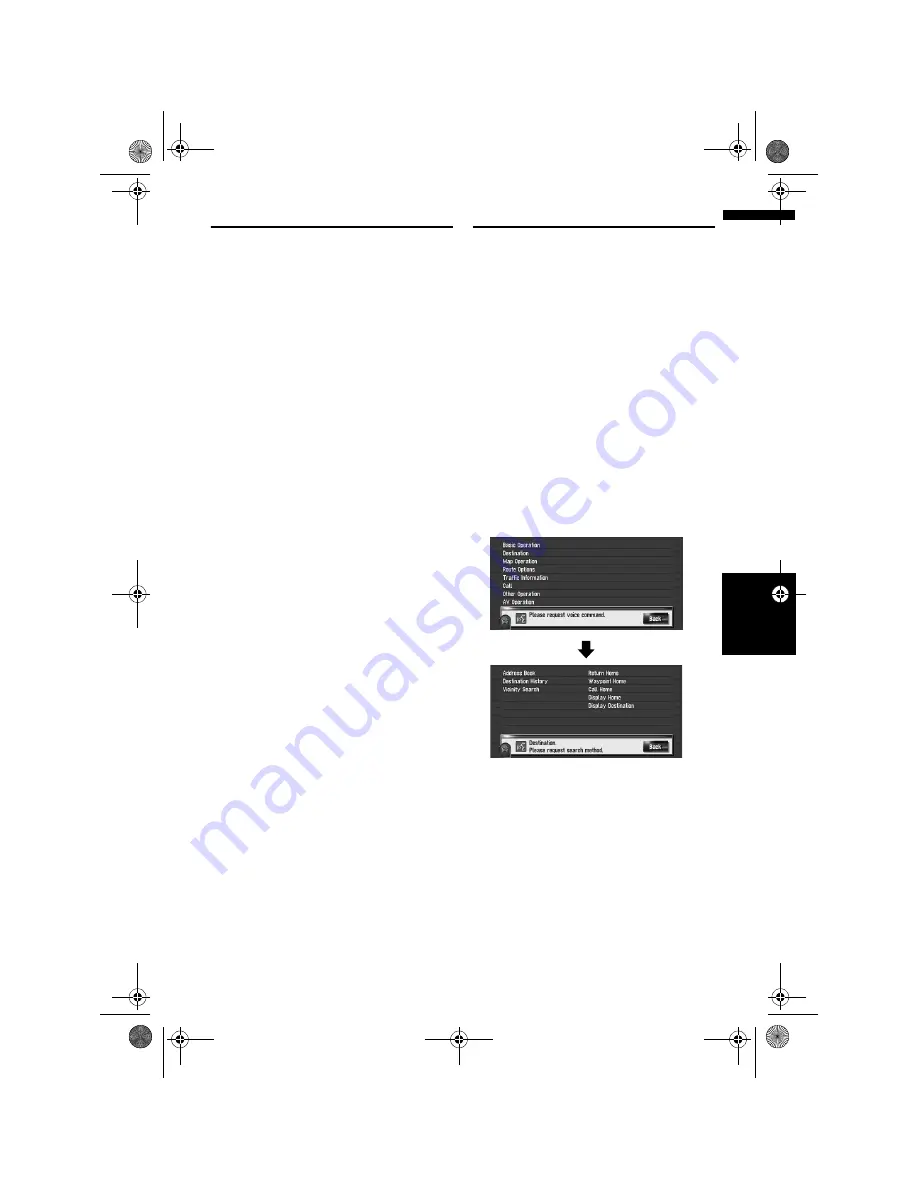
145
NA
V
I/A
V
Ch
ap
te
r
15
Ope
rat
in
g Y
o
u
r N
aviga
tio
n
S
yst
em
w
ith
Vo
ic
e
Tips for Voice Operation
For your voice commands to be correctly recog-
nised and interpreted, ensure that conditions are
suitable for recognition.
Reduce the volume setting on your
vehicle audio system
➲
“Switching the muting/attenuation timing”
➞
Page 137
Close the vehicle windows
Please note that wind through the vehicle win-
dow or miscellaneous noise from outside the
vehicle can interfere with voice operation.
Position the microphone carefully
For optimum pick-up, the microphone should be
fixed at a suitable distance directly in front of the
driver.
Pause before giving a command
Speaking too soon may cause the recognition to
fail.
Pronounce your commands carefully
Speak slowly, deliberately and clearly.
❒
If the registered voice command and the
default voice command is the same, the regis-
tered voice command (e.g. the pronunciation
for the entry in “Address Book” and the
playlist in Music library ) will take priority. In
this case, the default voice command will not
function. To use the default voice command,
change or delete the registered voice com-
mand that is identical to the default voice
command.
An Example of Voice Operation
Search for POI in vicinity
In this example, you want to search for the near-
est petrol station and set as your destination.
❒
Give the following verbal commands after
switching to the navigation screen.
➲
“Voice commands related to navigation”
➞
Page 147
1
Press the MAP button to display the navi-
gation map screen.
2
Touch VOICE icon.
A list of commands for voice operation
appears. After the message, the beep indi-
cates that the system is ready to accept your
voice command. Say a command after this
beep.
3
Say “Destination”.
A message to prompt the next operation is
given.
4
Say “Vicinity Search”.
Say correspond commands for the function
you want to operate. Here, the selection
method of your destination is specified. When
you want to search the petrol station nearest
to the current location, say “
Vicinity
Search
”.
The message “
Vicinity search. Please
request POI category.
” appears, and the
navigation system pronounces that message.
MAN-HD1BT-SOFTW-EN.book Page 145 Thursday, April 20, 2006 3:47 PM
Содержание AVIC-HD1BT
Страница 32: ...30 Chapter 2 Basic Operation NAVI MAN HD1BT SOFTW EN book Page 30 Thursday April 20 2006 3 47 PM ...
Страница 46: ...44 Chapter 4 Modifying Map Configurations NAVI MAN HD1BT SOFTW EN book Page 44 Thursday April 20 2006 3 47 PM ...
Страница 68: ...66 Chapter 7 Using Traffic Information NAVI MAN HD1BT SOFTW EN book Page 66 Thursday April 20 2006 3 47 PM ...
Страница 120: ...118 Chapter 11 Using the AV Source Music Library AV MAN HD1BT SOFTW EN book Page 118 Thursday April 20 2006 3 47 PM ...
Страница 130: ...128 Chapter 13 Using the AV Source AV EXT AUX AV MAN HD1BT SOFTW EN book Page 128 Thursday April 20 2006 3 47 PM ...
Страница 190: ...188 Appendix NAVI AV MAN HD1BT SOFTW EN book Page 188 Thursday April 20 2006 3 47 PM ...
Страница 191: ...MAN HD1BT SOFTW EN book Page 1 Thursday April 20 2006 3 47 PM ...






























