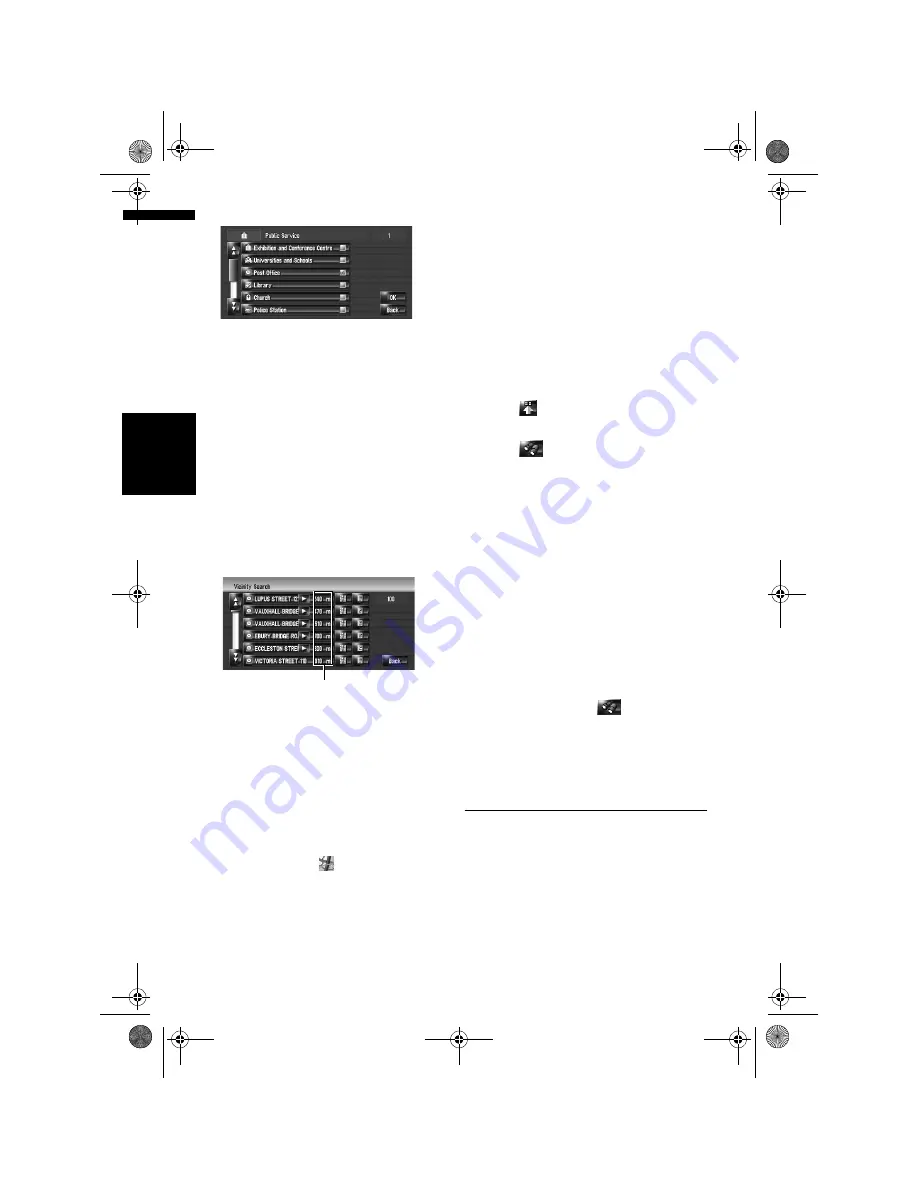
48
Ch
ap
te
r
5
S
et
tin
g a
R
ou
te t
o Y
o
u
r De
st
in
at
io
n
NA
V
I
4
Touch the desired detailed category.
The category already set will have a red tick
mark.
5
Touch [Back].
Returns previous screen.
6
Repeat Step 2 to 5 to select a category.
You can select from the detailed category up
to 100 items.
7
Touch [OK].
The POI in the selected category or subcate-
gory is searched.
Names of POIs and their distance from your
current location appear. They are listed in
order from nearest to farthest. To the left of
each item is an icon indicating the category.
8
Touch desired POI for your destination.
When the route is not set, route calculation
starts immediately.
➲
“Checking and modifying the route”
➞
Page 24
When the route is already set, “Location con-
firmation screen” is shown.
➲
“To check the location at the map”
➞
Page 23
❒
When you touch
, the POIs around the
specified location are shown on a map.
Searching for the facilities
around the scroll cursor
Searching range is approximately 16 km
(10 miles) square from the scroll cursor.
❒
This can be used when
Vicinity Search
is
selected in
Short-Cut Selection
.
➲
Changing Shortcut
➞
Page 41
1
Scroll the map and move the scroll cursor
to the place where you want to search for
POI.
2
Touch .
The shortcut menu appears.
3
Touch .
See Step 2 of “Searching for the facilities
around the current position” for the following
operations.
➲
“Searching for the facilities around the
current position”
➞
Page 47
❒
The distance indicated in the search result
is the distance from the scroll cursor to the
facility.
❒
The bottom icon is for shortcuts to your
favourite categories. Touching the short-
cuts icon displays a list of the facilities in a
category.
➲
“Registering/deleting POI Shortcuts”
➞
Page 50
❒
[
Vicinity Search
] in the navigation menu
searches your surroundings. On the other
hand, in the case of
in the Shortcut
menu (
➞
Page 37), the area around the
scroll cursor after the map is scrolled will
be searched.
Finding Your Destination by
Specifying the Postcode
If you know the postcode of your destination, you
can use it to find your destination.
1
Touch [Destination] in the navigation
menu, and then touch [Postal Code
Search].
The postcode input screen appears.
Distance to the facility
MAN-HD1BT-SOFTW-EN.book Page 48 Thursday, April 20, 2006 3:47 PM
Содержание AVIC-HD1BT
Страница 32: ...30 Chapter 2 Basic Operation NAVI MAN HD1BT SOFTW EN book Page 30 Thursday April 20 2006 3 47 PM ...
Страница 46: ...44 Chapter 4 Modifying Map Configurations NAVI MAN HD1BT SOFTW EN book Page 44 Thursday April 20 2006 3 47 PM ...
Страница 68: ...66 Chapter 7 Using Traffic Information NAVI MAN HD1BT SOFTW EN book Page 66 Thursday April 20 2006 3 47 PM ...
Страница 120: ...118 Chapter 11 Using the AV Source Music Library AV MAN HD1BT SOFTW EN book Page 118 Thursday April 20 2006 3 47 PM ...
Страница 130: ...128 Chapter 13 Using the AV Source AV EXT AUX AV MAN HD1BT SOFTW EN book Page 128 Thursday April 20 2006 3 47 PM ...
Страница 190: ...188 Appendix NAVI AV MAN HD1BT SOFTW EN book Page 188 Thursday April 20 2006 3 47 PM ...
Страница 191: ...MAN HD1BT SOFTW EN book Page 1 Thursday April 20 2006 3 47 PM ...






























