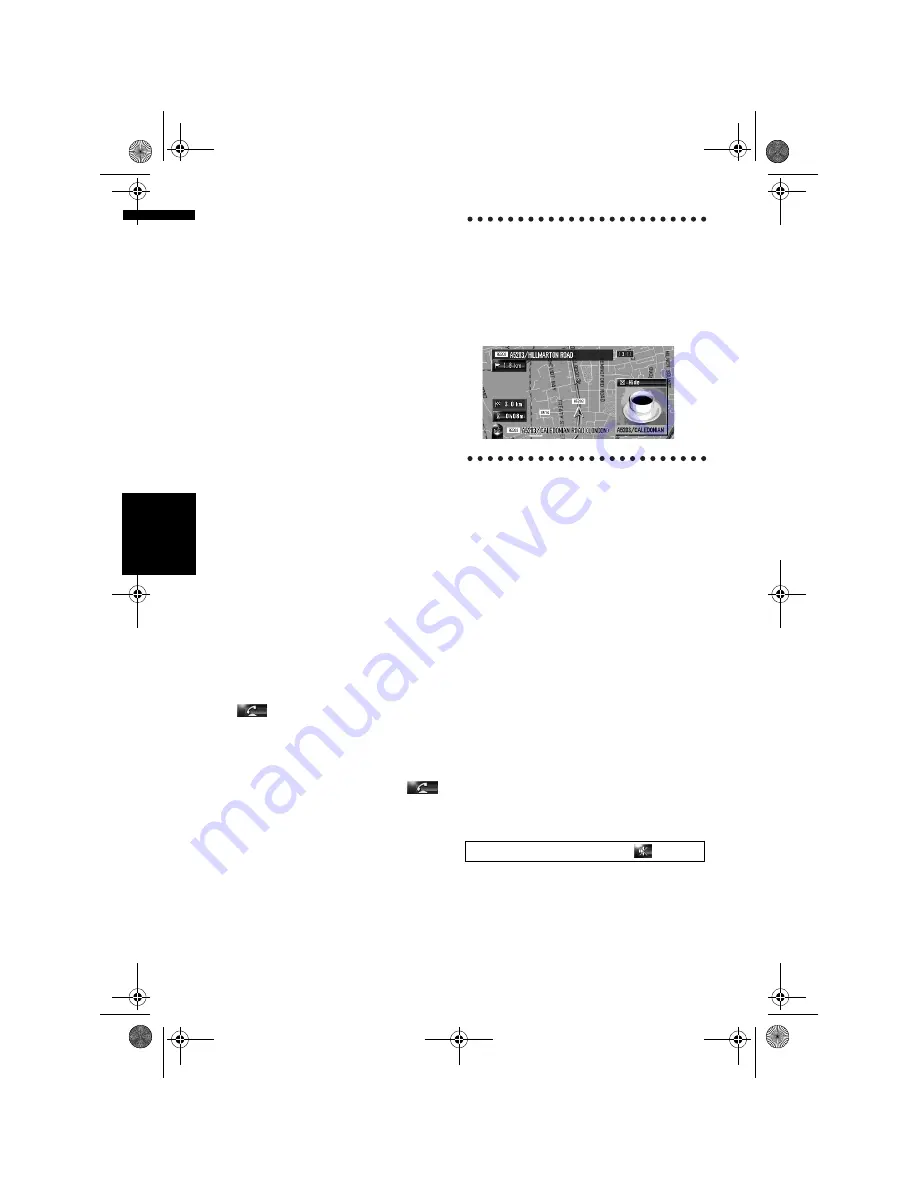
56
Cha
p
te
r
6
R
egist
er
in
g an
d Edit
in
g L
o
ca
ti
o
n
s
NA
V
I
(1) Name
You can enter the desired name.
(2) Pronunciation
You can enter the desired pronunciation inde-
pendently from the name. The registered pro-
nunciation is used for voice recognition.
➲
Information on voice operation
➞
Chapter 15
❒
If nothing is entered in the text box, you
cannot use that item as the voice com-
mands.
❒
When you switch the language of the navi-
gation system, the registered pronuncia-
tions cannot be used for voice recognition.
(3) Phone #
The phone number of the registered location.
You can dial this number by using (8).
(4) Icon
The symbol displayed on the map and
Address Book.
(5) Picture
As you approach the location, the registered
image appears.
You can register the picture stored in the navi-
gation system. You can also import and regis-
ter a picture shot from a digital camera etc.,
by using a CD-ROM.
(6) Sound
The selected sound is played when you
approach the location.
(7) Modify Location
You can change the registered location by
scrolling the map.
(8)
Only when the Bluetooth unit is connected to
the navigation system and the mobile phone
featuring Bluetooth technology is also con-
nected, you can make a phone call to the reg-
istered phone number (3) by touching
.
➲
“Dialling the entry in the Address Book”
➞
Page 72
When you approach the registered loca-
tion while travelling
When the location with a sound effect and an
image are registered comes into
approx. 300 m (0.19 miles) radius from the
vehicle position, the sound effect plays and
the image appears.
Changing a name
1
Touch [Name], then touch [Yes].
The message confirming whether or not to
register the entered name as voice command
is displayed.
When not registering a name as a voice com-
mand, select [
No
].
2
Enter a new name, then touch [OK].
The current name appears in the text box.
Delete the current name, and enter a new
name between 1 and 23 characters long.
3
If the pronunciation is suitable, touch
[Yes].
The details you set are registered, and the
Address Book menu appears.
Alternative options:
No:
Completes the registration without editing the
pronunciation.
Repeat:
You can reconfirm the pronunciation of the
name you entered.
❒
If the pronunciation is not desired one, edit
the character so that the pronunciation
can be match with your intention.
No sounds can be output during
.
MAN-HD1BT-SOFTW-EN.book Page 56 Thursday, April 20, 2006 3:47 PM
Содержание AVIC-HD1BT
Страница 32: ...30 Chapter 2 Basic Operation NAVI MAN HD1BT SOFTW EN book Page 30 Thursday April 20 2006 3 47 PM ...
Страница 46: ...44 Chapter 4 Modifying Map Configurations NAVI MAN HD1BT SOFTW EN book Page 44 Thursday April 20 2006 3 47 PM ...
Страница 68: ...66 Chapter 7 Using Traffic Information NAVI MAN HD1BT SOFTW EN book Page 66 Thursday April 20 2006 3 47 PM ...
Страница 120: ...118 Chapter 11 Using the AV Source Music Library AV MAN HD1BT SOFTW EN book Page 118 Thursday April 20 2006 3 47 PM ...
Страница 130: ...128 Chapter 13 Using the AV Source AV EXT AUX AV MAN HD1BT SOFTW EN book Page 128 Thursday April 20 2006 3 47 PM ...
Страница 190: ...188 Appendix NAVI AV MAN HD1BT SOFTW EN book Page 188 Thursday April 20 2006 3 47 PM ...
Страница 191: ...MAN HD1BT SOFTW EN book Page 1 Thursday April 20 2006 3 47 PM ...






























