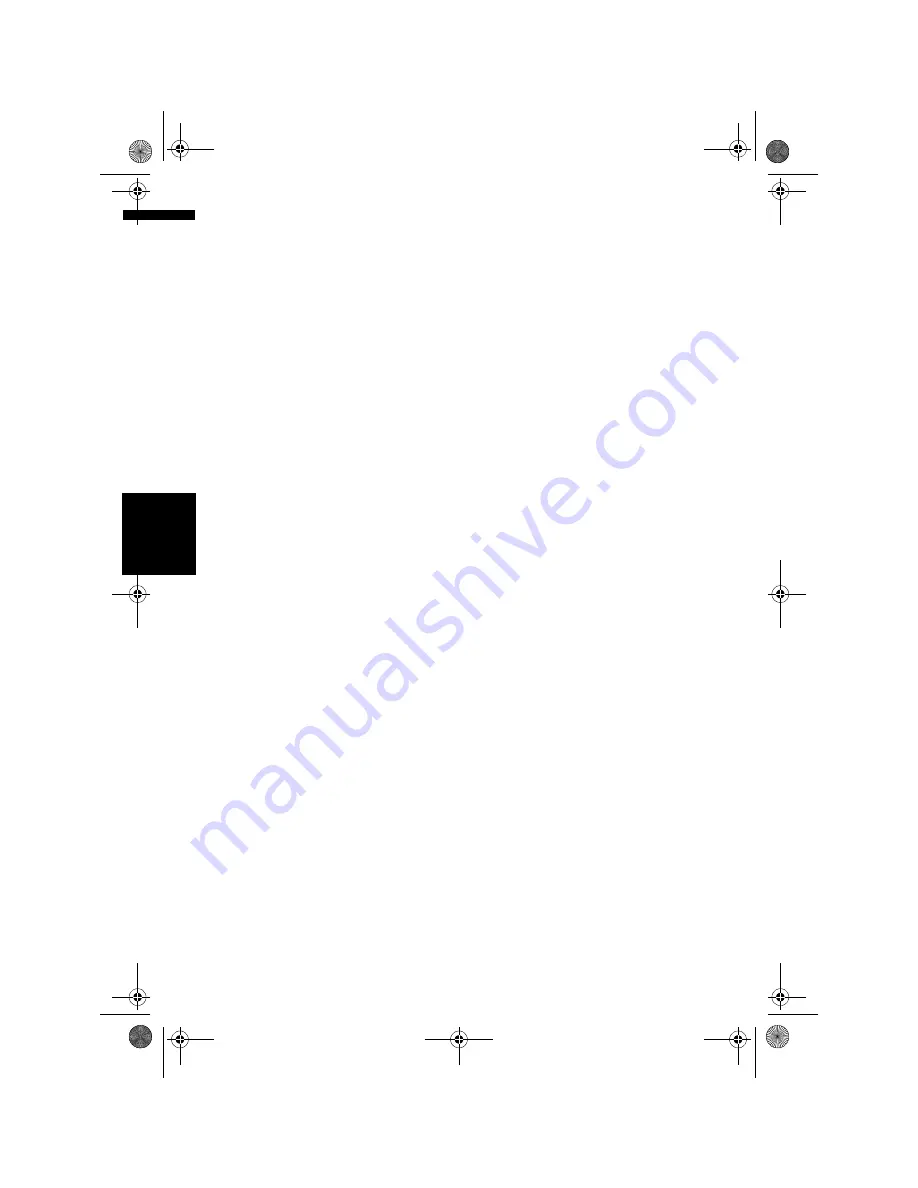
132
Ch
ap
te
r
14
Cu
st
om
isin
g t
h
e A
u
d
io
S
et
tin
g re
la
te
d
wi
th
A
u
d
io
V
is
u
al
AV
➲
“Setting the rear output and subwoofer
controller”
➞
Page 138
3
Touch
4
or
6
to adjust left/right speaker
balance.
Each time you touch
4
or
6
moves the left/
right speaker balance towards the left or the
right.
Left: 9
to
Right: 9
is displayed as the left/
right speaker balance moves from left to right.
Using subwoofer output
The navigation system is equipped with a sub-
woofer output which can be turned on or off.
❒
When the subwoofer output is on, you can
adjust the cut-off frequency, the output level,
and the phase of the subwoofer.
1
Touch [Sub Woofer] in the Audio Settings
menu.
When
Preout
(the subwoofer controller set-
ting in
System Settings
menu) is
Full
, you
cannot select [
Sub Woofer
].
➲
“Setting the rear output and subwoofer
controller”
➞
Page 138
2
Touch [On] to turn subwoofer output on.
To turn subwoofer output off, touch [
Off
].
3
Touch [Reverse] or [Normal] to select the
phase of subwoofer output.
❒
If subwoofer output sound is not clear with
[
Normal
], change it to [
Reverse
].
4
Touch
4
or
6
to select cut-off frequency.
Each time you touch
4
or
6
selects cut-off
frequencies in the following order:
50
–
80
–
125
(Hz)
Only frequencies lower than those in the
selected range are output from the subwoofer.
5
Touch [+] or [–] to adjust the output level
of the subwoofer.
+6
to
–6
is displayed as the level is increased
or decreased.
Using non fading output
When the non fading output setting is on, the
audio signal does not pass through navigation
system’s low pass filter (for the subwoofer), but is
output through the RCA output.
1
Touch [Non Fading] in the Audio Settings
menu.
Only when
Preout
(the subwoofer controller
setting in
System Settings
menu) is
Full
,
you can select [
Non Fading
].
➲
“Setting the rear output and subwoofer
controller”
➞
Page 138
2
Touch [On] to turn non fading output on.
To turn non fading output off, touch [
Off
].
3
Touch [+] or [–] to adjust the output level
of the non fading.
+6
to
–6
is displayed as the level is increased
or decreased.
Adjusting loudness
Loudness compensates for deficiencies in the
low- and high-sound ranges at low volume.
1
Touch [Loudness] in the Audio Settings
menu.
2
Touch [On] to turn loudness on.
To turn loudness off, touch [
Off
].
3
Touch
4
or
6
to select a desired level.
Each time you touch
4
or
6
selects level in
the following order:
Low
–
Mid
–
High
Using the high pass filter
When you do not want low sounds from the sub-
woofer output frequency range to play from the
front or rear speakers, turn the HPF (high pass fil-
ter) on. Only frequencies higher than those in the
selected range are output from the front or rear
speakers.
1
Touch [HPF] in the Audio Settings menu.
2
Touch [On] to turn high pass filter on.
To turn high pass filter off, touch [
Off
].
3
Touch
4
or
6
to select cut-off frequency.
Each time you touch
4
or
6
selects cut-off
frequencies in the following order:
50
–
80
–
125
(Hz)
MAN-HD1BT-SOFTW-EN.book Page 132 Thursday, April 20, 2006 3:47 PM
Содержание AVIC-HD1BT
Страница 32: ...30 Chapter 2 Basic Operation NAVI MAN HD1BT SOFTW EN book Page 30 Thursday April 20 2006 3 47 PM ...
Страница 46: ...44 Chapter 4 Modifying Map Configurations NAVI MAN HD1BT SOFTW EN book Page 44 Thursday April 20 2006 3 47 PM ...
Страница 68: ...66 Chapter 7 Using Traffic Information NAVI MAN HD1BT SOFTW EN book Page 66 Thursday April 20 2006 3 47 PM ...
Страница 120: ...118 Chapter 11 Using the AV Source Music Library AV MAN HD1BT SOFTW EN book Page 118 Thursday April 20 2006 3 47 PM ...
Страница 130: ...128 Chapter 13 Using the AV Source AV EXT AUX AV MAN HD1BT SOFTW EN book Page 128 Thursday April 20 2006 3 47 PM ...
Страница 190: ...188 Appendix NAVI AV MAN HD1BT SOFTW EN book Page 188 Thursday April 20 2006 3 47 PM ...
Страница 191: ...MAN HD1BT SOFTW EN book Page 1 Thursday April 20 2006 3 47 PM ...






























