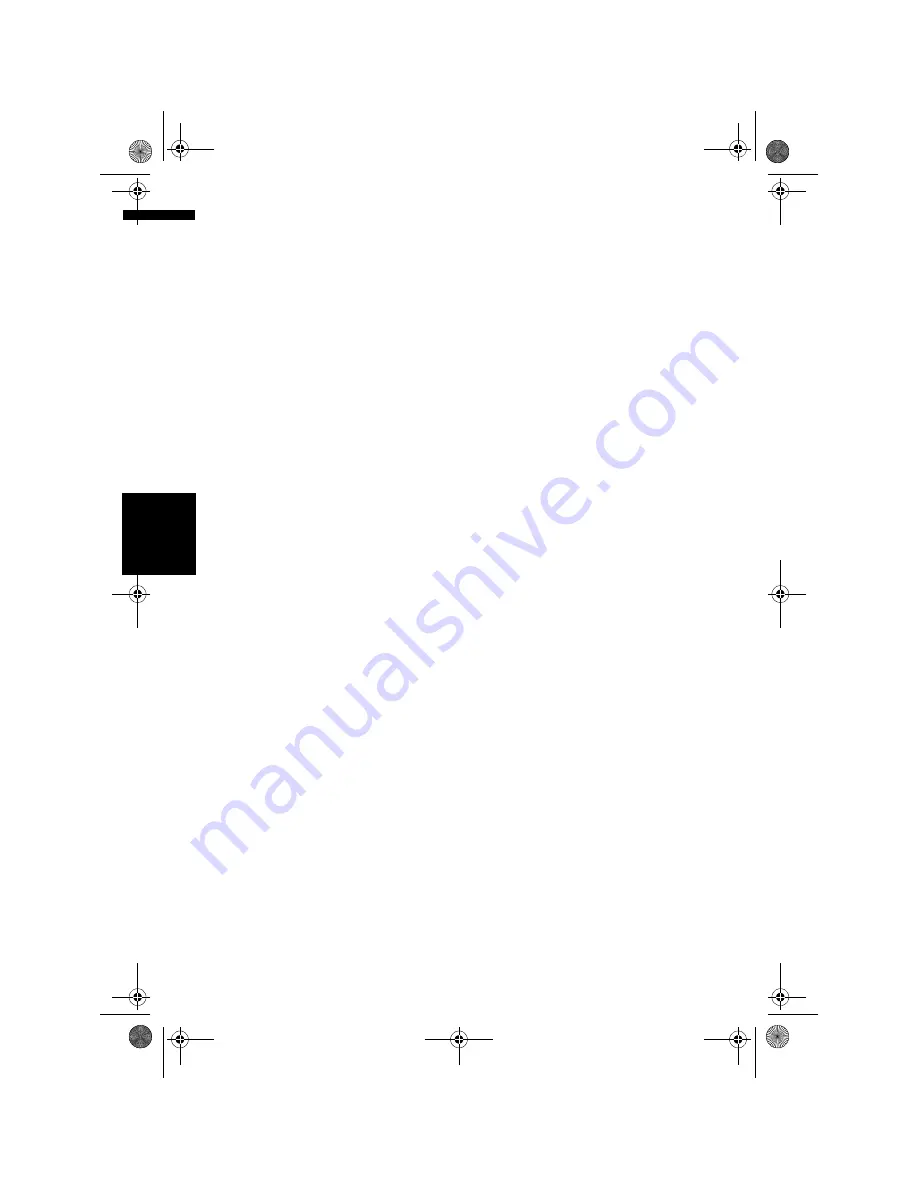
138
Ch
ap
te
r
14
Cu
st
om
isin
g t
h
e A
u
d
io
S
et
tin
g re
la
te
d
wi
th
A
u
d
io
V
is
u
al
AV
Changing the voice output of the
navigation guidance
You can set the speaker to output the navigation
guidance and phone voice, etc.
1
Touch [Guide/Tel SP] in the System Set-
tings menu.
Each touch of [
Guide/Tel SP
] changes the
settings as follows:
•
Left SP
– Uses only the front left speaker
•
Right SP
– Uses only the front right
speaker
•
L+R SP
– Uses both the front right and left
speakers
Switching the auto aerial setting
If the blue lead of the navigation system is con-
nected to the auto aerial of the vehicle, select
either of the following settings.
•
Power
– Extends the aerial when the ignition
switch is turned on. The aerial is stored when
the ignition switch is turned off.
•
Radio
– Extends the aerial only for the
FM
or
AM
source. The aerial is stored when the
source is switched to another.
1
Touch [Auto ANT] in the System Set-
tings.
Touching [
Auto ANT
] switches between
[
Power
] and [
Radio
].
❒
Regardless of whether [
Power
] or [
Radio
]
is selected, turning off the ignition switch
will cause the aerial to automatically
retract.
Setting the clock display on the
video image
You can select whether to display the clock on
the video image screen without touch keys, such
as DVD-Video, AV INPUT, or TV tuner.
1
Touch [Clock DISP] in the System Set-
tings menu.
Touching [
Clock DISP
] switches between
[
All SCRN
] and [
Audio SCRN
].
•
All SCRN
– The clock is overlaid on the
“Video image”
•
Audio SCRN
– The clock is not overlaid on
the “Video image”
Setting the CD recording mode
You can set whether to start recording tracks
automatically when you play a CD, or to manually
trigger recording.
1
Touch [REC Mode] in the System Set-
tings menu.
Each touch of [
REC Mode
] changes the set-
tings as follows:
•
Auto
– Records the tracks automatically
when a CD is played
•
Manual
– Lets you select the tracks you
want to record manually, and records them
•
Single
– Automatically records only the
first track of the CD
Setting the rear output and sub-
woofer controller
The navigation system’s rear output can be used
for full-range speaker or subwoofer connection. If
you switch
Rear SP
setting to the
Sub.W
, you
can connect a rear speaker lead directly to a sub-
woofer without using an auxiliary amp.
Initially, navigation system is set for rear fullrange
speaker connection. When rear output is con-
nected to fullrange speakers (when
Rear SP
set-
ting is
Full
), you can connect the RCA subwoofer
output (description on the label) to a subwoofer.
In this case, you can select whether to use the
subwoofer controller’s (low pass filter, phase)
built-in amp of the navigation system or the auxil-
iary amp or subwoofer.
❒
If you change the subwoofer controller [
Rear
SP
] or [
Preout
], [
Sub Woofer
] or [
Non Fad-
ing
] in the
Audio Settings
menu return to
the factory settings.
❒
Both rear speaker leads output and RCA rear
output are switched simultaneously in this
setting.
❒
Rear SP
can be set only when the source is
[
OFF
].
MAN-HD1BT-SOFTW-EN.book Page 138 Thursday, April 20, 2006 3:47 PM
Содержание AVIC-HD1BT
Страница 32: ...30 Chapter 2 Basic Operation NAVI MAN HD1BT SOFTW EN book Page 30 Thursday April 20 2006 3 47 PM ...
Страница 46: ...44 Chapter 4 Modifying Map Configurations NAVI MAN HD1BT SOFTW EN book Page 44 Thursday April 20 2006 3 47 PM ...
Страница 68: ...66 Chapter 7 Using Traffic Information NAVI MAN HD1BT SOFTW EN book Page 66 Thursday April 20 2006 3 47 PM ...
Страница 120: ...118 Chapter 11 Using the AV Source Music Library AV MAN HD1BT SOFTW EN book Page 118 Thursday April 20 2006 3 47 PM ...
Страница 130: ...128 Chapter 13 Using the AV Source AV EXT AUX AV MAN HD1BT SOFTW EN book Page 128 Thursday April 20 2006 3 47 PM ...
Страница 190: ...188 Appendix NAVI AV MAN HD1BT SOFTW EN book Page 188 Thursday April 20 2006 3 47 PM ...
Страница 191: ...MAN HD1BT SOFTW EN book Page 1 Thursday April 20 2006 3 47 PM ...






























