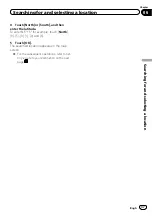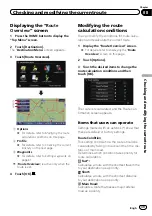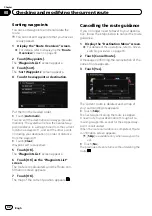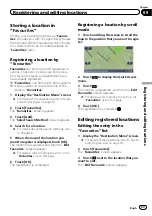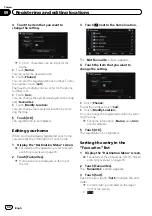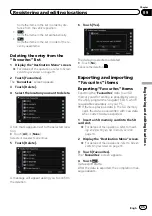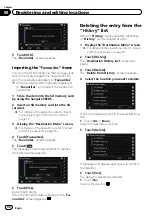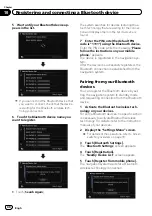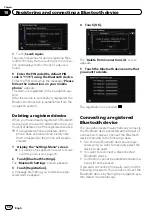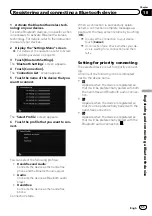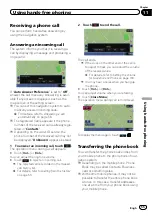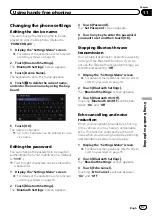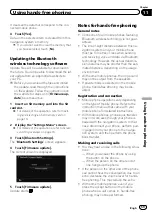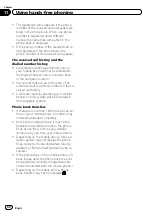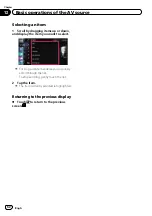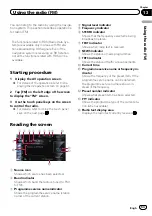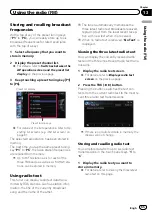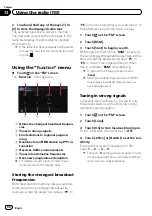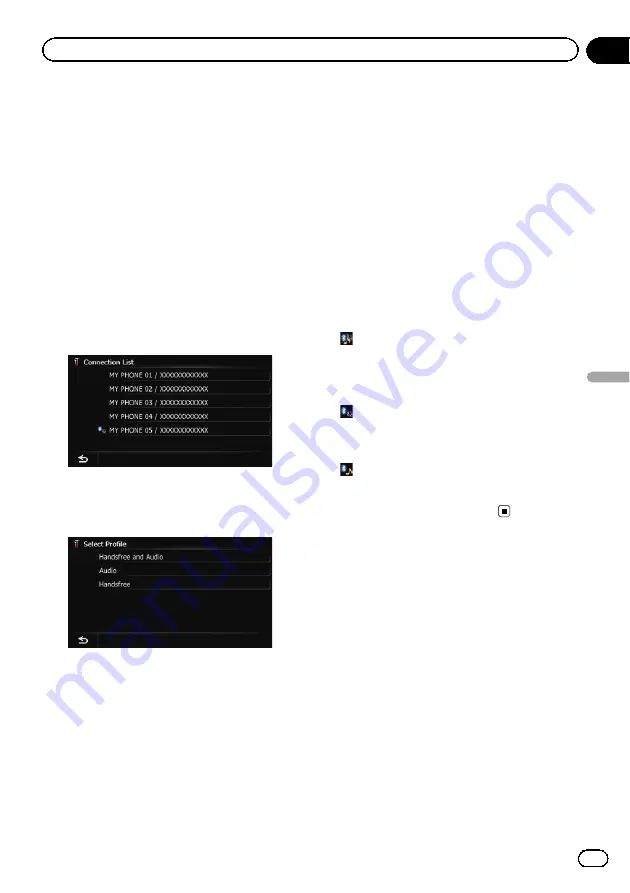
1
Activate the Bluetooth wireless tech-
nology on your devices.
For some Bluetooth devices, no specific action
is necessary to activate Bluetooth wireless
technology. For details, refer to the instruction
manual of your devices.
2
Display the
“
Settings Menu
”
screen.
=
For details of the operations, refer to
3
Touch [Bluetooth Settings].
The
“
Bluetooth Settings
”
screen appears.
4
Touch [Connection].
The
“
Connection List
”
screen appears.
5
Touch the name of the device that you
want to connect.
The
“
Select Profile
”
screen appears.
6
Touch the profile that you want to con-
nect.
You can select the following profiles:
!
Handsfree and Audio
:
Connects the device as the hands-free
phone and the Bluetooth audio player.
!
Audio
:
Connects the device as Bluetooth audio
player.
!
Handsfree
:
Connects the device as the hands-free
phone.
Connection starts.
When a connection is successfully estab-
lished, a connection complete message ap-
pears and the map screen returns by touching
[
OK
].
p
To cancel the connection to your device,
touch [
Cancel
].
p
If connection fails, check whether your de-
vice is waiting for a connection and then
retry.
Setting for priority connecting
The selected device is set for priority connect-
ing.
And one of the following icons is indicated
next to the device name.
!
:
Appears when the device is registered so
that it will be preferentially paired with both
the hand-free and Bluetooth audio connec-
tion.
!
:
Appears when the device is registered so
that it can be preferentially paired with the
hand-free connection.
!
:
Appears when the device is registered so
that it will be preferentially paired with the
Bluetooth audio connection.
Engb
51
Chapter
10
Registering
and
connecting
a
Bluetooth
device
Registering and connecting a Bluetooth device
Содержание AVIC-F200BT
Страница 18: ...Screen switching overview 2 5 6 1 1 3 4 Engb 18 Chapter 03 How to use the navigation menu screens ...
Страница 185: ...Engb 185 ...
Страница 186: ...Engb 186 ...
Страница 187: ...Engb 187 ...