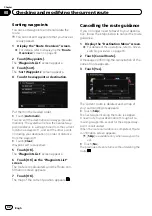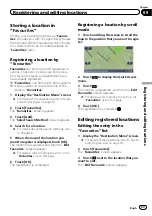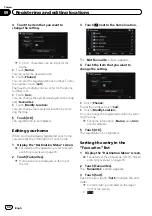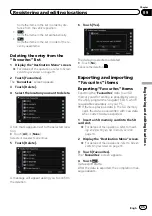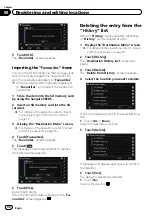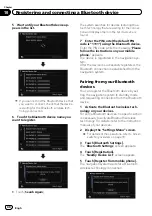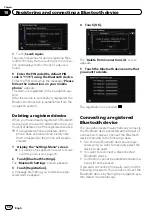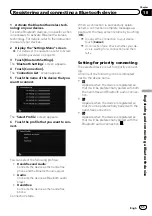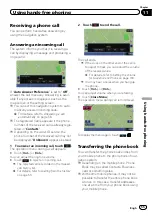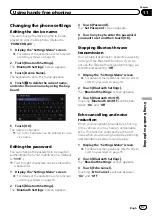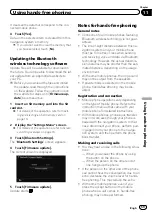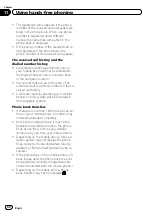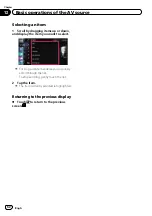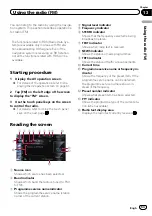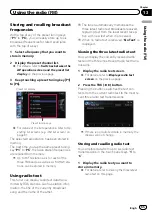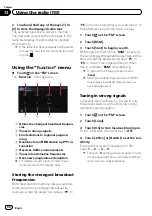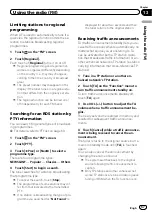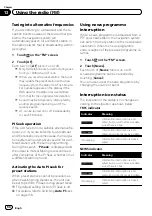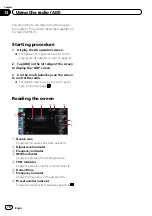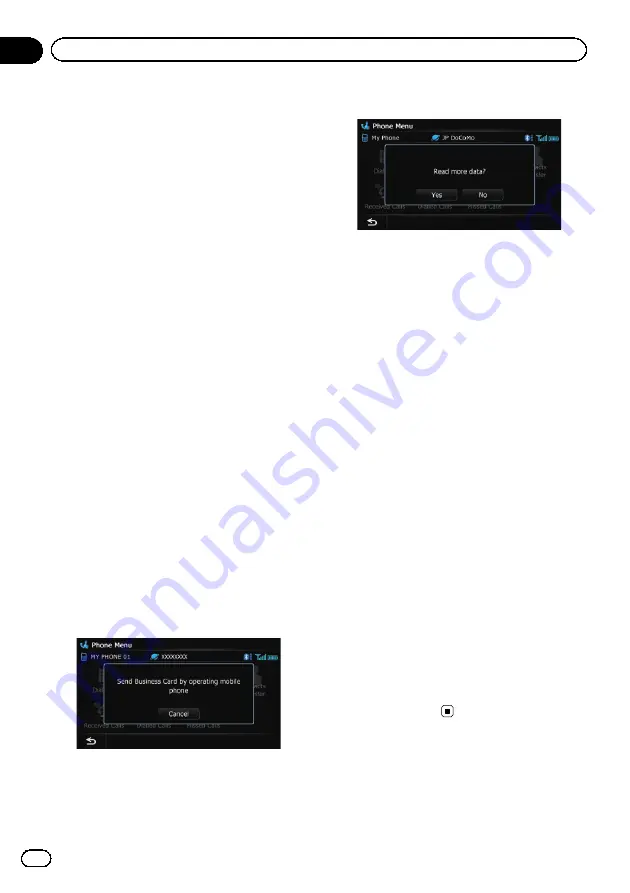
p
If you connect the mobile phone featuring
auto-synchronisation function, phone book
transfer or synchronisation will be automa-
tically performed.
p
A maximum of 1 000 entries can be trans-
ferred per mobile phone. If the entries ex-
ceed 1 000, the extra entries will not be
transferred. If more than one number is re-
gistered for one person, such as work place
and home, each number may be counted
separately.
p
Each entry can hold up to 5 phone num-
bers.
p
Depending on the mobile phone that is
connected to this navigation system via
Bluetooth technology, this navigation sys-
tem may not be able to display the phone
book correctly. (Some characters may be
garbled.)
p
If the phone book in the mobile phone con-
tains image data, the phone book may not
be correctly transferred.
p
The transferred data cannot be edited on
the navigation system.
1
Connect the mobile phone that has the
phone book to transfer.
=
For details, refer to
2
Touch [Contacts Transfer] on the
“
Phone Menu
”
screen.
3
Check that the following screen is dis-
played, and operate your mobile phone to
transfer the phone book entries.
After transferring the data is finished, a mes-
sage asking whether you want to transfer
more data appears.
Touch [
Yes
] to continue the transfer.
4
Touch [No].
The transferred data is imported to the naviga-
tion system.
When the data is successfully imported, an
import complete message is displayed and the
“
Contacts List
”
screen appears.
p
It may take time depending on how many
entries will be transferred.
Deleting registered contacts
1
Display the
“
Phone Menu
”
screen.
=
For details, refer to
2
Touch [Contacts].
The
“
Contacts List
”
screen appears.
3
Touch [Delete].
The
“
Delete from Contacts
”
screen appears.
4
Touch the entry you want to delete.
A tick mark appears next to the entry.
#
Touch [
All
] or [
None
].
Selects or deselects all entries.
5
Touch [Delete].
The message confirming whether to delete the
entry appears.
6
Touch [Yes].
The entry is deleted.
#
Touch [
No
].
Cancels the deletion.
Engb
56
Chapter
11
Using hands-free phoning
Содержание AVIC-F200BT
Страница 18: ...Screen switching overview 2 5 6 1 1 3 4 Engb 18 Chapter 03 How to use the navigation menu screens ...
Страница 185: ...Engb 185 ...
Страница 186: ...Engb 186 ...
Страница 187: ...Engb 187 ...