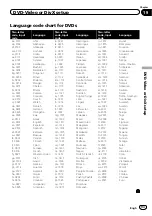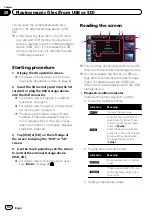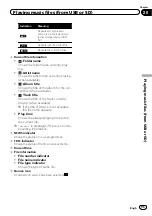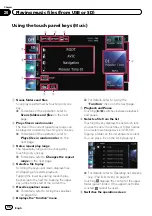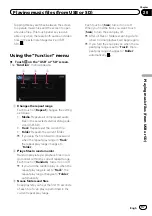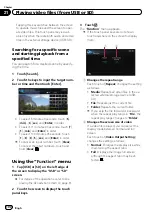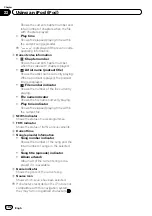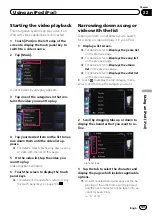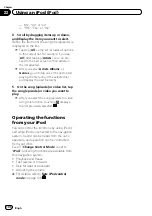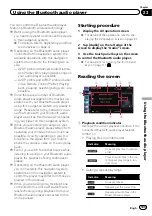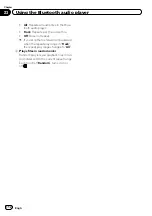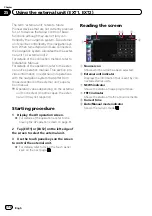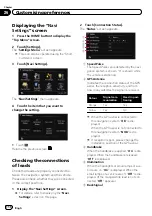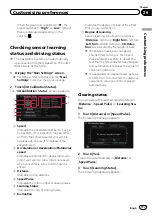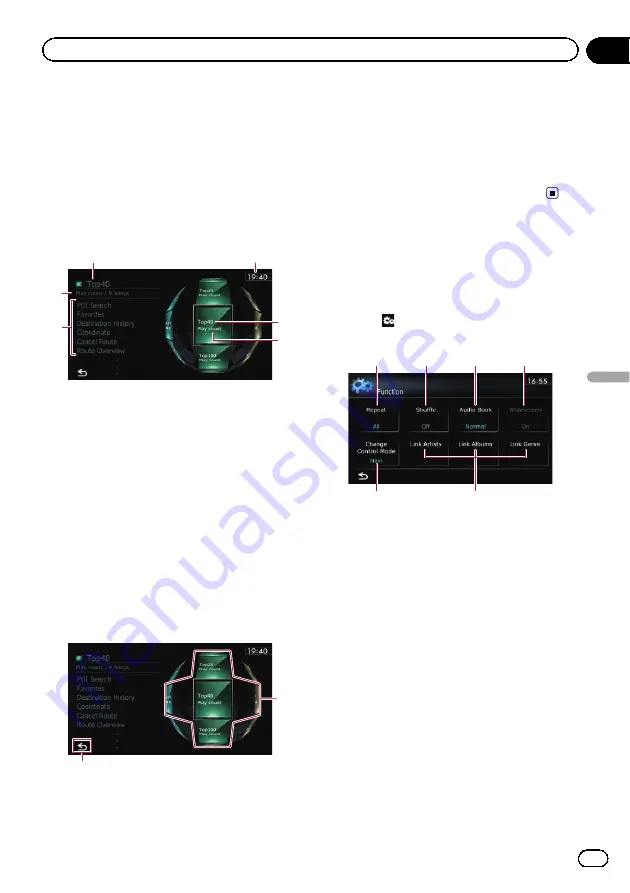
Playing
MusicSphere
You can play playlists created with the PC ap-
plication (
MusicSphere
) using an exciting gra-
phic interface.
p
PC application (
MusicSphere
) will be avail-
able on our website.
Reading the screen
5
4
1
2
1
3
1
Playlist name indicator
Shows the name of the playlist currently se-
lected.
2
Current time
3
Category name
Shows the category name in the playlist.
4
Song title indicator
Shows six songs including the first song
played after selecting the playlist.
5
Category name and total number of songs
Shows the category name and the total num-
ber of playable songs in the playlist currently
selected.
Using the touch panel keys
2
1
1
Plays the playlist
Tapping a key moves the playlist to the centre
of the screen, and tapping the centre key
starts playback.
p
To change the playlist to be displayed,
rotate the sphere by dragging the keys
up, down, left, or right.
2
Switches to the AV operation screen
Using the
“
Function
”
menu
p
If
“
Change Control Mode
”
is set to
“
iPod
”
,
only the setting of
“
Change Control
Mode
”
is available.
%
Touch
on the
“
iPod
”
screen.
The
“
Function
”
menu appears.
1
2
3
4
6
5
1
Sets repeat play
There are two repeat play types for play-
back.
Each touch of [
Repeat
] changes the setting
as follows:
!
All
: Repeats all songs in the selected
list.
!
One
: Repeats just the current song.
2
Sets the shuffle play for music
This function shuffles songs or albums and
plays them in random order.
Each touch of [
Shuffle
] changes the setting
as follows:
!
Off
: Does not shuffle.
!
Songs
: Plays back songs in random
order within the selected list.
!
Albums
: Selects an album randomly,
and then plays back all songs in that
album in order.
3
Sets the audiobook play speed
Engb
107
Chapter
22
Using
an
iPod
(
iPod
)
Using an iPod (
iPod
)
Содержание AVIC-F200BT
Страница 18: ...Screen switching overview 2 5 6 1 1 3 4 Engb 18 Chapter 03 How to use the navigation menu screens ...
Страница 185: ...Engb 185 ...
Страница 186: ...Engb 186 ...
Страница 187: ...Engb 187 ...