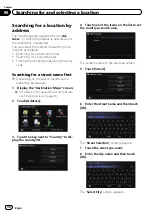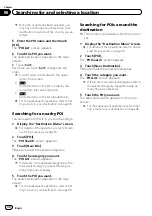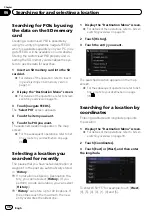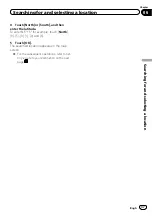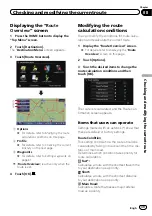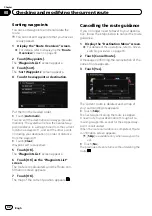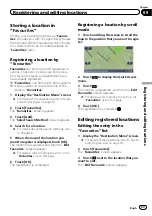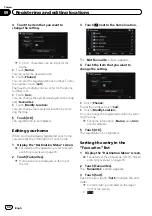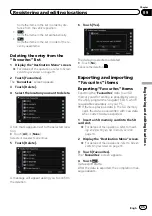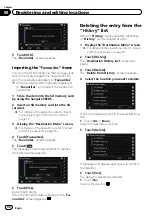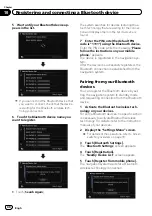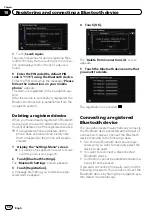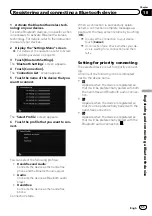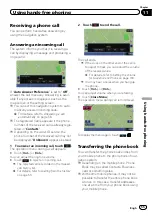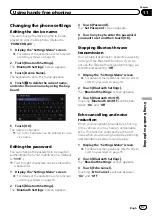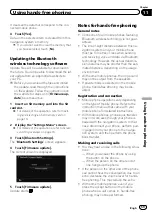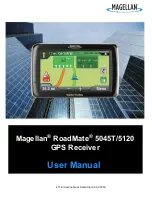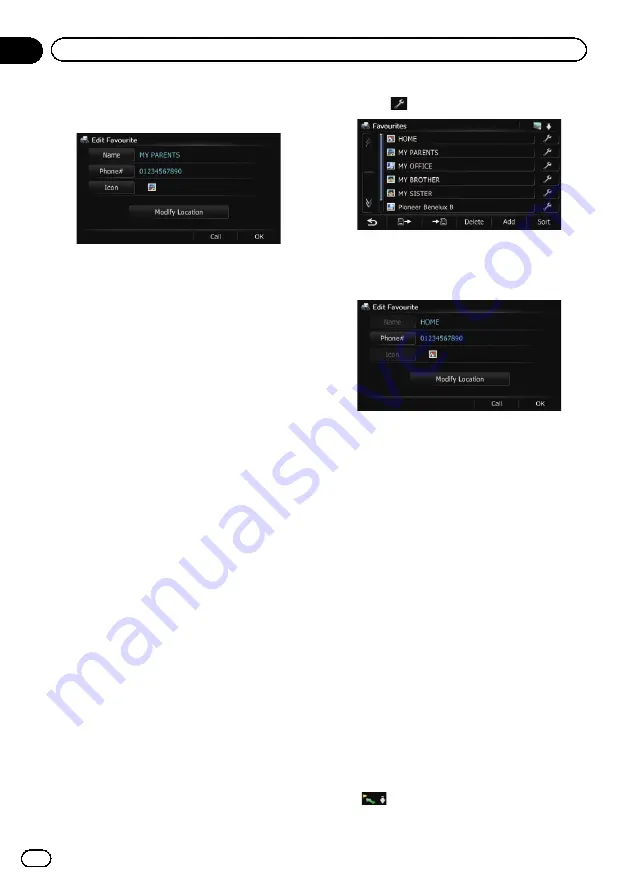
4
Touch the item that you want to
change the setting.
p
Up to 17 characters can be input for the
name.
#
Touch [
Name
].
You can enter the desired name.
#
Touch [
Phone#
].
You can edit the registered phone number. To dial
the number, touch [
Call
].
The maximum digits you can enter for the phone
number is 15.
#
Touch [
Icon
].
You can change the symbol displayed on the map
and
“
Favourites
”
.
#
Touch [
Modify Location
].
You can change the registered location by scrol-
ling the map.
5
Touch [OK].
The registration is completed.
Editing your home
When you have already registered your home,
you can edit the information of your home.
1
Display the
“
Destination Menu
”
screen.
=
For details of the operations, refer to
2
Touch [Favourites].
p
Home location is displayed on the top of
the list.
3
Touch
next to the home location.
The
“
Edit Favourite
”
screen appears.
4
Touch the item that you want to
change the setting.
#
Touch [
Phone#
].
To dial the number, touch [
Call
].
#
Touch [
Modify Location
].
You can change the registered location by scrol-
ling the map.
p
For home information, [
Name
] and [
Icon
]
are not editable.
5
Touch [OK].
The registration is completed.
Sorting the entry in the
“
Favourites
”
list
1
Display the
“
Destination Menu
”
screen.
=
For details of the operations, refer to
2
Touch [Favourites].
The
“
Favourites
”
screen appears.
3
Touch [Sort].
Each time you touch [
Sort
] changes the sort
order.
p
Current order is indicated on the upper
right of the screen.
!
:
Engb
44
Chapter
09
Registering and editing locations
Содержание AVIC-F200BT
Страница 18: ...Screen switching overview 2 5 6 1 1 3 4 Engb 18 Chapter 03 How to use the navigation menu screens ...
Страница 185: ...Engb 185 ...
Страница 186: ...Engb 186 ...
Страница 187: ...Engb 187 ...