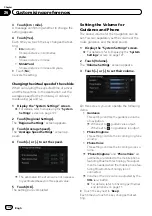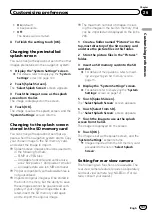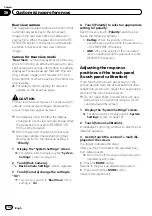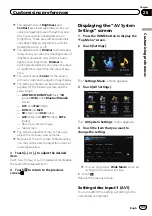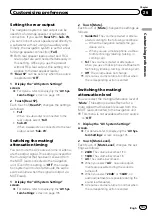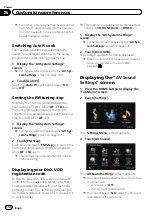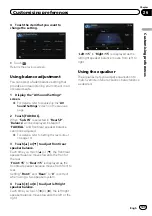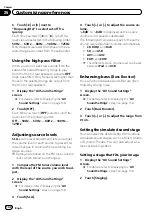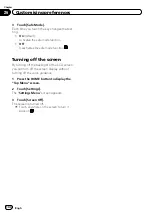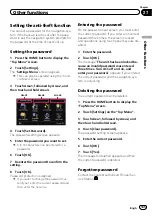Setting the illumination colour
The illumination colour can be selected from 8
different colours. Furthermore, the illumina-
tion colour can be switched between these 8
colours in order.
Selecting the colour from the preset
colours
1
Display the
“
System Settings
”
screen.
=
For details, refer to
2
Touch [Illumi Color].
The
“
Illumination Color
”
screen appears.
3
Touch the colour you want.
Available options:
!
Coloured keys: Selects the desired preset
colour
!
Memory 1
/
Memory 2
: Colours registered
in the memory
=
For details, refer to
fined colour and storing it to memory
!
Scan
: Shifts between the eight default col-
ours in sequence gradually.
!
Eco
: The colours change in the order of
white, red, amber, yellow, green, and blue
as the number of points in the
“
Eco Score
”
increases.
p
The illumination lights in white when
“
Eco Score
”
is set to
“
Off
”
or when no
route is set.
Creating a user-defined colour and
storing it to memory
You can create a user-defined colour and set it
as the illumination colour.
1
Display the
“
System Settings
”
screen.
=
For details, refer to
2
Touch [Illumi Color].
The
“
Illumination Color
”
screen appears.
3
Touch [Custom].
The
“
Illumination Color
”
screen appears.
p
If [
Scan
] is set, [
Custom
] cannot be se-
lected.
4
Touch [+] or [
–
] to adjust the values for
Red, Green and Blue to create a favourite
colour.
Watch the illumination of hardware keys while
adjusting the colour.
Each time you touch [
+
] or [
–
] increases or de-
creases the value of the selected item.
31
to
00
is displayed as the value is increased or de-
creased.
p
An entry cannot be stored with all of the va-
lues set to
“
00
”
.
5
Touch [Memory 1] or [Memory 2] to
store the illumination colour.
6
Touch [OK] to return to the previous
screen.
Checking the version information
1
Display the
“
System Settings
”
screen.
=
For details, refer to
2
Touch [Service Information].
The
“
Service Information Screen
”
screen ap-
pears.
3
Check the version information.
Engb
133
Chapter
26
Customising
pr
eferences
Customising preferences
Содержание AVIC-F200BT
Страница 18: ...Screen switching overview 2 5 6 1 1 3 4 Engb 18 Chapter 03 How to use the navigation menu screens ...
Страница 185: ...Engb 185 ...
Страница 186: ...Engb 186 ...
Страница 187: ...Engb 187 ...