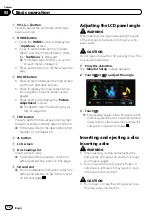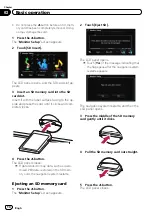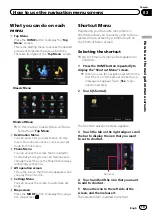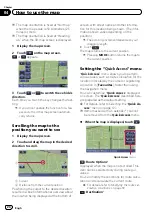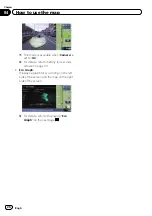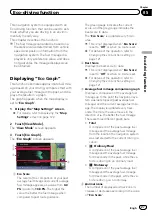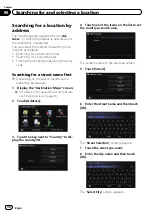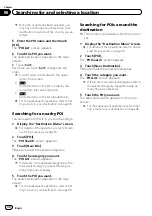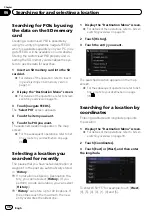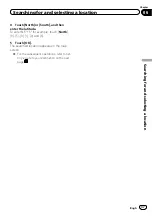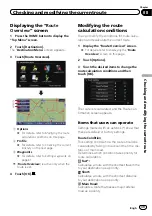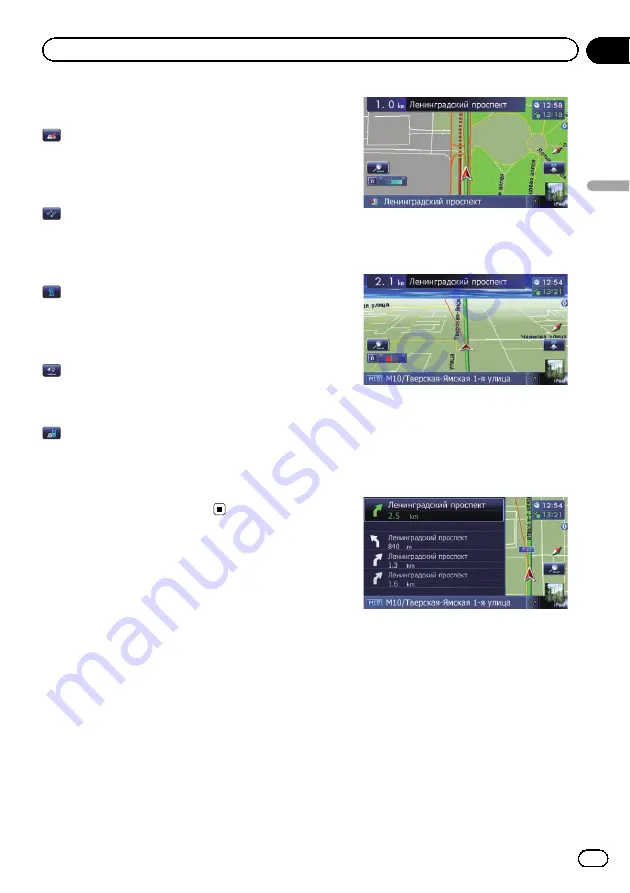
Displayed when the map is scrolled. Set the
route to the place specified with the cursor.
:
Registration
Register information on the location indicated
by the cursor to
“
Favourites
”
.
=
For details, refer to
:
Vicinity Search
Find POIs (Points Of Interest) in the vicinity of
the cursor.
=
For details, refer to
:
Overlay POI
Displays icons for surrounding facilities (POI)
on the map.
=
For details, refer to
:
Volume
Displays the
“
Volume Settings
”
screen.
=
For details, refer to
:
Contacts
Displays the
“
Contacts List
”
screen.
=
For details, refer to
Close
Hides the
Quick Access
menu.
Switching the view mode
Various types of screen displays can be se-
lected for navigation guidance.
1
Display the
“
Map Settings
”
screen.
=
For details, refer to
2
Touch [View Mode].
The
“
View Mode
”
screen appears.
3
Touch the type that you want to set.
You can select the following types:
!
2D View
(default):
Displays a normal map (2D map).
!
3D View
:
Displays a map with an aerial view (3D
map).
!
Street View
:
Information on the next four guidance
points closest to the current location ap-
pear in order from top to bottom on the left
side of the screen. The following informa-
tion is displayed.
—
Name of the next route to be taken by
the vehicle
—
Arrow indicating the direction of the ve-
hicle
—
Distance to the guidance points
p
This mode is available when the route is
set.
!
Rear View
:
Displays the rear view image on the left
side of the screen and the map on the right
side of the screen.
Engb
25
Chapter
04
How
to
use
the
map
How to use the map
Содержание AVIC-F200BT
Страница 18: ...Screen switching overview 2 5 6 1 1 3 4 Engb 18 Chapter 03 How to use the navigation menu screens ...
Страница 185: ...Engb 185 ...
Страница 186: ...Engb 186 ...
Страница 187: ...Engb 187 ...