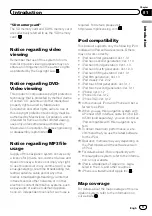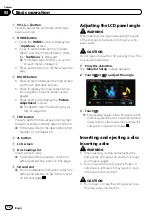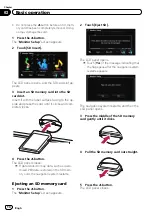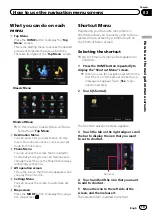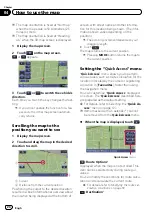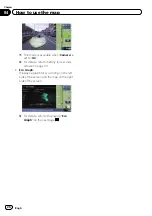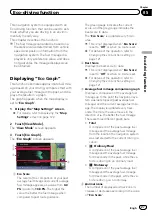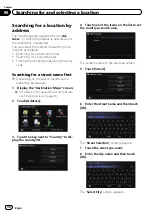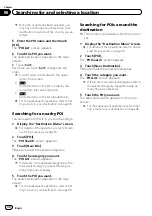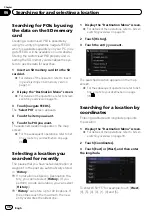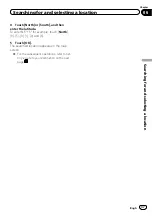=
For details, refer to
9
Extension tab for the AV information bar
Touching this tab opens the AV information
bar and enables you to briefly view the current
status on the AV source. Touching it again re-
tracts the bar.
a
Shortcut to the AV operation screen
The AV source currently selected is shown.
Touching the indicator displays the AV opera-
tion screen of the current source directly.
p
If you connect your iPod to this naviga-
tion system, the artwork for the album
that is playing appears.
b
Quick Access
icon
Displays the
“
Quick Access
”
menu.
=
For details, refer to
c
Map orientation indicator
!
When
“
North up
”
is selected,
is dis-
played.
!
When
“
Heading up
”
is selected,
is
displayed.
p
The red arrow indicates north.
d
Current route*
The route currently set is highlighted in colour
on the map. If a waypoint is set on the route,
the route after the next waypoint is high-
lighted in another colour.
e
Direction line*
The direction towards your destination (next
waypoint, or cursor) is indicated with a
straight line.
f
Bluetooth connection icon
This icon shows whether the device featuring
Bluetooth technology is connected or not. You
can select between display and non-display.
=
For details, refer to
g
Multi-Info window
Each touch of [Multi-Info window] changes
the display information.
!
Distance to the destination (or dis-
tance to waypoint)*
!
Estimated time of arrival at your des-
tination or waypoint*
The estimated time of arrival is an ideal
value calculated based on the value set
for
“
Average Speed
”
and the actual
driving speed. The estimated time of ar-
rival is only a reference value, and does
not guarantee arrival at that time.
!
Travel time to your destination or
waypoint*
h
Current time
Meaning of guidance flags
Destination
The checkered flag indicates your
destination.
Waypoint
The blue flags indicate your way-
points.
Guidance point
The next guidance point (next turn-
ing point, etc.) is shown by a yel-
low flag.
Enlarged map of the intersection
When
“
Close Up View
”
in the
“
Map Settings
”
screen is
“
On
”
, an enlarged map of the inter-
section appears.
=
For details, refer to
Engb
22
Chapter
04
How to use the map
Содержание AVIC-F200BT
Страница 18: ...Screen switching overview 2 5 6 1 1 3 4 Engb 18 Chapter 03 How to use the navigation menu screens ...
Страница 185: ...Engb 185 ...
Страница 186: ...Engb 186 ...
Страница 187: ...Engb 187 ...