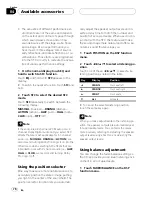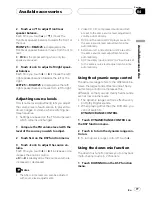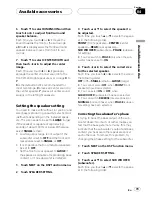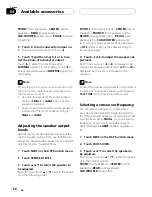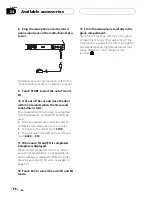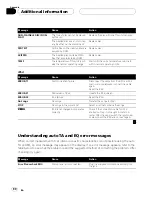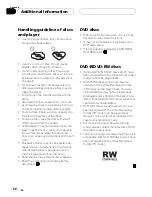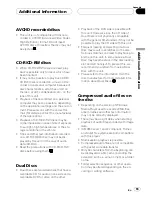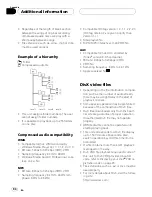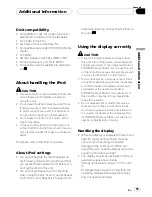4
Touch
c
or
d
to select cross-over fre-
quency.
Each time you touch
c
or
d
selects cross-over
frequencies in the following order:
63
—
80
—
100
—
125
—
160
—
200
(Hz)
Note
Selecting a cross-over frequency is to set a cross-
over frequency of the subwoofer
’
s L.P.F. (low-pass
filter) and that of the
SMALL
speaker H.P.F. (high-
pass filter). The cross-over frequency setting has
no effect if the subwoofer is set to
OFF
and other
speakers are set to
LARGE
or
OFF
.
Adjusting the speaker output
levels using a test tone
This function allows you to easily get the over-
all balance right among the speakers.
1
Touch NEXT on the DSP function menu.
2
Touch TEST TONE.
3
Touch START to start the test tone out-
put.
The test tone is outputted. It rotates from
speaker to speaker in the following sequence
at intervals of about two seconds. The current
settings for the speaker over which you hear
the test tone are shown in the display.
FRONT L
(front speaker left)
—
CENTER
(center
speaker)
—
FRONT R
(front speaker right)
—
REAR R
(rear speaker right)
—
REAR L
(rear
speaker left)
—
SUB WOOFER
(subwoofer)
Check each speaker output level. If no adjust-
ments are needed, perform step 5 to stop the
test tone.
#
The settings do not appear for speakers
whose size is set
OFF
. (Refer to
Setting the speak-
er setting
on page 79.)
4
Touch
c
or
d
to adjust the speaker out-
put level.
Each time you touch
c
or
d
increases or de-
creases the speaker output level.
+10
to
–
10
is
displayed as the level is increased or de-
creased.
#
The test tone rotates to the next speaker after
about two seconds from the last operation.
5
Touch STOP to stop the test tone out-
put.
Notes
!
If needed, select speakers and adjust their
‘
ab-
solute
’
output levels. (Refer to
Adjusting the
speaker output levels
on the previous page.)
!
To adjust the speaker output levels in this
mode is the same as making the speaker out-
put levels at
SPEAKER LEVEL
. Both provide
the same results.
Using the time alignment
The time alignment lets you adjust the dis-
tance between each speaker and the listening
position.
1
Touch NEXT on the DSP function menu.
2
Touch TIME ALIGNNMENT.
3
Touch any of the following touch panel
keys to select the time alignment.
!
INITIAL
–
Initial time alignment (factory set-
ting)
!
AUTO TA
–
Time alignment created by auto
TA and EQ. (Refer to
Auto TA and EQ (auto-
time alignment and auto-equalizing)
on
page 84.)
!
CUSTOM
–
Adjusted time alignment that
you can create for yourself
!
OFF
–
Turn the time alignment off
Available accessories
En
81
Section
04
A
vailable
accessories