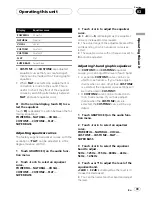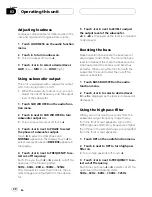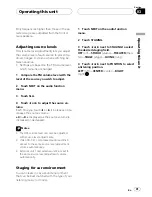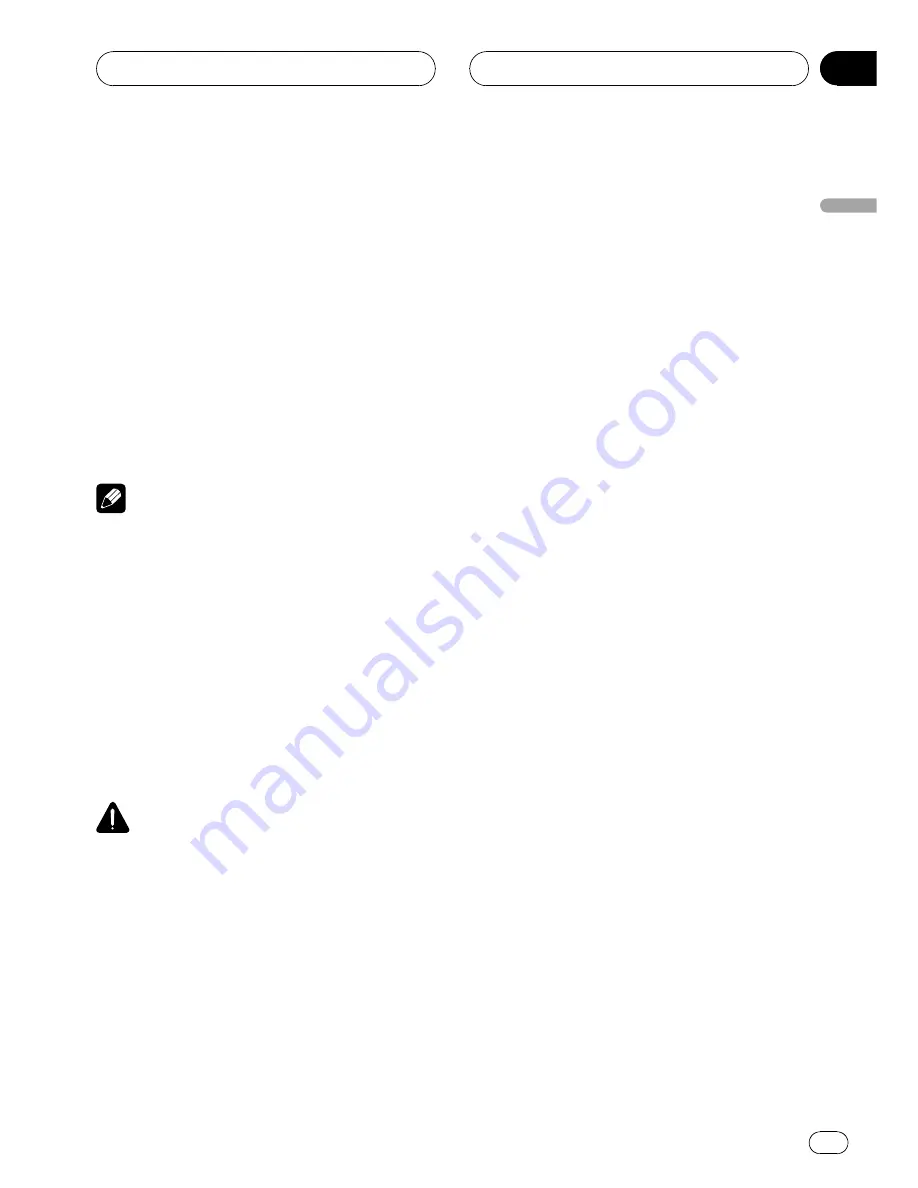
2
Touch ON/OFF to turn the clock display
on.
#
To turn the clock display off, touch
ON/OFF
again.
3
Touch
c
or
d
to select the segment of
the clock display you wish to set.
Each time you touch
c
or
d
it will select one
segment of the clock display:
Hour
—
Minute
As you select segments of the clock display
the segment selected will be highlighted.
4
Touch
a
or
b
to put a clock right.
Notes
!
You can match the clock to a time signal by
touching
JUST
.
—
If the minute is
00
to
29
, the minutes are
rounded down. (e.g.,
10:18
becomes
10:00
.)
—
If the minute is
30
to
59
, the minutes are
rounded up. (e.g.,
10:36
becomes
11:00
.)
!
Even when the sources are off, the clock dis-
play appears on the display.
Setting for rear view camera
(back up camera)
CAUTION
Pioneer recommends the use of a camera
which outputs mirror reversed images, other-
wise screen image may appear reversed.
This unit features a function that automatically
switches to the rear view camera video (
REAR
VIEW CAMERA IN
jack) when a rear view
camera is installed on your vehicle. When the
gear shift is in
REVERSE (R)
position, the
video automatically switches to a rear view
camera video. (For more details, consult your
dealer.)
!
After you set up the rear view camera set-
ting, move the gear shift in
REVERSE (R)
and confirm if a rear view camera video
can be shown on the display.
!
If the display should be switched to a rear
view camera video by error while you are
driving forward, change the rear view cam-
era setting.
!
To end watching a rear view camera video
and return to the source display, press and
hold
DISPLAY
.
%
Touch CAMERA POLARITY on the sys-
tem menu to select an appropriate setting.
!
BATTERY
–
When the polarity of the con-
nected lead is positive while the gear shift
is in
REVERSE (R)
position
!
GROUND
–
When the polarity of the con-
nected lead is negative while the gear shift
is in
REVERSE (R)
position
!
OFF
–
When a rear view camera is not con-
nected to this unit
Adjusting the LCD panel slide
position
You can adjust the LCD panel slide position so
that the panel is set back or forward.
1
Touch NEXT on the system menu.
2
Touch FLAP SET BACK to turn the set
back on.
The LCD panel slides to the back.
#
Touch
FLAP SET BACK
again to turn the set
back off and the LCD panel slides to the front.
Operating this unit
En
53
Section
03
Operating
this
unit