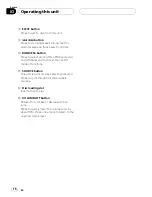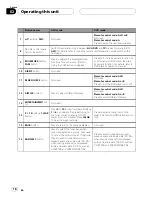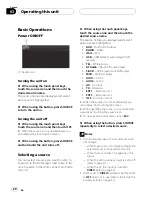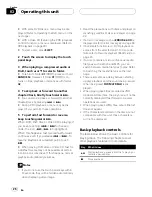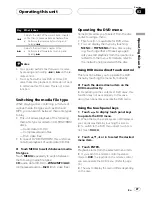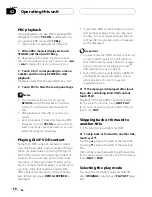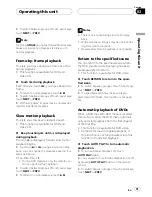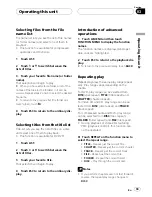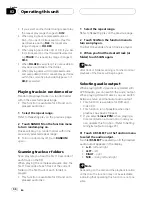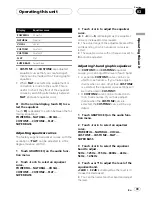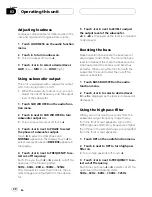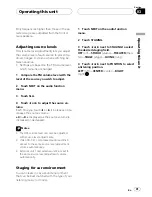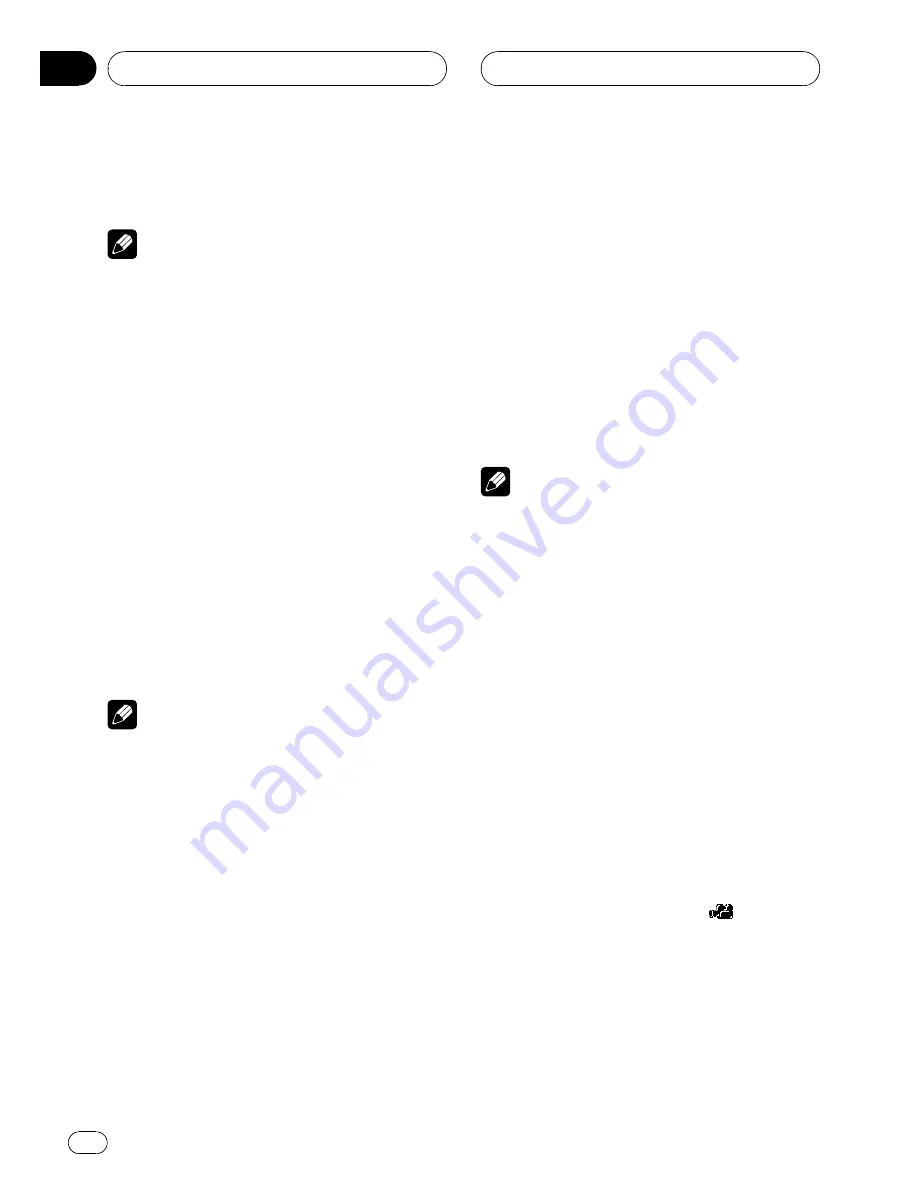
4
Touch ENTER.
This starts playback from the selected part.
Note
With DVD discs featuring a menu, you can also
touch
MENU
or
TOP MENU
and then make se-
lections from the displayed menu.
Changing audio language
during playback (Multi-audio)
DVDs can provide audio playback with differ-
ent languages and different systems (Dolby Di-
gital, DTS etc.). With DVDs featuring multi-
audio recordings, you can switch between lan-
guages/audio systems during playback.
!
This function is available for DVD and DivX
disc.
%
Touch AUDIO during playback.
Each time you touch
AUDIO
it switches be-
tween audio systems.
#
To switch between groups of touch panel keys,
touch
NEXT
or
PREV
.
Notes
!
With some DVDs, switching between lan-
guages/audio systems may only be possible
using a menu display.
!
You can also switch between languages/audio
systems using
DVD SETUP
. For details, refer
to
Setting the audio language
on page 42.
!
Only digital output of DTS audio is possible. If
this unit
’
s optical digital outputs are not con-
nected, DTS audio will not be output, so select
an audio setting other than DTS.
!
Display indications such as
Dolby D
and
5.1ch
indicate the audio system recorded on
the DVD. Depending on the setting, playback
may not be with the same audio system as
that indicated.
!
Touching
AUDIO
during fast forward/fast re-
verse, pause or slow motion playback returns
you to normal playback.
Changing the subtitle language
during playback (Multi-subtitle)
With DVDs featuring multi-subtitle recordings,
you can switch between subtitle languages
during playback.
!
This function is available for DVD and DivX
disc.
%
Touch SUBTITLE during playback.
Each time you touch
SUBTITLE
it switches be-
tween subtitle languages.
#
To switch between groups of touch panel keys,
touch
NEXT
or
PREV
.
Notes
!
With some DVDs, switching between subtitle
languages may only be possible using a menu
display.
!
You can also switch between subtitle lan-
guages using
DVD SETUP
. For details, refer to
Setting the subtitle language
on page 42.
!
Touching
SUBTITLE
during fast forward/fast
reverse, pause or slow motion playback re-
turns you to normal playback.
Changing the viewing angle
during playback (Multi-angle)
With DVDs featuring multi-angle (scenes shot
from multiple angles) recordings, you can
switch among viewing angles during play-
back.
!
This function is available for DVD video.
!
During playback of a scene shot from mul-
tiple angles, the angle icon
is dis-
played. Turn angle icon display on or off
using
DVD SETUP
. For details, refer to
Set-
ting the angle icon display
on page 43.
%
Touch ANGLE during playback of a
scene shot from multiple angles.
Each time you touch
ANGLE
it switches be-
tween angles.
Operating this unit
En
30
Section
03