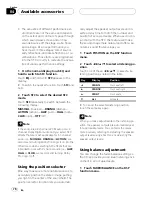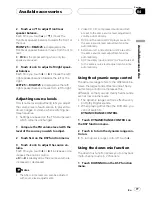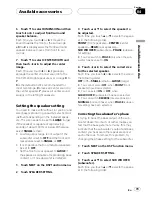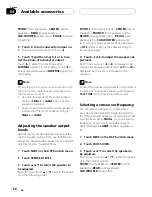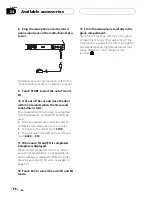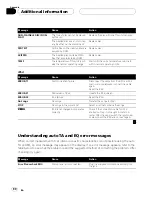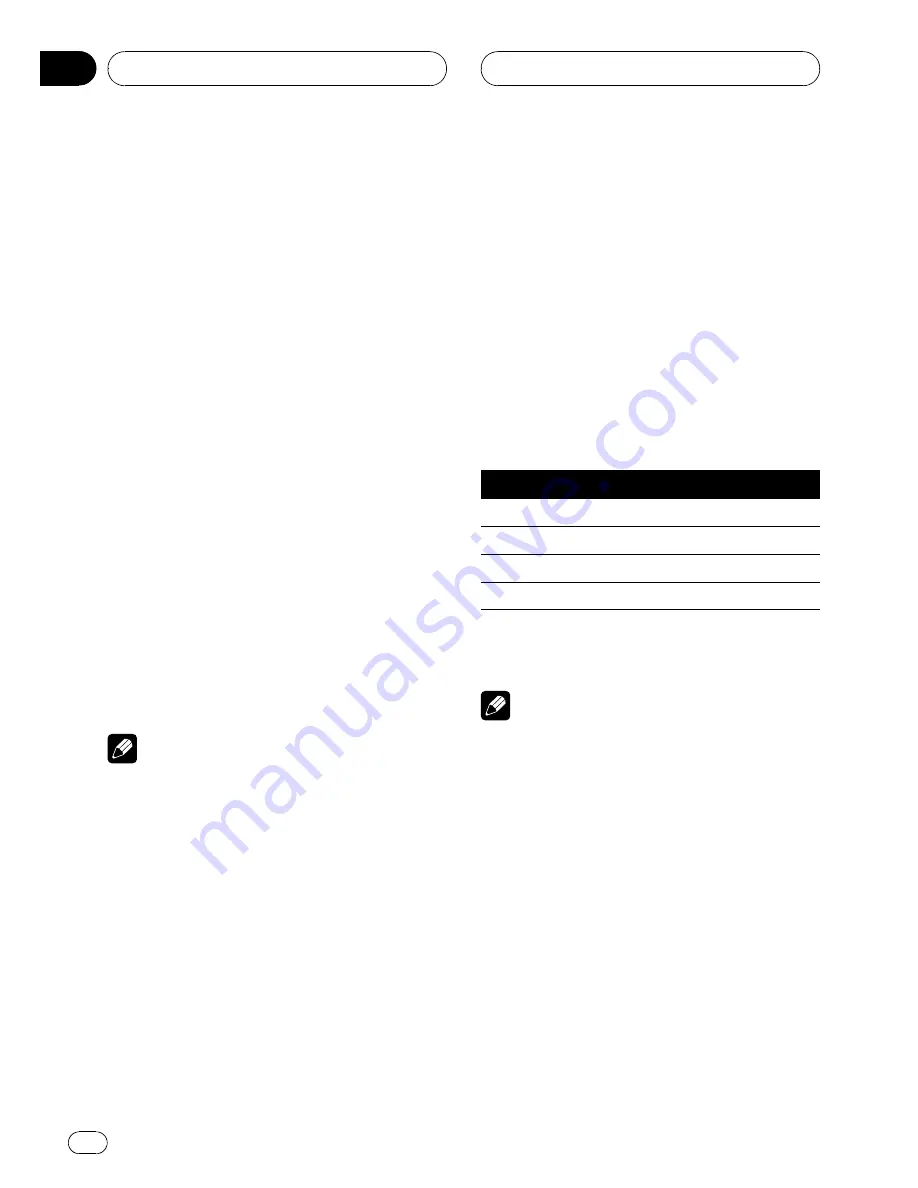
!
The acoustics of different performance en-
vironments are not the same and depend
on the extent and contour of space through
which sound waves move and on how
sounds bounce off the stage, walls, floors
and ceilings. At a live performance you
hear music in three stages: direct sound,
early reflections, and late reflections, or re-
verberations. Those factors are programed
into the SFC circuitry to recreate the acous-
tics of various performance settings.
1
On the normal display, touch EQ and
hold to switch to SFC function.
Touch
EQ
and hold until
SFC
appears in the
display.
#
To switch to equalizer function, touch
SFC
and
hold.
2
Touch SFC to select the desired SFC
mode.
Touch
SFC
repeatedly to switch between the
following modes:
MUSICAL
(musical)
—
DRAMA
(drama)
—
ACTION
(action)
—
JAZZ
(jazz)
—
HALL
(hall)
—
CLUB
(club)
—
OFF
(off)
Note
If the source is a 2-channel LPCM audio or a 2-
channel Dolby Digital audio and you select SFC
effects that are most applicable for 5.1-channel
audio (i.e.,
MUSICAL
,
DRAMA
or
ACTION
), we
recommend turning Dolby Pro Logic II on. On the
other hand, when selecting SFC effects that are
intended for use with 2-channel audio (i.e.,
JAZZ
,
HALL
or
CLUB
), we recommend turning Dolby
Pro Logic II off.
Using the position selector
One way to assure a more natural sound is to
accurately position the stereo image, putting
you right in the center of the sound field. The
position selector function lets you automati-
cally adjust the speaker output levels and in-
serts a delay time to match the number and
position of occupied seats. When used in con-
junction with the SFC, the feature will make
the sound image more natural and offer a pa-
noramic sound that envelops you.
1
Touch POSITION on the DSP function
menu.
2
Touch
c
/
d
/
a
/
b
to select a listening po-
sition.
Touch one of these,
c
/
d
/
a
/
b
, to select a lis-
tening position as listed in the table.
Key
Display
Position
c
FRONT-L
Front seat left
d
FRONT-R
Front seat right
a
FRONT
Front seats
b
ALL
All seats
#
To cancel the selected listening position,
touch the same key again.
Note
When you make adjustments to the listening po-
sition, the speaker outputs are automatically set
for appropriate levels. You can tailor the levels
more precisely referring to
Adjusting the speaker
output levels using a test tone
or
Adjusting the
speaker output levels
.
Using balance adjustment
You can change the fader/balance setting so
that it can provide you an ideal listening envir-
onment in all occupied seats.
1
Touch FADER/BALANCE on the DSP
function menu.
Available accessories
En
76
Section
04