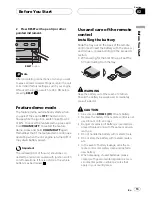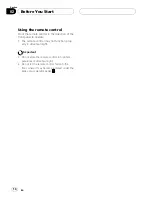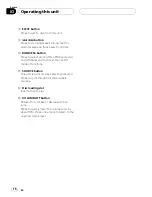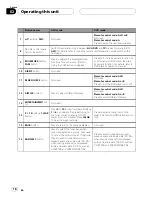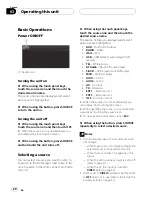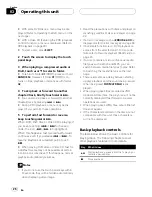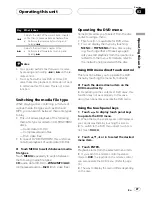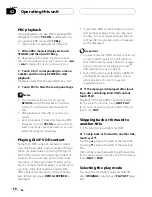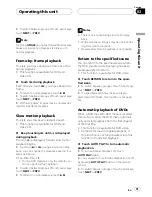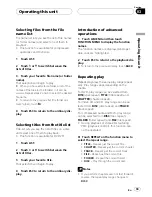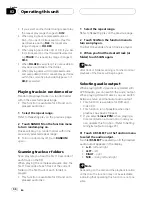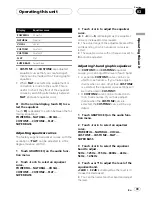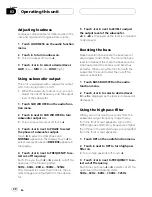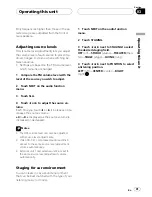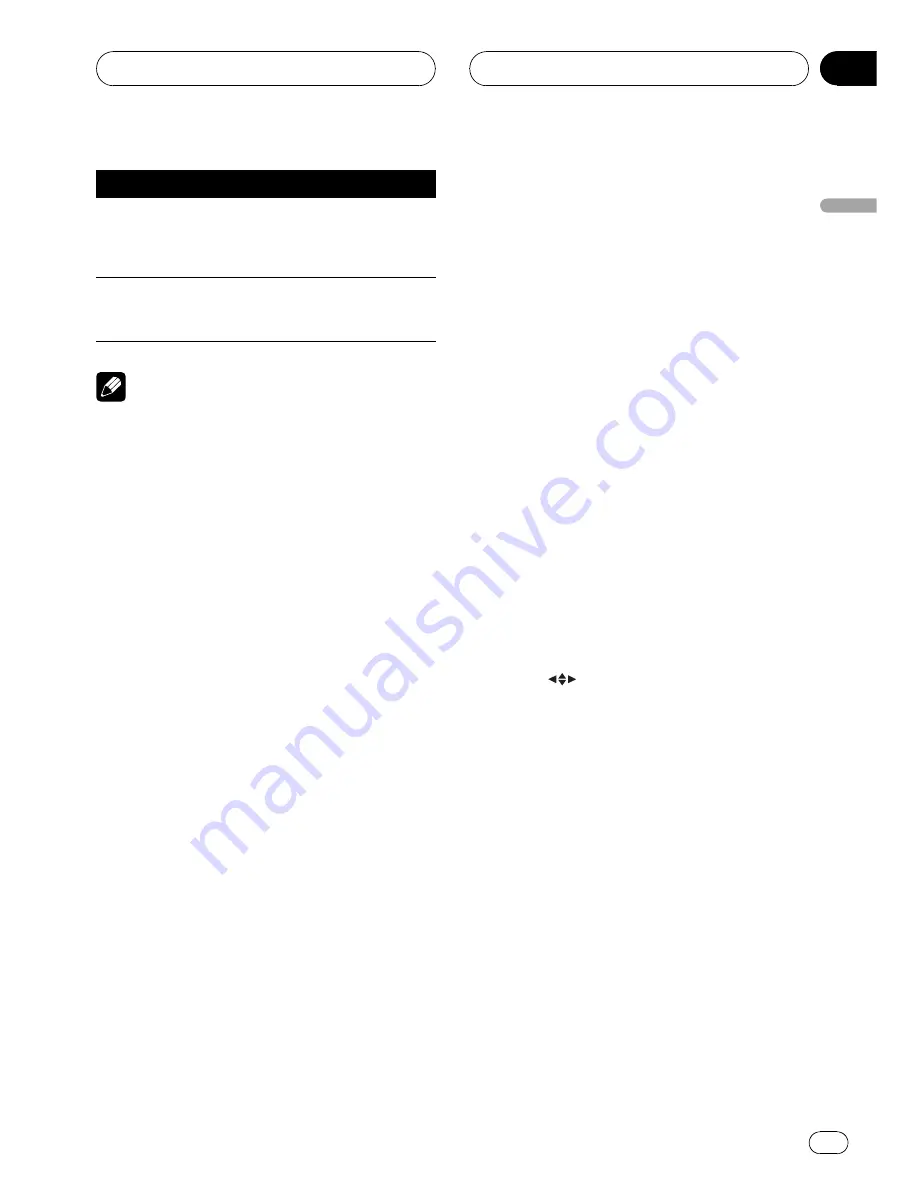
Key
What it does
o
Skips to the start of the current track, chapter
or file, then to previous tracks/chapters/files.
!
Performs fast reverse by touching and
holding
o
.
p
Skips to the next track, chapter or file.
!
Performs fast forward by touching and
holding
p
.
Notes
!
You can also perform fast forward or reverse
by pressing and holding
m
or
n
on the re-
mote control.
!
You may find with some DVD or Video CD
discs that some playback controls do not work
in certain parts of the disc. This is not a mal-
function.
Switching the media file type
When playing a disc containing a mixture of
various media file types such as DivX and
MP3, you can switch between media file types
to play.
!
This unit allows playback of the following
media file type recorded on CD-R/RW/ROM
discs.
—
Audio data (CD-DA)
—
Compressed audio files
—
DivX video files
!
In case of DVD-R/RW/ROM, this unit does
not allow playback of audio data (CD-DA).
%
Touch MEDIA to switch between media
file types.
Touch
MEDIA
repeatedly to switch between
the following media file types:
CD
(audio data (CD-DA))
—
WMA/MP3/AAC
(compressed audio)
—
DivX
(DivX video files)
Operating the DVD menu
Some DVDs allow you to select from the disc
contents using a menu.
!
This function is available for DVD video.
!
You can display the menu by touching
MENU
or
TOP MENU
while a disc is play-
ing. Touching either of these keys again
lets you start playback from the location se-
lected from the menu. For details, refer to
the instructions provided with the disc.
Using DVD menu direct touch control
This function allows you to operate the DVD
menu by touching the menu item directly.
%
Touch the desired menu item on the
DVD menu directly.
#
Depending on the contents of DVD discs, this
function may not work properly. In this case,
using touch panel keys operate the DVD menu.
Using the touch panel keys
1
Touch
to display touch panel keys
to operate the DVD menu.
#
When the touch panel keys are not displayed,
you can display them by touching the screen.
#
To switch to the DVD menu direct touch con-
trol, touch
TOUCH
.
2
Touch
a
,
b
,
c
or
d
to select the desired
menu item.
3
Touch ENTER.
Playback starts from the selected menu item.
#
If you switch the remote control operation
mode to
DVD
, the joystick on the remote control
can also operate the DVD menu. (Refer to page
19.)
#
The way to display the menu differs depending
on the disc.
Operating this unit
En
27
Section
03
Operating
this
unit