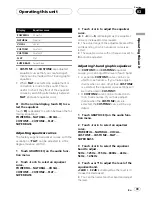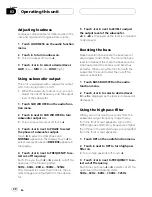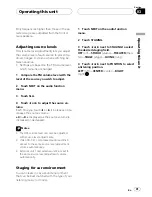FULL
(full)
A 4:3 picture is enlarged in the horizontal direc-
tion only, giving you a 4:3 TV picture (normal pic-
ture) without any omissions.
JUST
(just)
The picture is enlarged slightly at the center and
the amount of enlargement increases horizontally
to the ends, enabling you to enjoy a 4:3 picture
without sensing any disparity even on a wide
screen.
CINEMA
(cinema)
The picture is enlarged by the same proportion as
FULL
or
ZOOM
in the horizontal direction and by
an intermediate proportion between
FULL
and
ZOOM
in the vertical direction; ideal for a cine-
ma-sized picture (wide screen picture) where cap-
tions lie outside.
ZOOM
(zoom)
A 4:3 picture is enlarged in the same proportion
both vertically and horizontally; ideal for a cine-
ma-sized picture (wide screen picture).
NORMAL
(normal)
A 4:3 picture is displayed as it is, giving you no
sense of disparity since its proportions are the
same as that of the normal picture.
Notes
!
Different settings can be memorized for each
video source.
!
When video is viewed in a wide screen mode
that does not match its original aspect ratio, it
may appear different.
!
Remember that using the wide mode feature
of this system for commercial or public view-
ing purposes may constitute an infringement
on the author
’
s rights protected by the Copy-
right Law.
!
Video will appear grainy when viewed in
CINEMA
or
ZOOM
mode.
Changing the picture adjustment
You can adjust
BRIGHTNESS
(brightness),
CONTRAST
(contrast),
COLOR
(color) and
HUE
(hue) for each source and rear view cam-
era.
!
The adjustments of
BRIGHTNESS
and
CONTRAST
are stored separately for light
ambient (daytime) and dark ambient (night-
time). A sun
or moon
is displayed to
the left of
BRIGHTNESS
and
CONTRAST
,
respectively, as the ambient light sensor de-
termines brightness or darkness.
!
You cannot adjust
COLOR
or
HUE
for the
audio source.
1
Touch PICTURE ADJUSTMENT on the
system menu.
The adjustment function names are displayed.
2
Touch any of the following touch panel
keys to select the function to be adjusted.
!
BRIGHTNESS
–
Adjust the black intensity
!
CONTRAST
–
Adjust the contrast
!
COLOR
–
Adjust the color saturation
!
HUE
–
Adjust the tone of color (red is em-
phasized or green is emphasized)
!
DIMMER
–
Adjust the brightness of display
!
REAR VIEW CAMERA
/
SOURCE
–
Switch
the picture adjustment modes
#
You cannot adjust the picture adjustment for
rear view camera when
CAMERA POLARITY
is
set to
OFF
. (Refer to
Setting for rear view camera
(back up camera)
on page 53.)
#
With some rear view cameras, picture adjust-
ment may not be possible.
3
Touch
c
or
d
to adjust the selected
item.
Each time you touch
c
or
d
it increases or de-
creases the level of selected item.
+24
to
–
24
is displayed as the level is increased or de-
creased.
4
Touch ESC to hide the touch panel keys.
Operating this unit
En
51
Section
03
Operating
this
unit