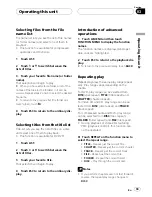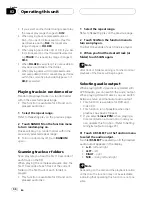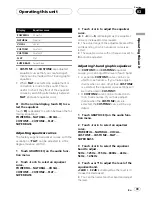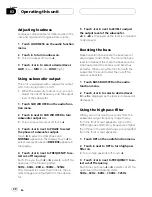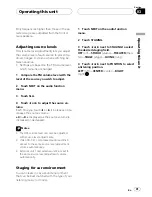Switching the auxiliary setting
Auxiliary equipments connected to this unit
can be activated individually. Set each AUX
source to ON when using. About connecting
or using auxiliary equipments, refer to
Using
the AUX source
on page 55.
Switching the auxiliary 1 setting
%
Touch AUX1 on the initial menu to se-
lect desired setting.
!
VIDEO
–
an iPod with video capabilities
connected with 4-pole mini plug cable (e.g.,
CD-V150M)
!
AUDIO
–
auxiliary equipment connected
with stereo mini plug cable
!
OFF
–
No auxiliary equipment is connected
Switching the auxiliary 2 setting
%
Touch AUX2 on the initial menu to turn
auxiliary 2 setting on.
#
To turn auxiliary 2 setting off, touch
AUX2
again.
Setting the FM tuning step
The FM tuning step employed by seek tuning
can be switched between 100 kHz, the preset
step, and 50 kHz.
%
Touch FM STEP on the initial menu to
select the FM tuning step.
Touching
FM STEP
will switch the FM tuning
step between 50 kHz and 100 kHz. The se-
lected FM tuning step will appear in the dis-
play.
Note
If seek tuning is performed in 50 kHz steps, sta-
tions may be tuned in imprecisely. Tune in the sta-
tions with manual tuning or use seek tuning
again.
Setting the AM tuning step
The AM tuning step can be switched between
9 kHz, the preset step, and 10 kHz. When
using the tuner in North, Central or South
America, reset the tuning step from 9 kHz (531
kHz to 1 602 kHz allowable) to 10 kHz (530 kHz
to 1 640 kHz allowable).
%
Touch AM STEP on the initial menu to
select the AM tuning step.
Touching
AM STEP
will switch the AM tuning
step between 9 kHz and 10 kHz. The selected
AM tuning step will appear in the display.
Selecting the OSD color
You can change the OSD color.
%
Touch OSD COLOR on the initial menu
to select the desired color.
Each time you touch
OSD COLOR
it selects
colors in the following order:
BLUE
(blue)
—
RED
(red)
—
AMBER
(amber)
—
GREEN
(green)
—
VIOLET
(violet)
Selecting the illumination color
This unit is equipped with two illumination col-
ors, blue and red. You can select the desired il-
lumination color.
%
Touch ILLUMI COLOR on the initial
menu to select the desired color.
Operating this unit
En
47
Section
03
Operating
this
unit