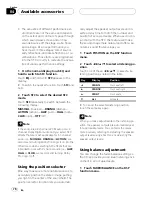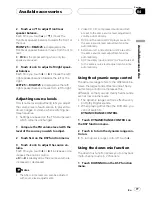2
Touch SEARCH to search for available
cellular phones.
While searching,
SEARCHING
flashes. When
available cellular phones featuring Bluetooth
wireless technology are found, device names
or
Name Not Found
(if names cannot be ob-
tained) are displayed.
#
If this unit fails to find any available cellular
phones,
NOT FOUND
is displayed.
#
You can display the BD address by touching
BD ADDR
. To return to the device name, touch
PHONE NAME
.
3
Touch the device name you want to
connect.
While connecting,
CONNECTING
flashes. To
complete the connection, please check the de-
vice name (
Pioneer BT unit2
) and enter the
link code on your cellular phone. If the con-
nection is established,
CONNECTED
is dis-
played.
#
The link code is set to
0000
as default. You
can change this code in the initial setting. Refer
to
Entering PIN code for Bluetooth wireless con-
nection
on page 49.
Using a cellular phone to initiate a
connection
1
Touch PHONE CONNECT on the function
menu.
2
Touch CONNECTION OPEN.
CONNECTION WAITING
flashes and the unit
is now on standby for connection from cellular
phone.
3
Use cellular phone to connect to this
unit.
#
To cancel this function, touch
CONNECTION OPEN
again.
#
The link code is set to
0000
as default. You
can change this code in the initial setting. Refer
to
Entering PIN code for Bluetooth wireless con-
nection
on page 49.
Disconnecting a cellular phone
1
Touch PHONE CONNECT on the function
menu.
2
Touch DISCONNECT to disconnect the
currently connected cellular phone from
this unit.
After the disconnection is completed,
NO CONNECTION
is displayed.
Registering connected cellular
phone
1
Touch PHONE REGISTER on the function
menu.
Registration assignments for user phone 1, 2
and 3 appear on the display.
2
Touch and hold one of the registration
assignments to register the currenctly con-
nected phone.
If the registration is succeeded, the device
name of the connected phone is displayed in
the selected assignment.
#
If the assignment is empty, the device name is
not displayed. If the assignment is already taken,
the device name appears. To replace an assign-
ment with a new phone, first delete the current
assignment. For more detailed instructions, see
Deleting a registered phone
on this page.
#
If the registration failed, device name of the
connected phone is not displayed in the selected
assignment. In this case, return to step 1 and try
again.
Deleting a registered phone
1
Touch PHONE REGISTER on the function
menu.
Available accessories
En
63
Section
04
A
vailable
accessories