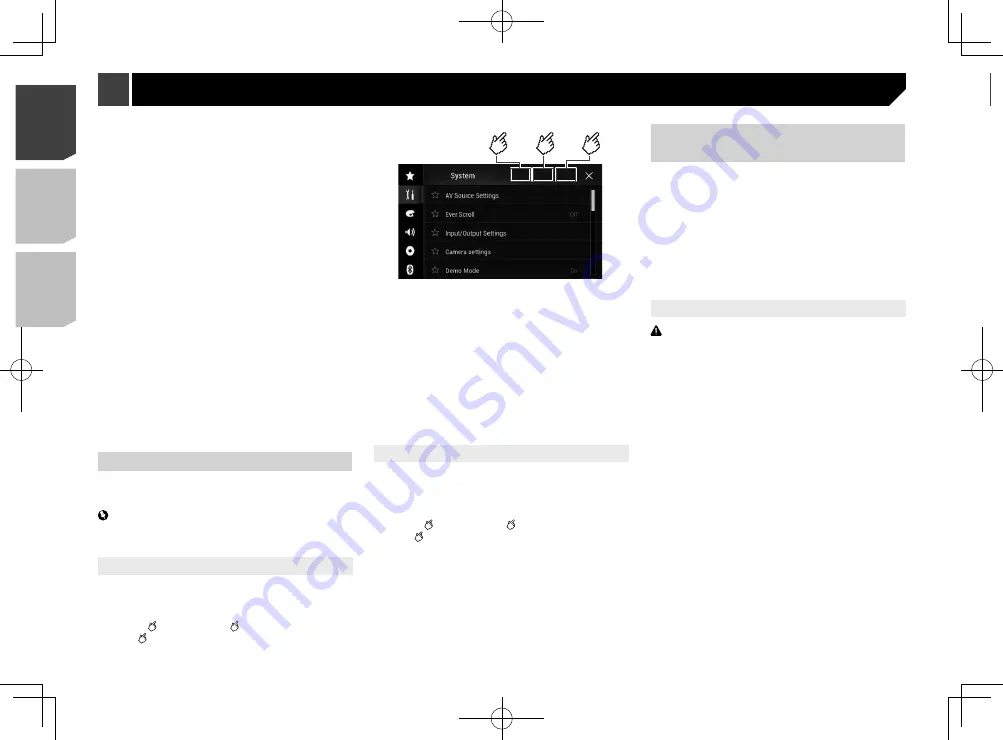
56
Precautions
Your new product and this manual
Do not operate this product, any applications, or the rear
view camera option (if purchased) if doing so will divert your
attention in any way from the safe operation of your vehicle.
Always observe safe driving rules and follow all existing
traffic regulations. If you experience difficulty in operating
this product or reading the display, park your vehicle in a
safe location and apply the parking brake before making the
necessary adjustments.
Do not install this product where it may
(i) obstruct the driver’s vision,
(ii) impair the performance of any of the vehicle’s operating
systems of safety features, including airbags, hazard lamp
buttons, or
(iii) impair the driver’s ability to safely operate the vehicle.
In some cases, it may not be possible to install this product
because of the vehicle type or the shape of the vehicle
interior.
The graphical symbol
placed on the product means
direct current.
Important safeguards
CAUTION
Pioneer does not recommend that you install this
product yourself. This product is designed for
professional installation only. We recommend that only
authorized Pioneer service personnel, who have special
training and experience in mobile electronics, set up and
install this product. NEVER SERVICE THIS PRODUCT
YOURSELF. Installing or servicing this product and its
connecting cables may expose you to the risk of electric
shock or other hazards, and can cause damage to this
product that is not covered by warranty.
Precautions before connecting
the system
WARNING
Do not take any steps to tamper with or disable the
parking brake interlock system which is in place for your
protection. Tampering with or disabling the parking
brake interlock system could result in serious injury or
death.
Connection
3 Touch the source you want to show on the rear
display.
Mirror
The video on the front screen of this product is output to the
rear display.
— Not all videos or sounds can be output to the rear display.
DVD/CD
The video and sound of a disc are output to the rear display.
— Compatible video types are DVD-V, Video-CD, DivX, MPEG-
1, MPEG-2, and MPEG-4 only.
USB/iPod1
The video and sound of the USB storage device or iPod are
output to the rear display.
— The port that supports the rear display will only be USB
port 1.
— Compatible file types are MPEG-4, H.264, WMV, MKV, and
FLV only.
SD
The video and sound of the SD memory cards are output to
the rear display.
— Compatible file types are MPEG-4, H.264, WMV, MKV, and
FLV only.
AV
The video and/or sound of the AV input source are output to
the rear display.
— The video image and sound are output only when “
AV
Input
” is set to “
Source
”.
Refer to
Starting procedure (for AV source)
on page 41.
Source OFF
Nothing is output to the rear display.
Setting the anti-theft function
You can set a password for this product. If the back-up lead is cut
after the password is set, this product prompts for the password
at the time of next boot up.
Important
If you forgot your password, contact the nearest authorized
Pioneer Service Station.
Setting the password
1 Display the “
System
” setting screen.
Refer to
Displaying the “
System
” setting screen
on page
2 Touch
1
, followed by
2
, and then touch and
hold
3
.
1
2
3
3 Touch [
Set Password
].
4 Enter the password.
p
5 to 16 characters can be entered for a password.
5 Touch [
Go
].
6 Enter a password hint.
p
Up to 40 characters can be entered for a hint.
7 Touch [
Go
].
p
If you want to change the password currently set, enter the
current password and then enter the new one.
8 Check the password, and then touch [
OK
].
Deleting the password
The current password and password hint can be deleted.
1 Display the “
System
” setting screen.
Refer to
Displaying the “
System
” setting screen
on page
2 Touch
1
, followed by
2
, and then touch and
hold
3
.
Refer to
Setting the password
on page 56.
3 Touch [
Clear Password
].
4 Touch [
Yes
].
5 Touch [
OK
].
6 Enter the current password.
7 Touch [
Go
].
A message indicating that the security setting is canceled
appears.
Restoring this product to the
default settings
You can restore settings or recorded content to the default set-
tings. Various methods are used to clear user data.
Method 1: Remove the vehicle battery
p
Some of the settings and recorded contents will not be reset.
Method 2: Restore the default settings from the
“System” menu
Refer to
Restoring the default settings
on page 56.
Method 3: Press the RESET button
Refer to
Resetting the microprocessor
on page 6
p
Some of the settings and recorded contents will not be reset.
Restoring the default settings
CAUTION
Do not turn off the engine while restoring the settings.
p
This setting is available only when you stop your vehicle in a
safe place and apply the parking brake.
1 Display the “
System
” setting screen.
Refer to
Displaying the “
System
” setting screen
on page
2 Touch [
AV Source Settings
].
3 Touch [
Restore Settings
].
A message confirming whether to initialize the settings appears.
4 Touch the item you want to initialize.
All Settings
Almost all settings or recorded content returns to the
default.
Audio Settings
p
This setting is available when the source is turned off.
Theme Settings
Bluetooth Settings
5 Touch [
Restore
].
56
< CRD4943-A >
< CRD4943-A >
Other functions
Connection
Содержание avh-4200nex
Страница 239: ...239 kHz dB ork F A 1 Ω 239 CRD4943 A ...
Страница 240: ...240 240 CRD4943 A ...
Страница 241: ...241 241 CRD4943 A ...
Страница 242: ...242 242 CRD4943 A ...
Страница 243: ...243 243 CRD4943 A ...
















































