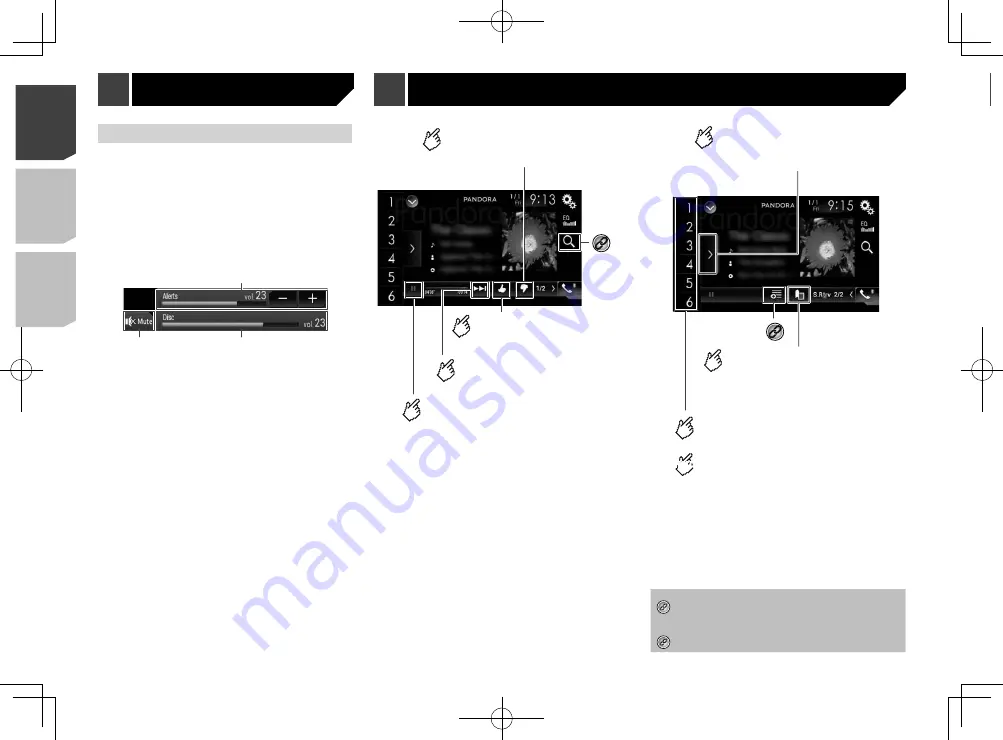
34
p
By pressing the
button, you can skip songs forward.
p
and
are not available when using a shared station.
WARNING
Certain uses of an iPhone or a smartphone may not be legal
while driving in your jurisdiction, so you must be aware of and
obey any such restrictions.
If in doubt as to a particular function, only perform it while the
car is parked.
No feature should be used unless it is safe to do so under the
driving conditions you are experiencing.
Using Pandora
You can enjoy Pandora by connecting an iPhone or a smart-
phone that has the Pandora application installed.
Important
Requirements to access Pandora using Pioneer car audio/
video
Refer to
Setup for iPod / iPhone or smartphone
on page
Please update the firmware of the Pandora application to
the latest version before use. Download it from the iTunes
App Store or Google Play.
Create a free or a paid account online. You can create the
account in the Pandora application from your iPhone or
smartphone, or from the website (http://www.pandora.
com/account/register).
To use the Pandora service, you need to connect to the
Internet via 3G, EDGE, LTE (4G) or Wi-Fi network. If the data
plan for your iPhone or smartphone does not provide for
unlimited data usage, additional charges from your carrier
may apply.
Limitations:
Depending on the availability of the Internet, you may not
be able to receive the Pandora service.
The Pandora service is subject to change without notice.
The service could be affected by any of the following: firm-
ware version of the iPhone or smartphone, firmware ver-
sion of the Pandora application, changes to the Pandora
music service.
Certain functions of the Pandora service are not available
when accessing the service through Pioneer car audio/
video products.
They include, but are not limited to the following: creating
new stations, deleting stations, sending information about
current stations, buying tracks from iTunes App Store or
Adjusting the volume
You can adjust the guidance volume and alert sound volume
separately from the main sound volume when
Android Auto
is used.
1 Start up
Android Auto
.
Refer to
Starting procedure
on page 33
2 Press the
VOL
(
+
/
–
) button.
The volume menu will be displayed on the screen.
p
The volume menu is displayed for four seconds. If the menu
disappears, press the
VOL
(
+
/
–
) button again. The menu
reappears.
3
2
1
1
Touch to mute. Touch again to unmute.
2
Displays the main sound volume.
p
You cannot adjust the volume of the main sound on the
screen. Press the
VOL
(
+
/
–
) button to adjust the volume of
the main sound.
3
Adjusts the guidance volume and alert sound volume.
p
Each touch of [
+
] or [
–
] increases or decreases the volume
level.
Playback screen 1
Skips tracks forward.
Gives a “Thumbs Down” to
the playing track and skips
to the next track.
Switches between playback
and pause.
*1
Gives a “Thumbs Up” to
the playing track.
Adds information for the
track currently playing to
bookmarks.
*2
Displays the preset station list.
Select an item on the list ("1" to "6") to
switch to the preset station.
Recalls the preset station
stored to a key from memory.
Playback screen 2
Stores the current station to a
key.
Preset stations can be stored for each user
(up to 10 users). If the preset stations for 10
users are already stored, the preset stations
for the user who has not accessed their
preset stations for the longest period of time
will be automatically deleted for a new user.
HOLD
*1
Selects a Pandora station from the list.
Refer to
Selecting a Pandora station from the list
on page 35
*2
Creates a new station.
Refer to
Adding a station
on page 35
Pandora
®
34
< CRD4943-A >
< CRD4943-A >
Android Auto
™
Pandora
®
Pandora
®
Содержание avh-4200nex
Страница 239: ...239 kHz dB ork F A 1 Ω 239 CRD4943 A ...
Страница 240: ...240 240 CRD4943 A ...
Страница 241: ...241 241 CRD4943 A ...
Страница 242: ...242 242 CRD4943 A ...
Страница 243: ...243 243 CRD4943 A ...






























