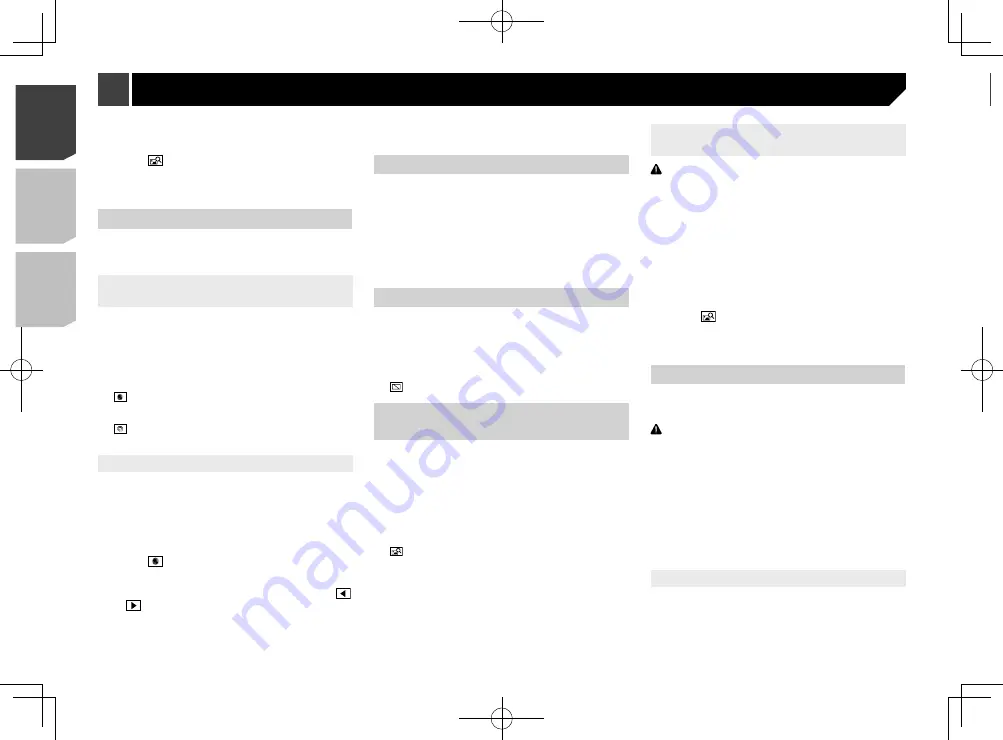
52
2 Display the “
Theme
” screen.
Refer to
Displaying the “
Theme
” setting screen
on page 51
3 Touch [
Export
].
4 Touch the item you want to export.
The following items are available:
Illumination
,
Theme
,
Splash Screen
,
Select All
5 Touch [
Export
].
Importing “Theme” settings
1 Set the external storage device.
Refer to
Inserting and ejecting an SD memory card
on page
Refer to
Plugging and unplugging a USB storage device
on
A message confirming whether to import the stored setting data
appears.
2 Touch [
Import
].
Refer to
Displaying the “
Theme
” setting screen
on page 51
3 Touch [
Background
].
4 Touch
.
5 Touch the desired external storage device.
6 Touch the image.
Setting the illumination color
The illumination color can be selected from some preset colors.
Furthermore, the illumination can be switched between these
colors in order.
Selecting the color from the preset
colors
You can select an illumination color from the color list.
1 Display the “
Theme
” screen.
Refer to
Displaying the “
Theme
” setting screen
on page 51
2 Touch [
Illumination
].
3 Touch the color.
Colored keys: Selects the desired preset color.
(custom): Displays the screen to customize the illumina-
tion color.
Refer to
Creating a user-defined color
on page 52
(rainbow): Shifts gradually between the preset colors in
sequence.
Creating a user-defined color
You can create a user-defined color. The created color is stored,
and you can select the color when setting the illumination color
the next time.
1 Display the “
Theme
” screen.
Refer to
Displaying the “
Theme
” setting screen
on page 51
2 Touch [
Illumination
].
3 Touch
.
4 Drag the color bar to adjust the color tone.
You can also adjust the color tone by touching
or
.
5 Touch and hold [
Memo
] to store the custom-
ized color in the memory.
The customized color is stored in the memory.
The set color will be recalled from the memory the next time you
touch the same key.
Selecting the theme color
1 Display the “
Theme
” screen.
Refer to
Displaying the “
Theme
” setting screen
on page 51
2 Touch [
Theme
].
3 Touch the color.
You can preview the top menu screen or the AV
operation screen by touching [
Home
] or [
AV
]
respectively.
Selecting the style of the clock
1 Display the “
Theme
” screen.
Refer to
Displaying the “
Theme
” setting screen
on page 51
2 Touch [
Clock
].
3 Touch the item.
Preset images: Selects the desired preset style for the clock.
(off): Hides the clock display.
Changing the preinstalled
splash screen
You can change the splash screen to other images preinstalled
in this product.
1 Display the “
Theme
” screen.
Refer to
Displaying the “
Theme
” setting screen
on page 51
2 Touch [
Splash Screen
].
3 Touch the item.
Preset images: Selects the desired preset splash screen
image.
(custom): Displays the splash screen image imported
from the external storage device.
Refer to
Changing to the splash screen stored on the external
storage device
on page 52
Changing to the splash screen stored
on the external storage device
CAUTION
Do not turn off the engine while importing an image from the
external storage device.
1 Set the external storage device.
Refer to
Inserting and ejecting an SD memory card
on page
Refer to
Plugging and unplugging a USB storage device
on
2 Display the “
Theme
” screen.
Refer to
Displaying the “
Theme
” setting screen
on page 51
3 Touch [
Splash Screen
].
4 Touch
.
5 Touch the desired external storage device.
6 Touch the image.
Replicating the settings
You can export settings you have made on the “
Theme
” screen
to an external storage device. Also, you can import them from an
external storage device.
CAUTION
Do not turn off the engine while exporting or importing the
settings.
p
If multiple external storage devices that include available
data are connected to this product, the order of priority for
the targets that the “
Theme
” settings are exported to or
imported from is as follows:
1
SD memory card
2
USB storage device (USB port 1)
3
USB storage device (USB port 2)
p
This setting is available only when you stop your vehicle in a
safe place and apply the parking brake.
Exporting “Theme” settings
1 Set the external storage device.
Refer to
Inserting and ejecting an SD memory card
on page
Refer to
Plugging and unplugging a USB storage device
on
52
< CRD4943-A >
< CRD4943-A >
Theme menu
Theme menu
Содержание avh-4200nex
Страница 239: ...239 kHz dB ork F A 1 Ω 239 CRD4943 A ...
Страница 240: ...240 240 CRD4943 A ...
Страница 241: ...241 241 CRD4943 A ...
Страница 242: ...242 242 CRD4943 A ...
Страница 243: ...243 243 CRD4943 A ...






























