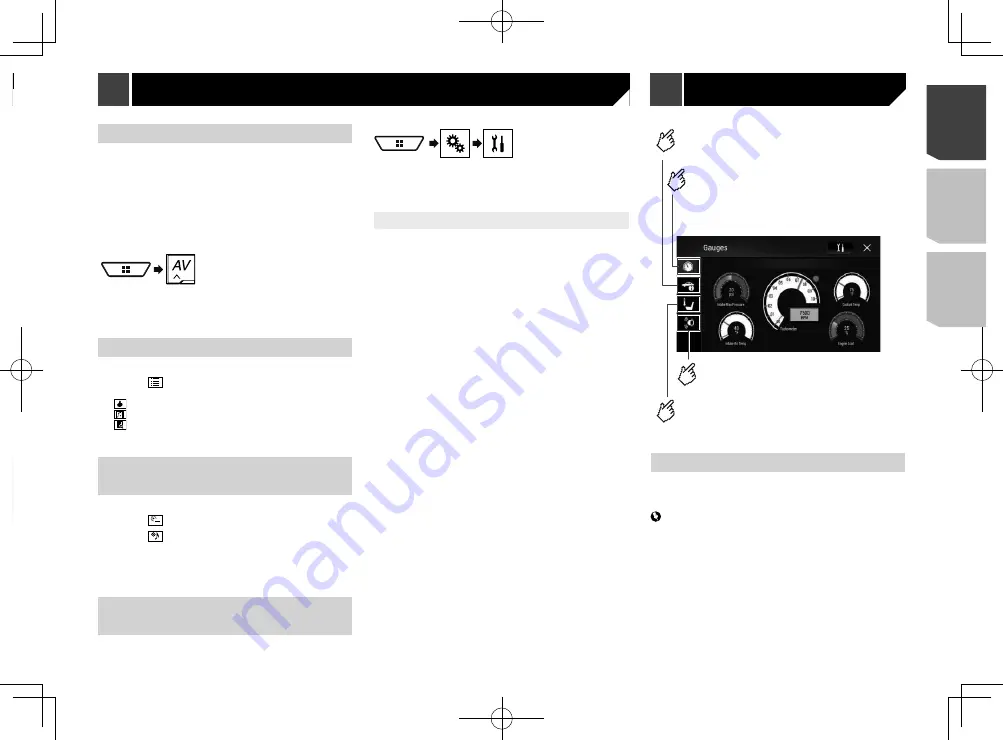
43
Starting procedure
1 Insert the SD memory card into the SD card
slot or plug the USB storage device into the
USB connector.
Refer to
Inserting and ejecting an SD memory card
on page
Refer to
Plugging and unplugging a USB storage device
on
2 Display the AV source selection screen.
3 Touch [
USB
] or [
SD
].
4 Touch [
MIXTRAX
].
Selecting an item from the list
You can specify an item to play songs related to it.
1 Touch
.
The following lists are available:
: displays the mix pattern list.
: displays the tag list.
: displays the file list.
2 Touch an item in the list.
Selecting songs not to be
played
You can select items or songs not to be played.
1 Touch
.
2 Touch
.
3 Touch the category.
4 Touch the box on the left of the item or song
that you do not want to play.
Displaying the “MIXTRAX
Settings” screen
1 Display the “
System
” setting screen.
2 Touch [
AV Source Settings
].
3 Touch [
MIXTRAX Settings
].
Setting the flash pattern
The flashing color changes with the changes in the sound and
bass levels.
The default setting is “
Sound1
”.
1 Display the “
MIXTRAX Settings
” screen.
Refer to
Displaying the “
MIXTRAX Settings
” screen
on page
2 Touch [
Flash Pattern
].
3 Touch the item.
Sound1
to
Sound6
:
The flash pattern changes according to the sound level.
L-Pass1
to
L-Pass6
:
The flash pattern changes according to the bass level.
Random1
:
The flash pattern changes randomly according to the sound
level mode and low pass mode.
Random2
:
The flash pattern changes randomly according to the sound
level mode.
Random3
:
The flash pattern changes randomly according to the low
pass mode.
Off
:
The flash pattern does not flash.
Displays the Climate screen.
Displays the Parking Assist screen.
Displays the Vehicle Information
screen.
Displays the Gauges screen.
Car Features screen
(Example: Gauges)
Using iDatalink
By connecting the optional iDatalink adapter, you can access
the satellite radio source provided for the vehicle and the vehicle
information can be displayed on this product.
Important
For details about vehicle models that are compatible with
the iDatalink adapter, refer to the information on our
website.
For information on installing the iDatalink adapter, refer to
the install guide of the iDatalink adapter.
After installing the iDatalink adapter, be sure to check the
operations.
Functions and displays vary depending on the vehicle
model. For details of the functions available for each
model, refer to the information on our website.
Please note that the device number of this product and
a computer with internet access are required to program
iDatalink
Specifies the BPM.
Sets to the original BPM
(Beats Per Minute).
Specifies the playback portion.
: Plays back a middle portion.
: Plays back a long portion.
: Plays back a short portion.
*1
*2
*1
Selects an item from the list.
Refer to
Selecting an item from the list
on page
*2
Selects songs not to be played.
Refer to
Selecting songs not to be played
on page
Using MIXTRAX
MIXTRAX is original technology for creating non-stop mixes of
selections from your audio library, complete with DJ effects that
make them sound.
p
FLAC files are skipped during MIXTRAX playback.
43
< CRD4943-A >
MIXTRAX
MIXTRAX
iDatalink
Содержание avh-4200nex
Страница 239: ...239 kHz dB ork F A 1 Ω 239 CRD4943 A ...
Страница 240: ...240 240 CRD4943 A ...
Страница 241: ...241 241 CRD4943 A ...
Страница 242: ...242 242 CRD4943 A ...
Страница 243: ...243 243 CRD4943 A ...






























