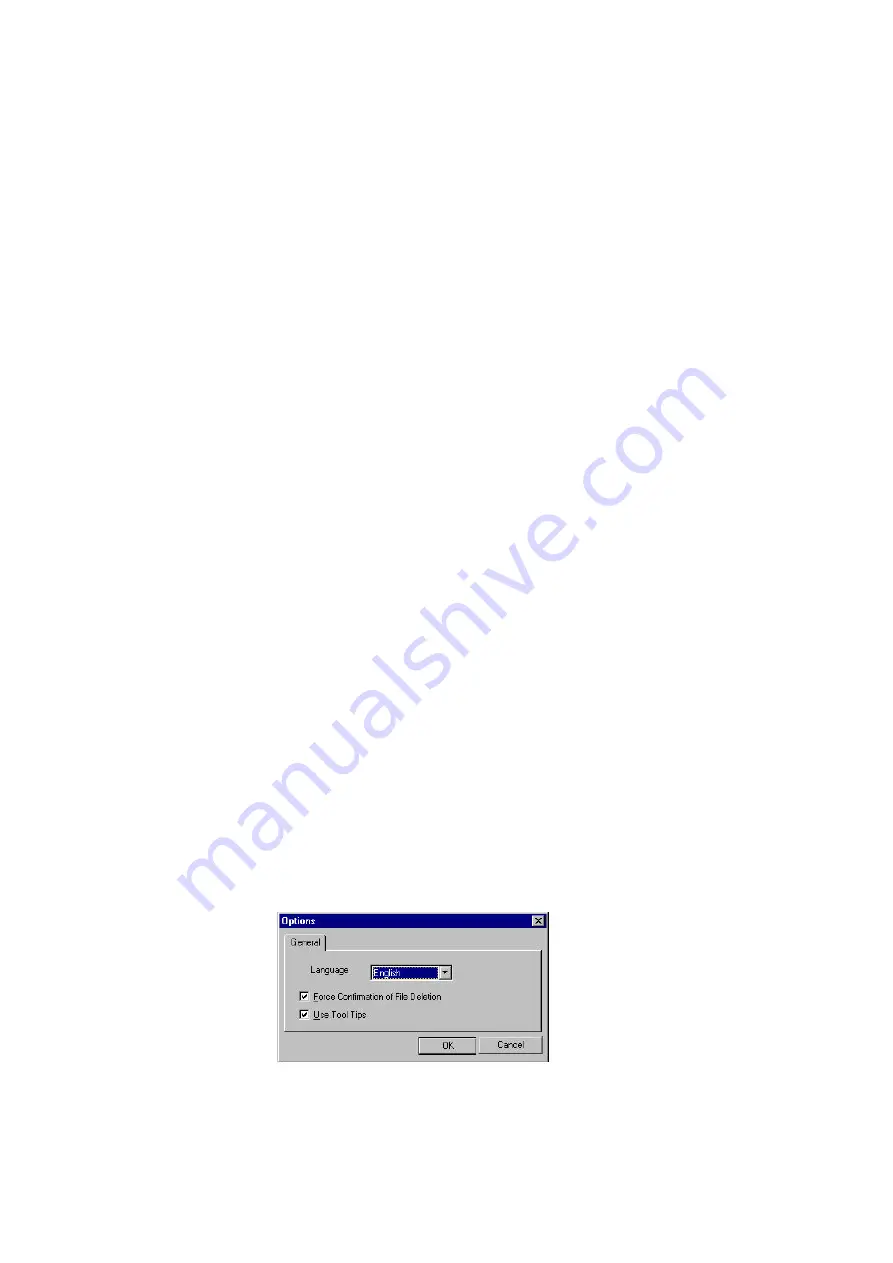
User´s Guide
41
Menu bar
New Capture Gallery:
Lets you create a new Capture Gallery database. Capture Gallery databases
have the file extension *.sto.
Open Capture Gallery:
Lets you open an existing Capture Gallery.
Save Capture Gallery:
Lets you save the Capture Gallery database which is currently open.
Save Capture Gallery as:
Lets you save the database which is currently open under another name.
Last Capture Gallery:
Opens the Capture Gallery that has been saved last.
Exit:
Exits the DVTools.
Add clips to Capture gallery:
Allows you to manually define clip segments to be added to the Capture
Gallery. Useful when working with tapes that have very large or just one
scene (recorded with no interuption for the entire tape).
Thumbnails:
Toggles between the Clip Gallery and an overview window. If you enable
Thumbnails, you can view more clips which provides a better overview.
Clip Info:
The Clip Info window displays the title and the description of the clip, the
time code, and the trim points (if there are any). It also contains the Play
button (eye).
Rename DV tape database:
Lets you rename an existing database. To rename an existing database, click
on a database in the DV Explorer, select Rename DV database and enter a
new name.
Delete DV tape database:
To remove an existing database, click on a database in the DV Explorer,
select Delete DV tape database.
Options:
When clicking on Options, the following dialog appears:
File menu
View menu
Содержание miroVIDEO DV200
Страница 1: ...miroVIDEO DV200 USER S GUIDE...
Страница 94: ...88 miroVIDEO DV 200 NOTES...
Страница 110: ...XVI miroVIDEO DV 200 NOTES...
Страница 114: ...NOTES...






























