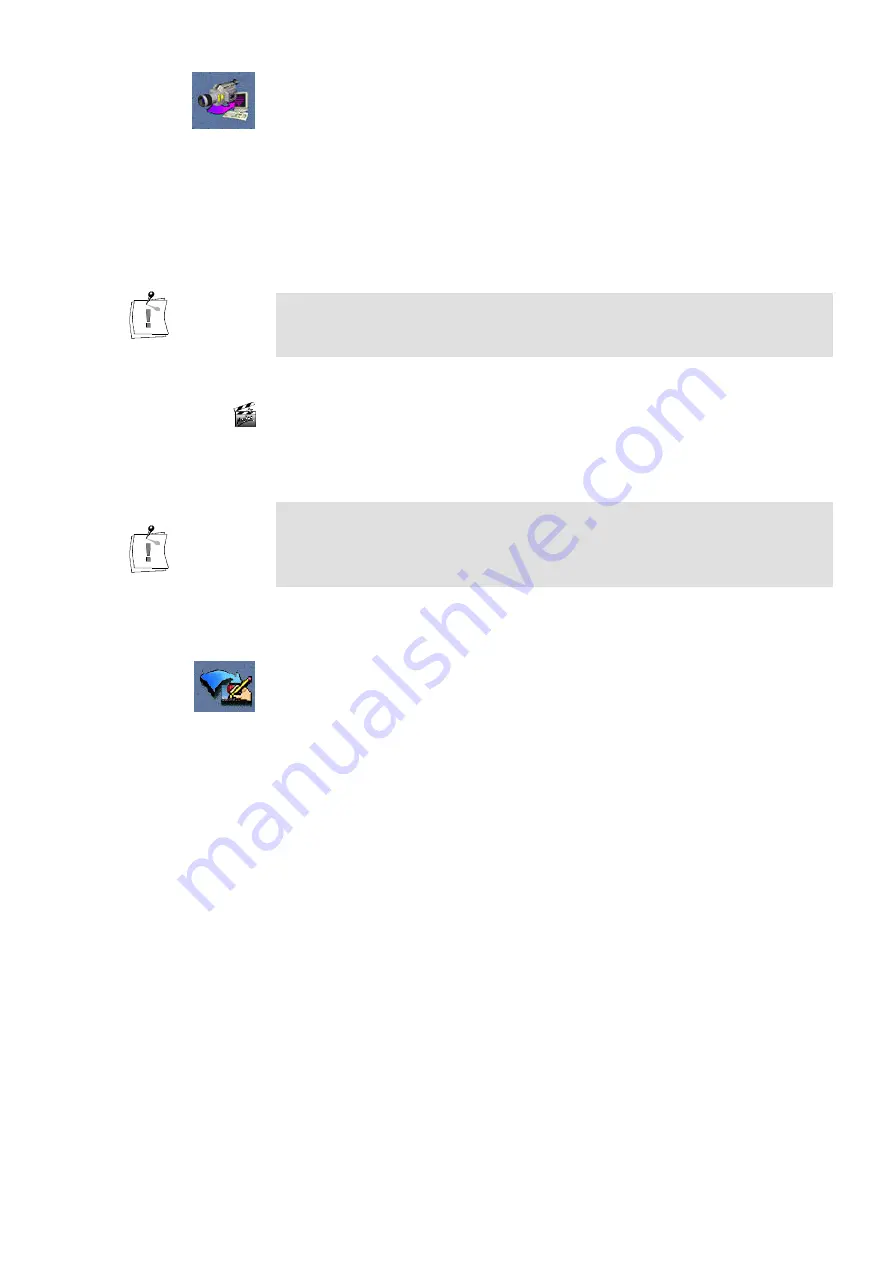
User´s Guide
35
3. Capture AVI files.
To create AVI files from the clips in your Capture Gallery, click the
Capture button located on the right-hand side of the Capture Gallery.
4. Enter file name and directory.
If you do not want to use the default drive you chose in the Preferences
dialog, enter a file name and choose a directory to which you want to
copy the AVI files. All clips located in the Capture Gallery will then be
captured. The AVI files will be numbered according to the order of
capturing.
DVTools use a unique technology, in multi-pass capture mode, allowing
lossless capture also on slower computer systems. For that reason, DVTools
may search the DV tape one or more times to retrieve dropped frames.
Editing AVI files using Adobe Premiere
The DVTools allow you to directly launch Adobe Premiere without having
to do this from the Windows Start menu.
If you want to output your AVI file to the miroVIDEO DC30 board, you
must select the Optimized display for miroVIDEO DC30 option in the DV
Configuration tool.
For more information on this tool, please refer to page 50.
To edit your AVI file(s) using Adobe Premiere, proceed as follows:
1. Start Adobe Premiere.
To start Adobe Premiere, click on the corresponding button on the right-
hand side in the Capture Gallery. (If Adobe Premiere is not installed on
your system, this button will be disabled.)
2. Select a Project Preset.
Select an appropriate Project Preset, depending on whether you are using
PAL or NTSC and on whether you want to output your final DV file to a
DV tape or to an analog video tape via miroVIDEO DC30.
For more information on the Project Presets, refer to page 53.
3. Import AVI file(s).
To import one or more AVI files, go to the File menu and select the menu
commands Import and File... . Select the AVI file(s).
4. Edit AVI file(s).
At this point you can add effects and process your video. If necessary,
select the display mode for all frames of the video clips under Windows,
Construction window options, Track format.
5. Select output options.
In Adobe Premiere, select Make, Output Options. Under Type, select
Full Size Frame.
Содержание miroVIDEO DV200
Страница 1: ...miroVIDEO DV200 USER S GUIDE...
Страница 94: ...88 miroVIDEO DV 200 NOTES...
Страница 110: ...XVI miroVIDEO DV 200 NOTES...
Страница 114: ...NOTES...






























