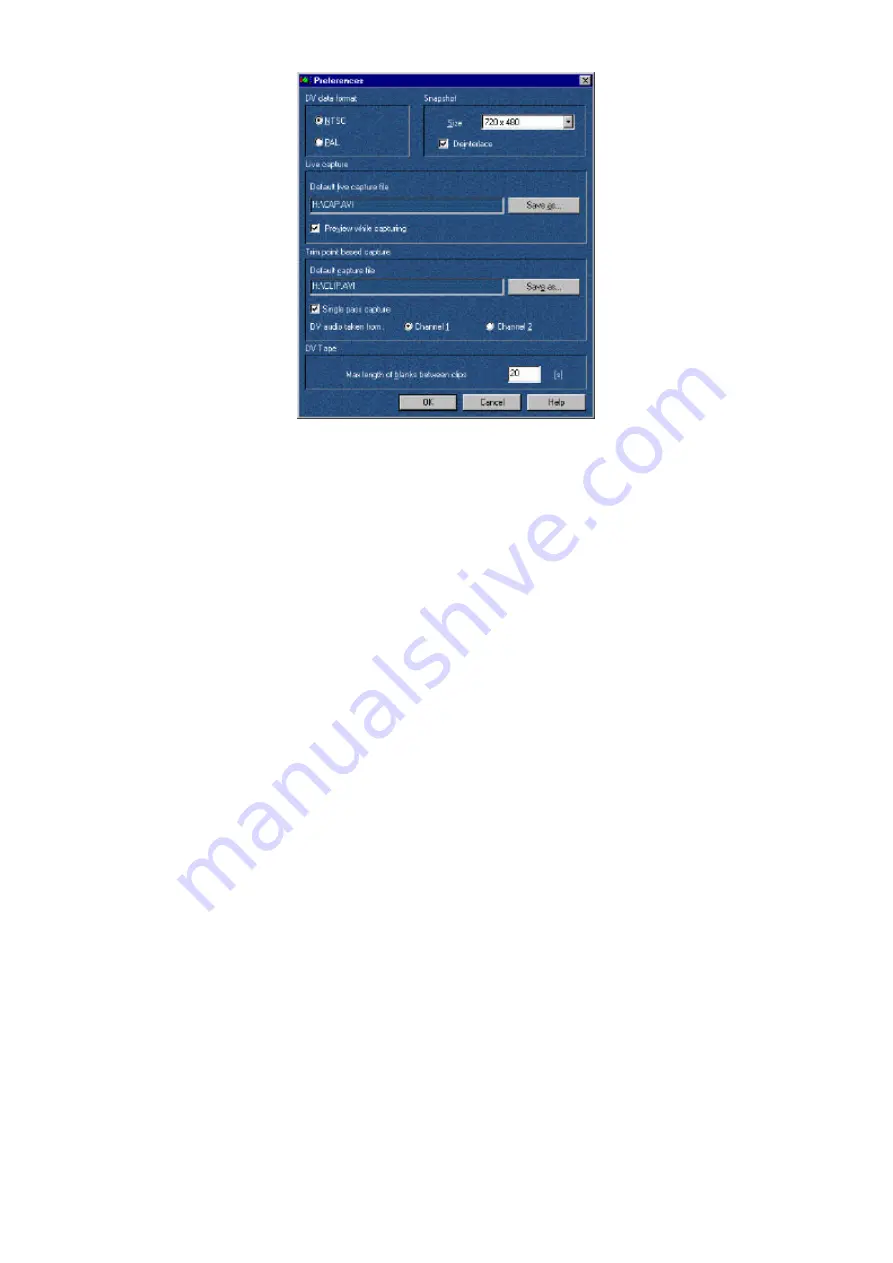
User´s Guide
29
3. Checking the TV standard.
In the Capture Gallery, select the Tools menu and the Preferences menu
item. This dialog will be displayed the first time you launch DVTools. The
program can automatically detect the video standard if the DV device is
connected to the card and is switched on. You must not overwrite this
setting.
3. Choose your preferred capture method
You can select between a single pass capture and a multi pass capture.
Default is single pass capture since your PC system should be fast enough
to capture DV footage in one pass. If you find too many dropped frames
on the capture you might select the multi pass capture method.
4. Select the capture drive.
Under Trim point based capture, select the hard drive and the directory
where you want to save the video. Please verify that enough storage space
is available on this drive.
5. Select the audio channel.
DV devices support two audio channels on a 32kHz setting. Select the
channel from which you want to capture the sound.
6. Select an appropriate value for the Length of blank. Click OK.
When scanning a DV tape containing long blank sections where no DV
footage has been recorded, the DVTools might abort the scanning process
in the middle of such a pause because it assumes that the blank section is
the end of the recording. To ensure that the DVTools continue to scan the
tape, you can enter a value (in seconds) under Length of blank. This value
determines the maximum length of a blank section which the DVTools
will accept as a pause but not as the end of a recording.
Содержание miroVIDEO DV200
Страница 1: ...miroVIDEO DV200 USER S GUIDE...
Страница 94: ...88 miroVIDEO DV 200 NOTES...
Страница 110: ...XVI miroVIDEO DV 200 NOTES...
Страница 114: ...NOTES...






























