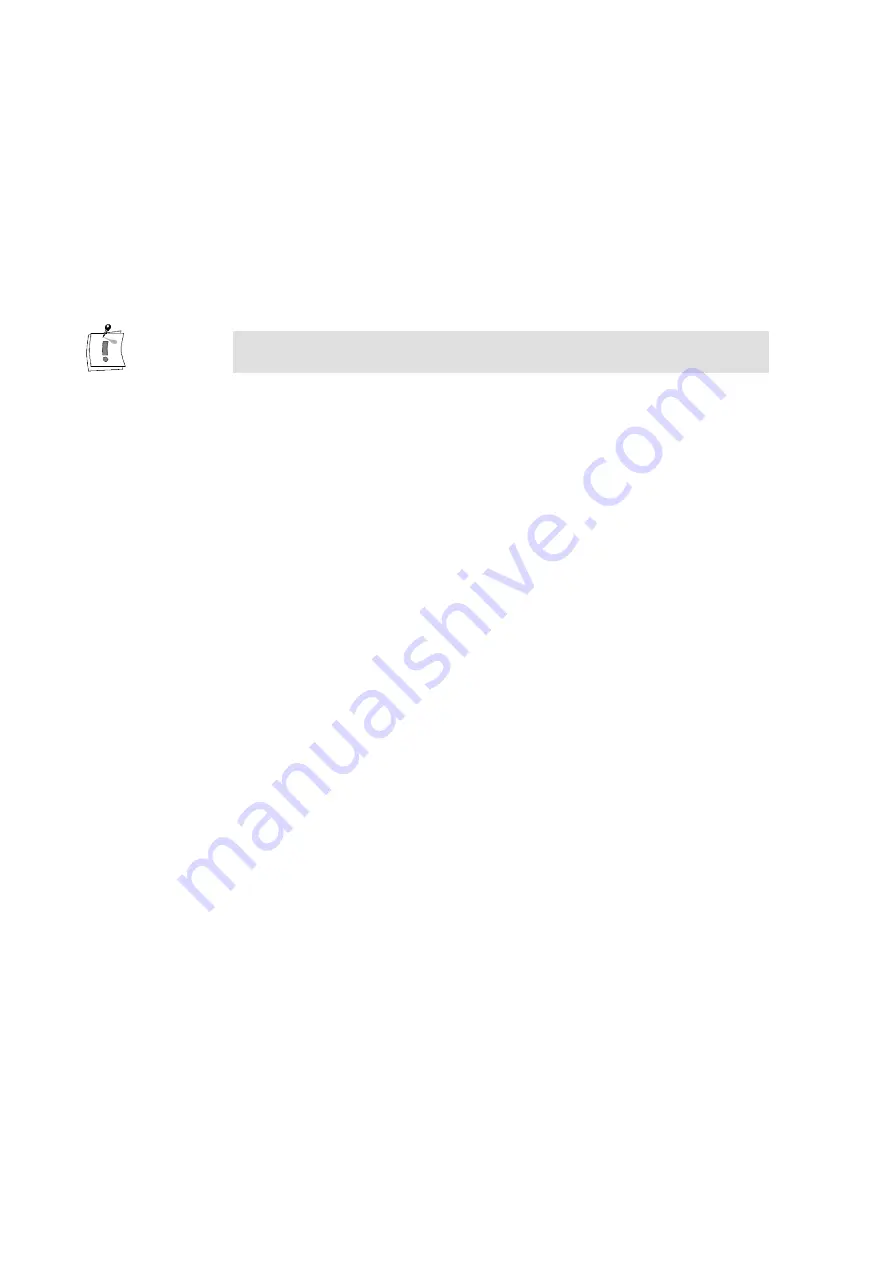
18
miroVIDEO DV 200
s
Intro for miroINSTANT Video PAL: PAL-compatible intro files for
your AVI movies, the intro movies help you switch on the VCR just in
time when recording video,
s
Intro for miroINSTANT Video NTSC: NTSC-compatible intro files for
your AVI movies, the intro movies help you switch on the VCR just in
time when recording video,
s
Microsoft Direct Media 6.x: Windows 95/98 extension (we
recommend to leave this item selected).
s
Online manual: This manual in PDF format and the Acrobat Reader, if
it is not already installed on your system.
After having determined the components, click Next.
This installation step is not required, if you have chosen Typical or
Compact as setup type.
6. Select the video standard you use and click on Next.
If you are not sure which video standard you use, please refer to the
Appendix on page VII.
7. Select the directory to which you want to copy the Adobe Premiere
Plug-Ins and click Next.
By default, the Adobe Premiere Plug-Ins are located in the
\WINAPP32\PREMIERE\PLUG-INS (Adobe Premiere 4.2LE) or
\PLUG-INS (Adobe Premiere 5.1LE) folder. If this is not the case, select
your Premiere plug-ins folder.
8. Select the directory for the intros, click Next.
Select the directory into which you want to have the intros copied and
click on the Next button.
9. Choose Program Group, click Next.
Choose the Program Group where you want the DV200 software to be
located (default: miroVIDEO DV200). Click on Next.
In the Start copying files window, all components you have chosen will be
listed.
10.Click Next to start copying.
Now the selected components will be installed.
11.Click Finish.
If Windows requests you to restart the computer, click Finish.
After you installed the DV200 hardware and software, you can connect
the devices you use with the board.
Содержание miroVIDEO DV200
Страница 1: ...miroVIDEO DV200 USER S GUIDE...
Страница 94: ...88 miroVIDEO DV 200 NOTES...
Страница 110: ...XVI miroVIDEO DV 200 NOTES...
Страница 114: ...NOTES...






























