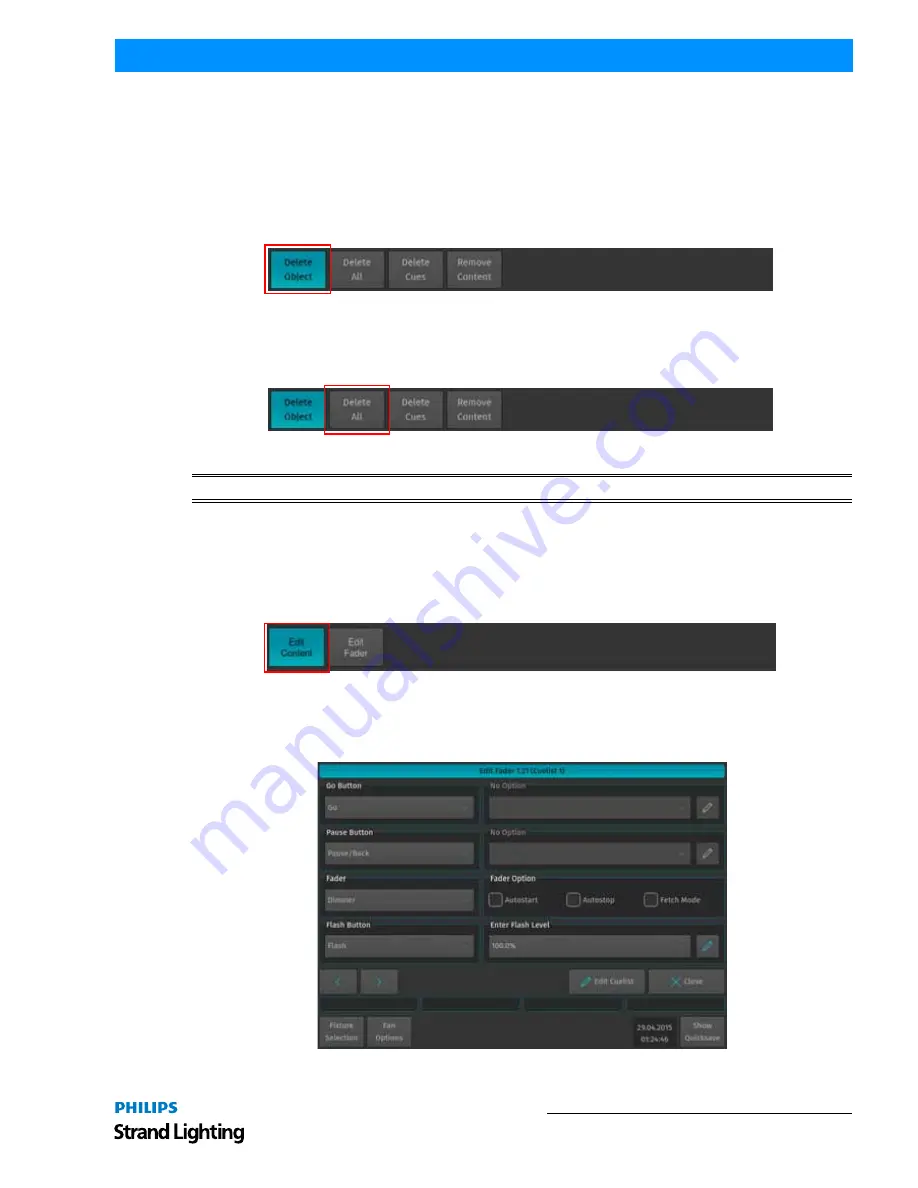
Working with Masters
127
500ML Lighting Control Console
Operation Guide
Moving Masters
To move a master’s assignment to a different master, press the [MOVE] key. Now, press the [GO] or [PAUSE /
BACK] key of the master you would like to Move followed by the [GO] or [PAUSE / BACK] key of the destination
Master.
Deleting a Master
To delete a Master only, press the [DELETE] key. Make sure Delete Object is selected on the delete Toolbar. Now,
press the [GO] or [PAUSE / BACK] key of the Master you would like to delete.
Figure 233: Delete Toolbar - Delete Object Button
To delete both, a Master and the attached object (like a Cuelist or Group), press the [DELETE] key. Make sure Delete
All is selected from the Delete Toolbar. Now, press the [GO] or [PAUSE / BACK] key of the master you would like to
delete..
Figure 234: Delete Toolbar - Delete All Button
WARNING!
Delete All cannot be undone. Use with care!
Configuring Fader and Button Functions
Each fader and button function may be customized on a per master basis in order to provide maximum flexibility
when it comes to operating a show.
To edit a master’s Go, Pause / Back and fader function, press [EDIT] followed by the [GO], or [PAUSE/BACK] key
of the master you would like to customize. A window allowing you to adjust each function will be shown.
Figure 235: Configuring Fader / Button Function - Edit Content Button
Many Fader and Button options allow for customization by using dropdown boxes as shown in
Figure 236
. These
drop down menus allow users to specify individual options like the flash value or multiplications of timings (for
Speedmasters). Refer to
"Fader Setting Options" on page 128
for details.
Figure 236: Edit Fader Functions Window
Содержание Strand Lighting
Страница 1: ...For OS Version 1 04 and Up ...
Страница 177: ...External Keyboard Hotkeys 175 500ML Lighting Control Console Operation Guide Notes ...
Страница 178: ......
















































