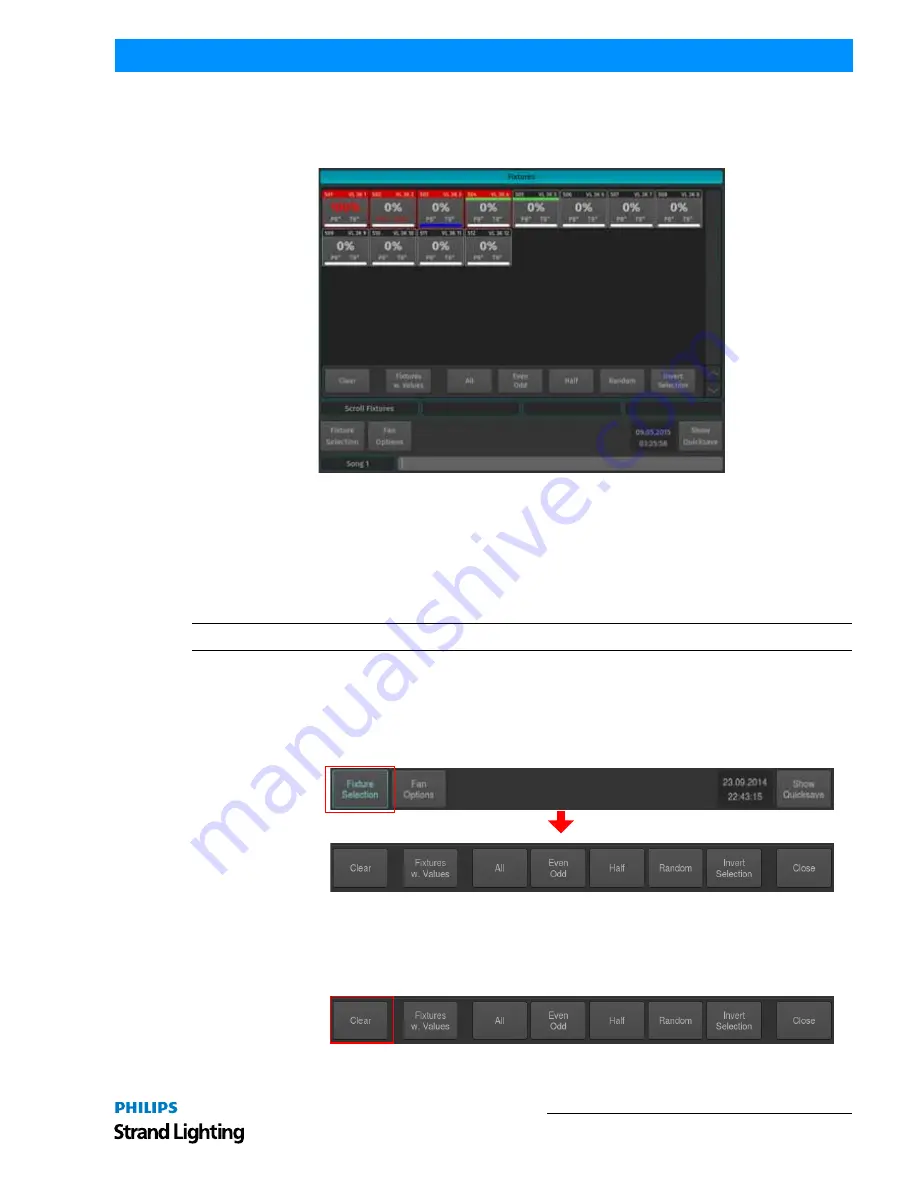
Working with Fixtures
65
500ML Lighting Control Console
Operation Guide
Selecting / Deselecting Fixtures Using Fixture Pool Window
Press and hold the [OPEN] key and press the [FIXTURE] button. The Fixture Pool window will open up (
Figure
109
). You may now select or deselect fixtures by simply clicking on them.
Figure 109: Fixture Pool Window
Selecting Fixtures Using a Previously Recorded Group
Press and hold the [OPEN] key and press the [GROUP] button. The Group Pool window will open up. In this
window, you can select and deselect fixture groups by clicking on them. You may also select a Group from within the
Group Pool shown on the external monitor.
You can also select a Group using the Command Line Interface: [GROUP] [1] [ENTER].
Note:
"Working with Groups" on page 73
for more information about working with Group Pools.
Selecting Fixtures using Selection Toolbar
When the main toolbar is shown (
Figure 110
), click on the first button that reads Fixture Selection. The Selection
toolbar will now be shown. Its selection options will be applied to all fixtures in case you do not have fixtures
selected while using sub select functionality. If you have fixtures selected, it may be used to further alter the current
fixture selection (
See “Fixture Sub-Selection” on page 66
for details).
Figure 110: Main Toolbar to Selection Toolbar
Deselecting all Fixtures
To deselect fixtures, simply press the [0] key on the keypad followed by [ENTER]. Or by pressing the Clear button on
the Fixture Selection Toolbar.
Figure 111: Selection Toolbar - Clear Button
Main Toolbar
Selection Toolbar
Selection Toolbar
Содержание Strand Lighting
Страница 1: ...For OS Version 1 04 and Up ...
Страница 177: ...External Keyboard Hotkeys 175 500ML Lighting Control Console Operation Guide Notes ...
Страница 178: ......
















































