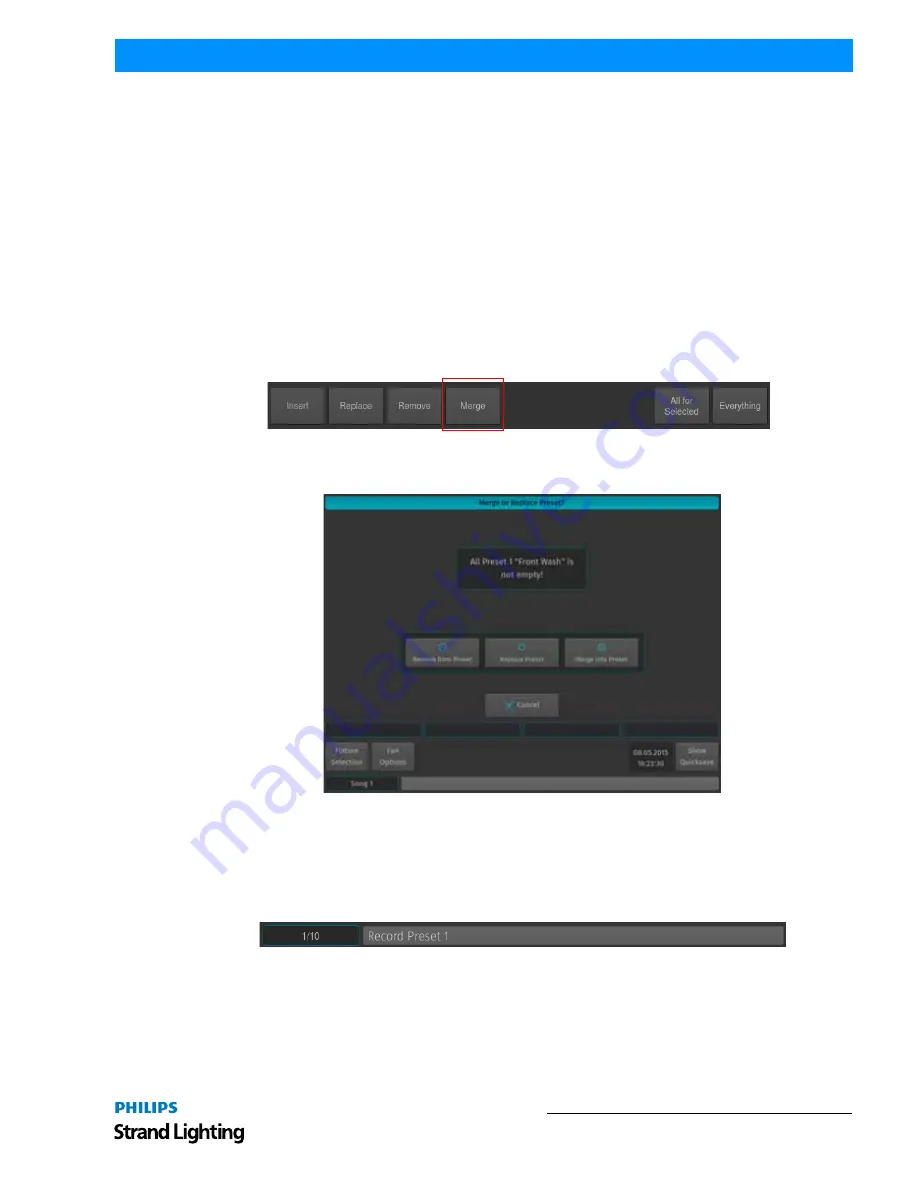
Presets
105
500ML Lighting Control Console
Operation Guide
Alternatively, you may also select Replace from the Record toolbar (
Figure 189 on page 104
) after hitting the [REC]
Key, which will prevent the "Not Empty - What to do?" Window from opening.
Merging Contents into a Preset (Updating a Preset)
In case you wish to update a preset to just adjust some values, in example for a preset that is containing the position of
the lead singer of the show you tour with, the "merge" function is what you are looking for.
Merging Values into a Preset using the Preset Pool Window
Once you changed your values accordingly to update a previously stored preset, press and hold the [REC] key and
simultaneously press the [PRESET] key. The "Preset Pool" window will open. Select the Preset Pool type using the
Preset Pools toolbar and select the preset you would like to update from the pool window, i.e. Preset 1.
A window asking you what to do will be opened. Select Merge to update the presets content with the touched
attributes.
Alternatively, you may also select Merge from the Record toolbar after hitting the [REC] Key, which will prevent the
"Not Empty - What to do?" Window from opening.
Figure 190: Record Toolbar - Merge Button
Figure 191: Merge or Replace Preset
Merging Values into a Preset Using the Command Line Interface
Once you changed your values accordingly to update a previously stored preset, press the [REC] key and then press
the [PRESET] key. On the keypad, enter the number of the pool item you wish to update - i.e., [1] followed by
[ENTER].
A window (
Figure 192 on page 106
) asking you what to do will open. Select Merge to update the preset’s attributes.
Содержание Strand Lighting
Страница 1: ...For OS Version 1 04 and Up ...
Страница 177: ...External Keyboard Hotkeys 175 500ML Lighting Control Console Operation Guide Notes ...
Страница 178: ......






























