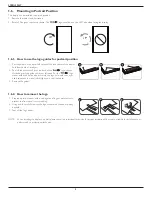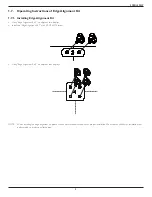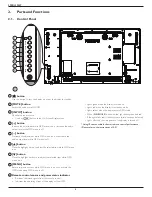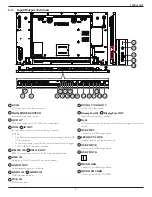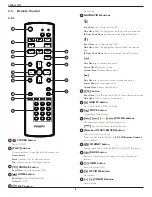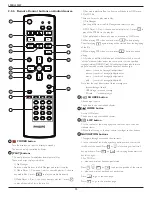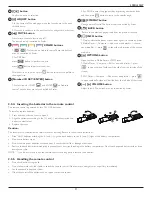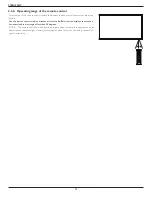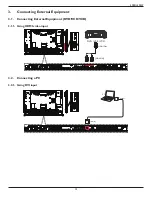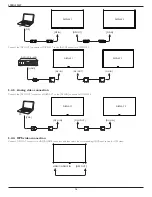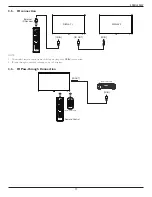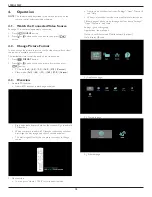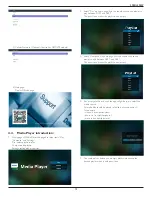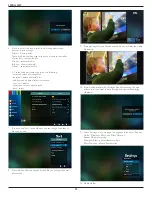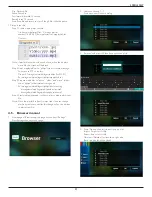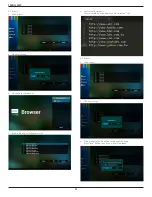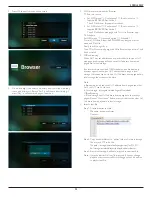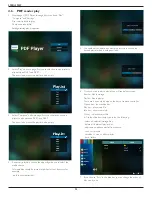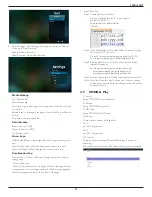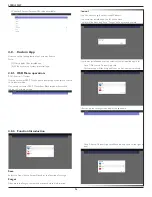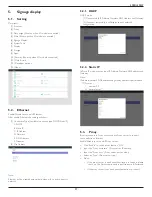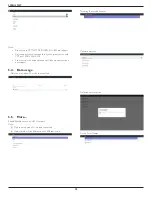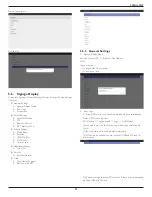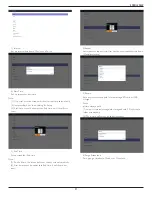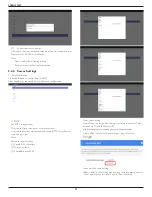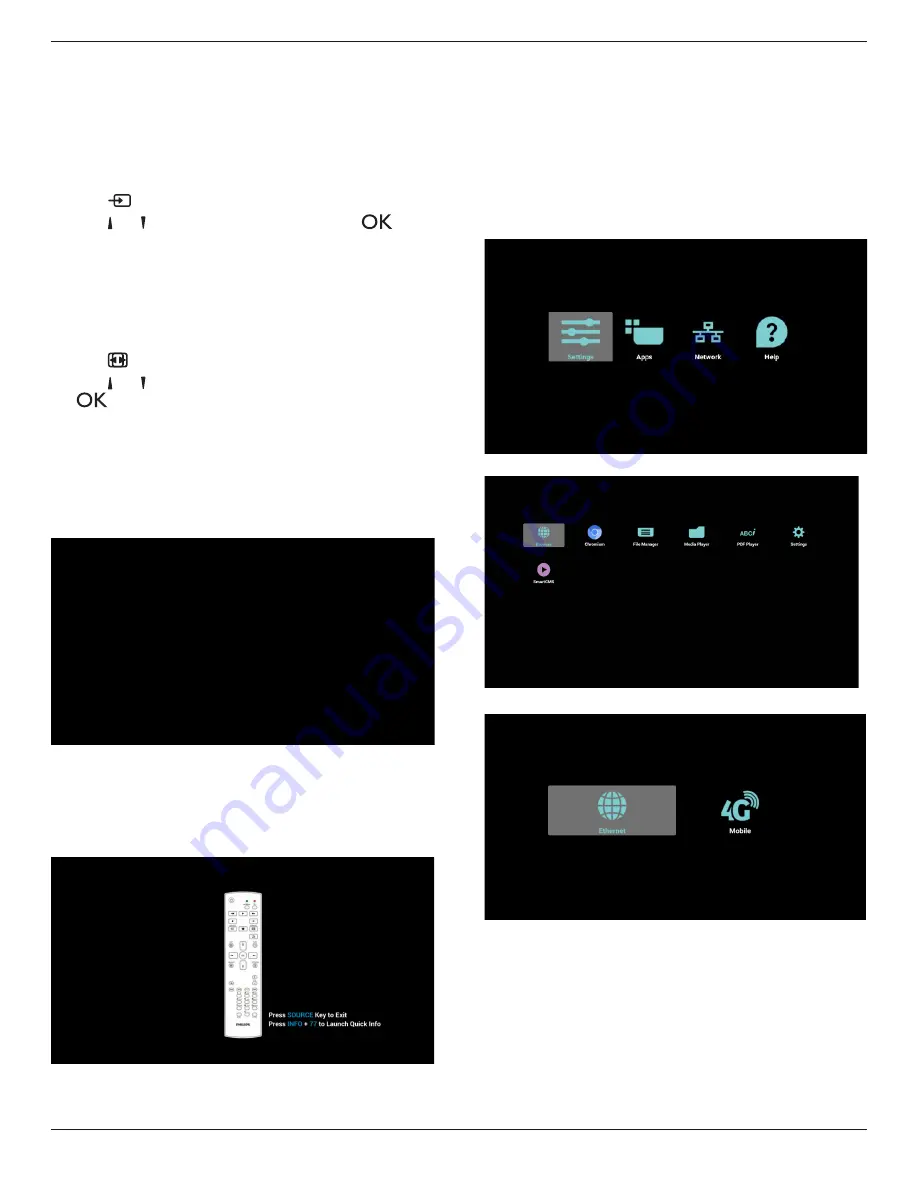
49BDL5055P
18
4. Operation
NOTE
: The control button described in this section is mainly on the
remote control unless specified otherwise.
4.1. Watch the Connected Video Source
See page 13 for external equipments connection.
1. Press
[
] SOURCE
button.
2. Press
[ ]
or
[ ]
button to choose a device, then press
[
]
button.
4.2. Change Picture Format
You can change the picture format to suit the video source. Each video
source has its available picture formats.
The available picture formats depend on the video source:
1. Press
[
] FORMAT
button.
2. Press
[ ]
or
[ ]
button to choose a picture format, then press
[
]
button.
• PC mode: {
Full
} / {
4:3
} / {
1:1
} / {
16:9
}/ {
21:9
}/ {
Custom
}.
• Video mode: {
Full
} / {
4:3
} / {
1:1
} / {
16:9
}/ {
21:9
}/ {
Custom
}.
4.3. Overview
1. Android PD launcher:
• Android PD launcher is black page, as below:
• Every apps leave by press back key, the screen will go to android
PD launcher.
• When you return to android PD launcher, the screen will show
hint image, the hint image only show 5 second, as below:
• The hint image will notify you can press source key to change
source.
2. Admin mode:
• You can press “Home + 1888” to startup admin mode.
• Admin mode will show four icons: “Settings”, “Apps”, “Network”
and “Help”.
• When you leave admin mode, system will return to last source.
1)Home page of admin mode, this page has four items: “Settings”,
“Apps”, “Network” and “Help”.
Settings : go to settings app.
Applications : show all apps.
Network : set Ethernet and Mobile network (optional).
Help : display QRcode.
2.) Application page:
3
)
Network page
4
)
Ethernet page
Содержание SignageSolutions 49BDL5055P
Страница 1: ...www philips com welcome 49BDL5055P V1 01 User Manual English ...
Страница 13: ...49BDL5055P xiii Step 3 ...