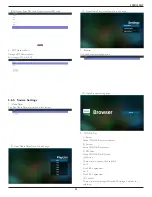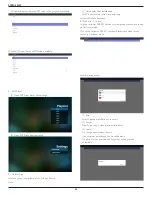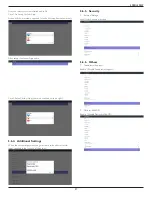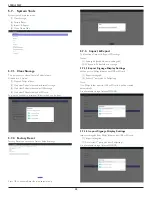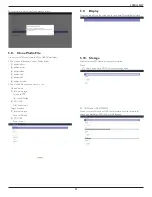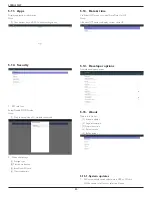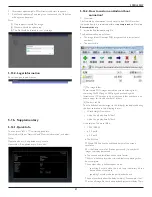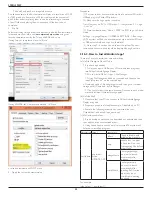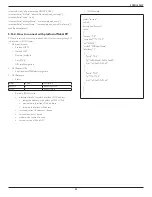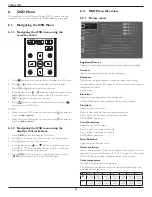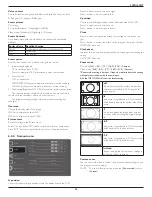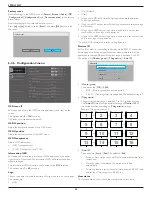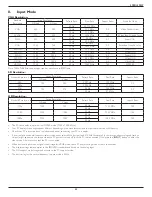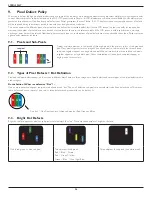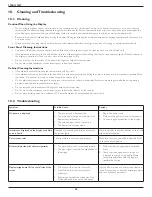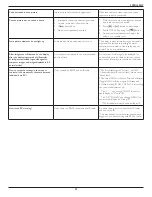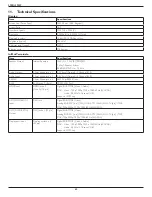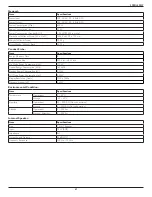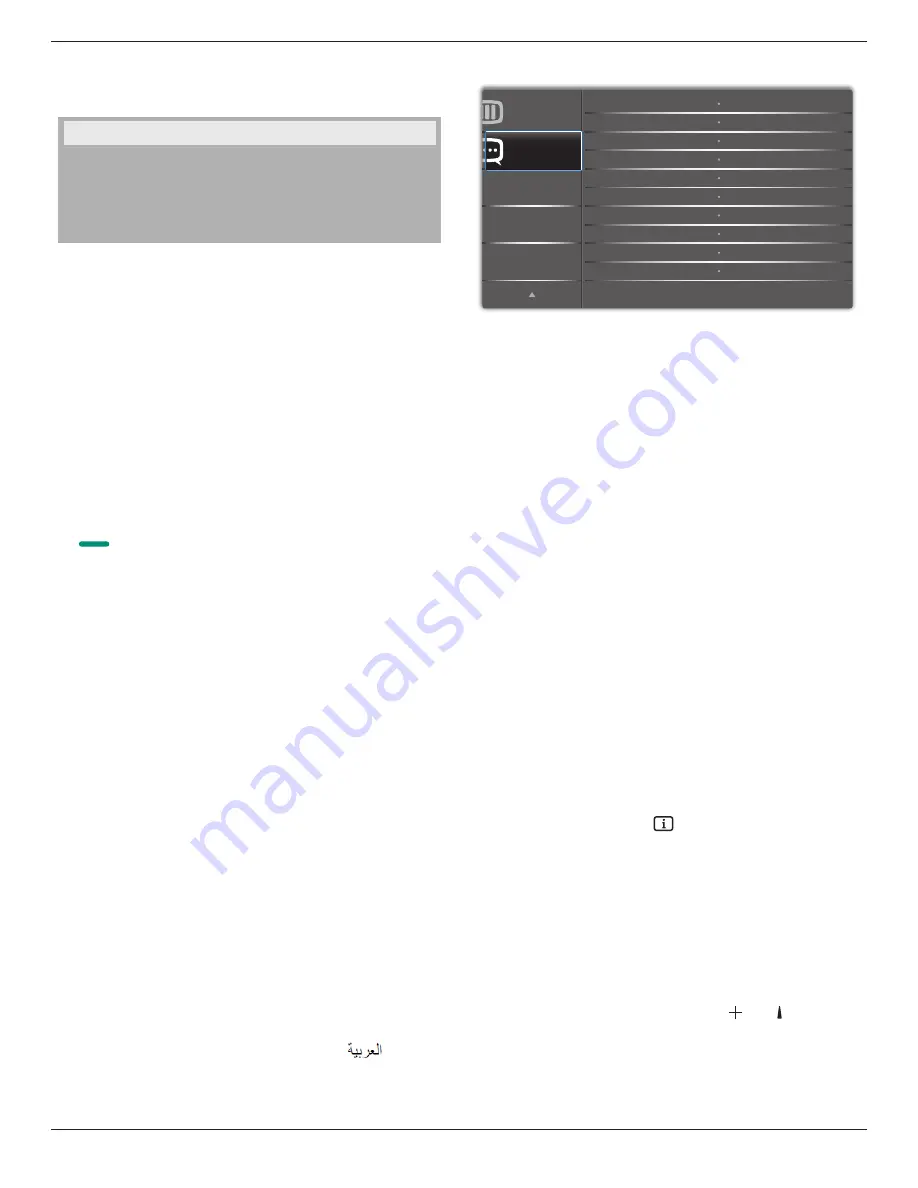
49BDL5055P
49
Monitor information
Shows information about your display, including model number, serial
number, operating hours and software version.
DP version
DisplayPort support mode.
The options are:
• {
DP 1.1
} (
Default
) : DP 1.1 single stream(clone mode)
• {
DP 1.2 SST
}: DP 1.2 Single stream(clone mode)
• {
DP 1.2 MST
}: DP 1.2 Multi-Stream
*NOTE:
The DP version must be set the same for all daisy chain displays.
Window selection
Select the window for adjusting setting. The selected window will be
highlight green border.
Window selection will set to Main after power on.
The options are:
• {
Main
}(
Default
), {
PIP
}
•
[
]
Hot key for Window selection function.
Rotation
Set the rotation of Main/Sub/OSD
Auto Rotate :
Off/On
Default : Off
OSD Rotate :
Landscape/Portrait
Default : Landscape
Image Rotate:
All :
Off/On
Default : Off
Main :
Off/On
Default : Off
Sub :
Off/On
Default : Off
Auto Rotate: {Off}, {On} when value is On,automatically detect whether
the PD rotation, Off is set by OSD.
OSD Rotate: {Off}, {On} when value is on, OSD rotate 90 °, Off is
restored.
All: {Off}, {On} when value is on, all Window screen rotate 90 °, Off the
reference set individual window.
Main: {Off}, {On} when value is onn, Main window screen rotate 90 °, Off
is restored.
Sub: {Off}, {On} when value is on, Sub1 Window screen rotate 90 °, Off is
restored.
* When the Main / Sub source is the same, rotation is given priority to
with Sub.
* Not suupored De-Interlacing function in rotation mode.
Language
Select the language used in the OSD menu.
The options are: English/Deutsch/
简
体中文
/Français/Italiano/Español/
Pyccкий/Polski/Türkçe/
繁體中文
/
日本語
/Português/
/Danish/
Svenska/Finnish/Norsk/Nederlands.
Configuration2 reset
Reset all settings in
Configuration2
menu to the factory preset values.
6.2.7. Advanced option menu
Advanced option
Configuration 2
IR control
Keyboard control
Off timer
Date and time
Input resolution
Tiling
Schedule
Auto signal detection
Power Save
HDMI with One Wire
Action
Action
Auto
Action
Action
Action
Off
Off
Action
Mode 4
Input resolution
Set the resolution of the VGA input. This is only required when the display
is unable to detect the VGA input resolution correctly.
NOTE: This item is functional for
VGA
input only.
The options are:
• {
1024x768
/
1280x768
/
1360x768 / 1366x768
}
• {
1400x1050
/
1680x1050
}
• {
1600x1200
/
1920x1200
}
• {
Auto
}: Determines the resolution automatically.
The selected settings will become effective after turning off the power and
turning it on again.
IR control
Select the operation mode of the remote control when multiple displays
are connected via an RS232C connection.
• {
Normal
}
- All displays can be operated normally by the remote
control unit.
• {
Primary
} - Designate this display as the primary display for remote
control operation. Only this display can be operated by the remote
control. (In primary mode, IR key will always be processed regardless
the monitor id/group settings).
• {
Secondary
} - Designate this display as the secondary display. This
display can not be operated by the remote control, and will only
receive the control signal from the primary display via the RS232C
connection.
• {
Lock All
} / {
Lock all but Volume
} / {
Lock all but Power
} /
{Lock all
except PWR & VOL}-
Lock the remote control function of this display.
To unlock, press and hold the [
]
INFO
button on the remote
control for 6 (six) seconds.
Keyboard control
Choose to enable or disable the display keyboard (control buttons)
function.
• {
Unlock
} - Enable the keyboard function.
• {
Lock All
} / {
Lock all but Volume
} / {
Lock all but Power
} / {
Lock all
except PWR & VOL
}
-
Disable the keyboard function.
NOTE: “Keyboard Control Lock Mode” This function completely disables
the access to all Keyboard Control functions. To enable or disable
the keyboard control lock, press both [ ] and
[ ]
buttons and
hold down continuously for more than 3 seconds.
Tiling
With this function you can create a single large-screen matrix (video wall)
that consists of up to 150 sets of this display
(up to 10-sets on the vertical
Содержание SignageSolutions 49BDL5055P
Страница 1: ...www philips com welcome 49BDL5055P V1 01 User Manual English ...
Страница 13: ...49BDL5055P xiii Step 3 ...