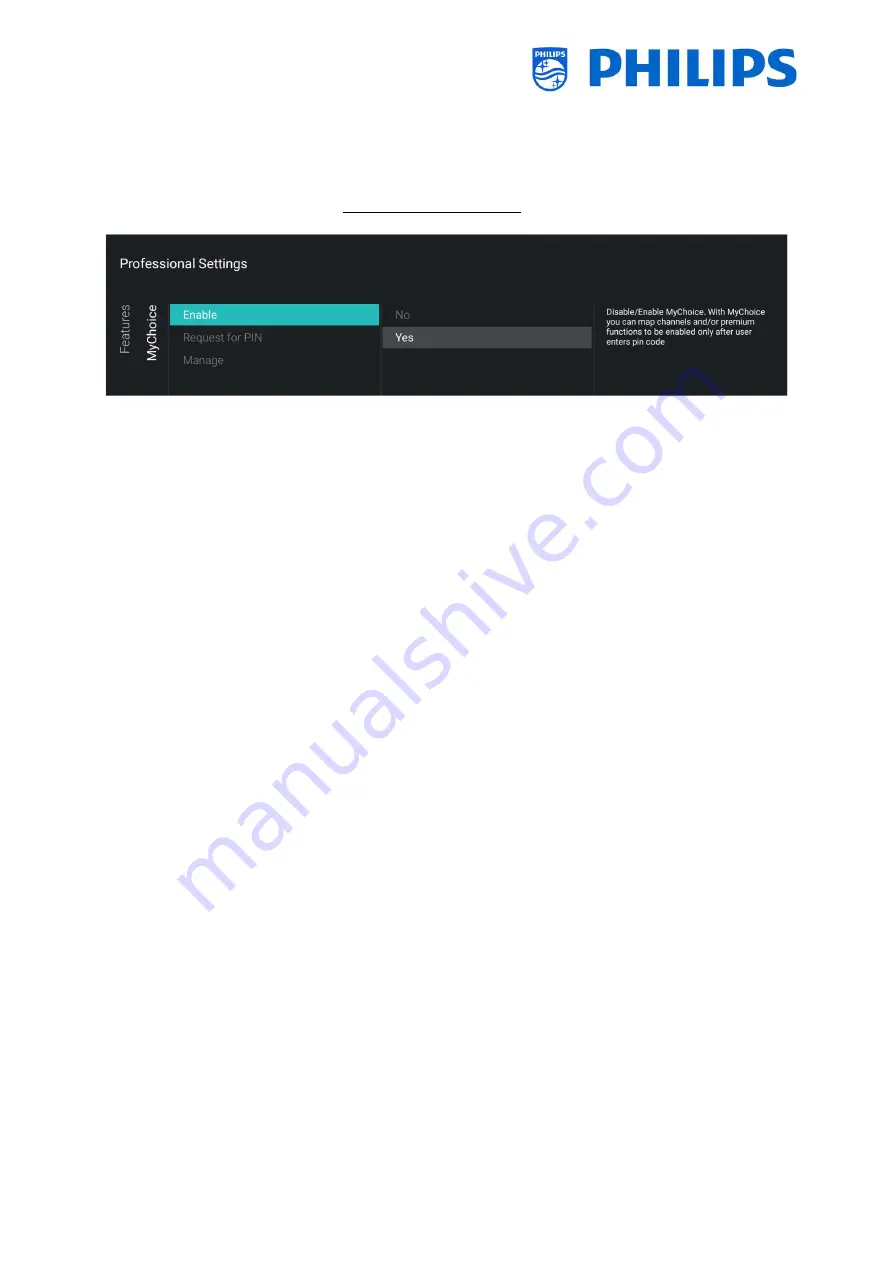
- 101 -
7.5
Manage MyChoice
To manage MyChoice you have to go to the [
Professional Settings
] [
Features
] [
MyChoice
] menu.
When you open this menu, you will see the possibility to configure MyChoice.
More information can be found on http://www.my-choice.tv/.
[Enable]
allows you to configure the feature. Turned on
[Yes]
or not
[No].
[
Request for PIN
] enables some control on the frequency that a guest will need to enter the PIN into
to the TV.
If
[Request for PIN]
is set to
[Yes]
then the TV will request to enter the PIN code every time that the
TV starts up from standby.
7.5.1
How does it work
In this manual we will cover only the configuration of MyChoice on the TV, all details about the account
and credits are covered in a different manual. Please contact your Philips country sales manager to
setup an account and buy the credits.
During the installation of the TV-sets, please collect the following information for each TV: Room
number, TV model and serial number. These are required on MyChoice website when rooms are
configured. Make sure that all values are correct because the MyChoice website is generating pin codes
based on this information. You can gather all these details during the installation or by entering the
CSM menu (you can get the needed info in a text file on USB, see chapter ‘CSM (Customer Service
Menu)’) and afterwards enter them in the administration part of the MyChoice website.
The most important step for MyChoice is the clock. If the clock is not defined or the TV doesn’t have a
valid clock, MyChoice will display the following message: ‘
MyChoice is not available at the moment
’.
7.5.2
How to configure MyChoice
There are 3 packages available: ‘
MyChoice Free
’, ‘
MyChoice Package 1
’, and ‘
MyChoice Package 2
’. By
default, all channels, externals and features are in the ‘
MyChoice Free
’ package.
















































