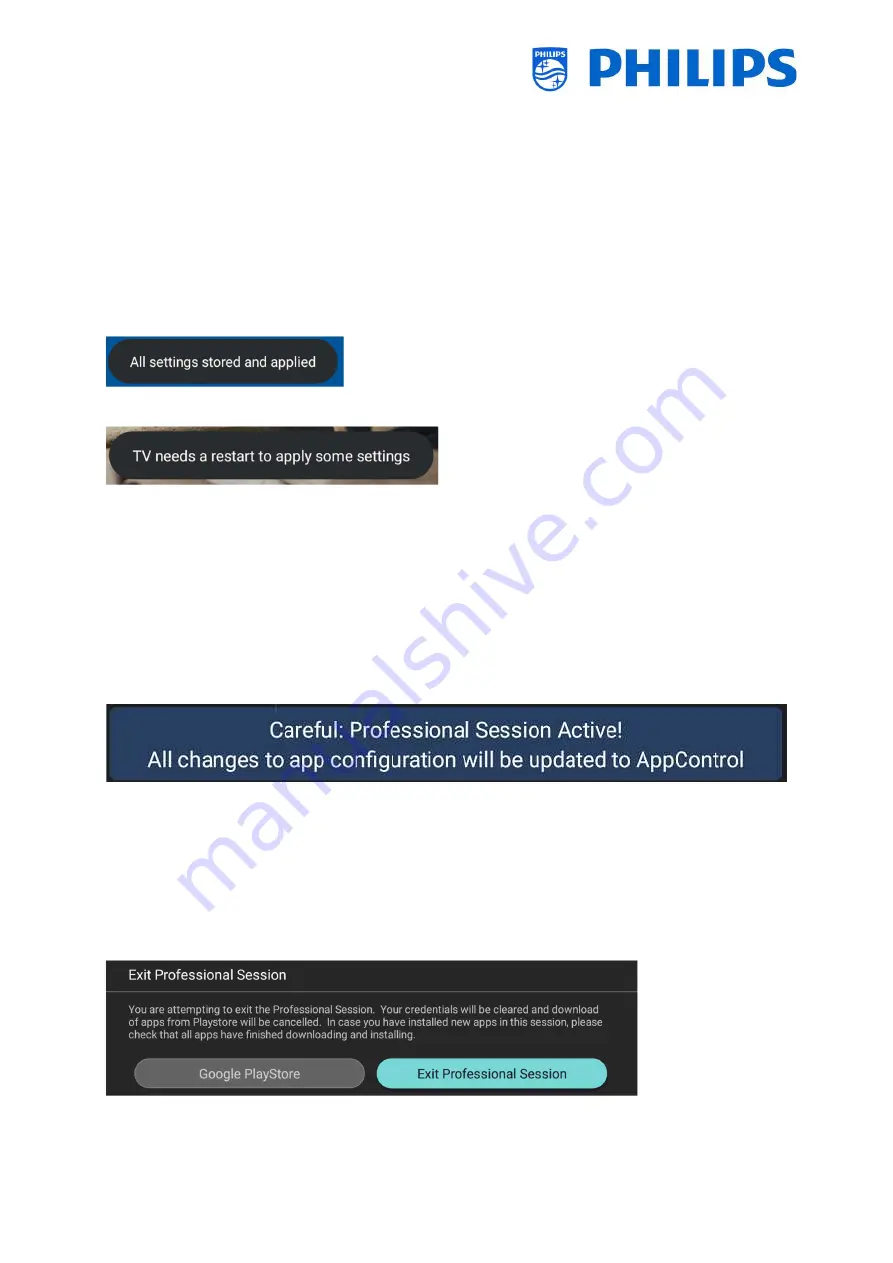
- 25 -
6.
Professional Settings
6.1
General information
In this chapter, you can find information about all professional settings that can be changed. To start
you have to open the [
Professional Settings
] menu. Using the guest remote control, press the following
keys sequentially:
“3 1 9 7 5 3 mute”
or
“mute left right up down ok”.
6.1.1
Store settings in the Professional Settings menu
When you exit the professional menu, you will see a message that all your settings are stored and
applied. There is no need to reboot the TV.
If a reboot is needed you will see below message. You need to perform a reboot to see the behavior
after changing the settings.
6.1.2
Professional session
This professional session is a session where the Professionals such as SI or Owner of the Device, can
make changes persistent (to TV or Server depending on features and functions).
When you enter the professional menu a “Professional Session” will be active. As long as this session
is active, you will see below notification onscreen.
Professional Apps may have professional settings, which can only be accessed via the professional
menu. Once the professional app is launched via the professional menu, you can see through this
message if you are in professional or guest mode, the below message is displayed. The settings will
only be stored if you are in a professional session.
If you do not see this session message, it means you are in Guest mode and all changes done will be
reset/cleared/deleted after the TV is put in standby or rebooted.
6.1.3
Exit Professional menu after installing apps
You will need to login to the Play Store with a valid google account to install apps (See more details in
chapter ‘Manage Apps’). When you exit you will see the below message. You need to ensure
downloads and updates are complete, or your installation may not be as expected.
You can check by going to the Play Store again or exit if you are sure all updates have been finished.






























