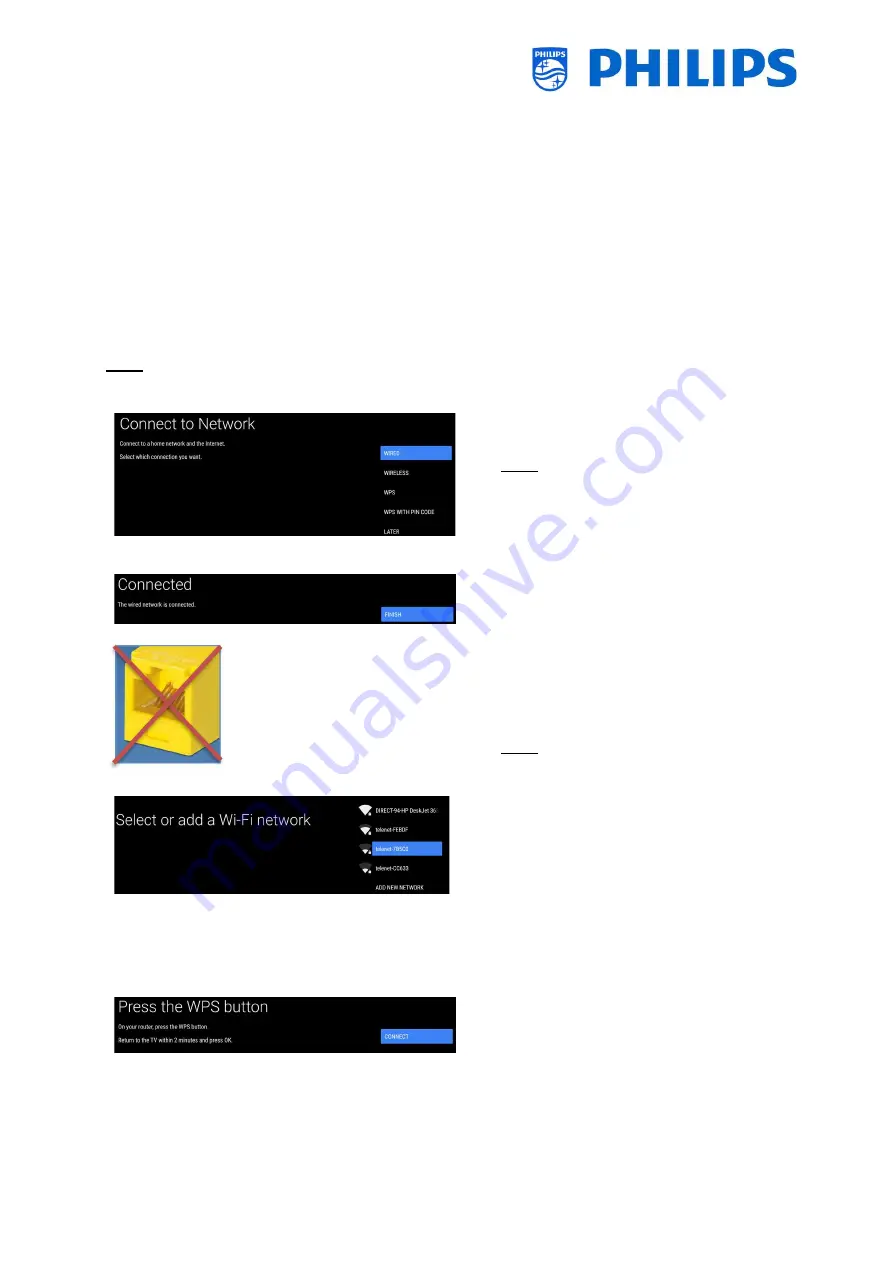
- 115 -
7.8.4
Install media channels
Media channels are local files uploaded in TV that can be installed as a media channel. See chapter
“Examples” on how to install media channels.
It is not possible to add a video stream over the internet as a channel. This has to be done using a
webpage or a video player app.
7.9
Network installation wizard
To connect to a network, you have to go to the [
Professional Settings
] [
Wireless and Networks
]
[
Connect to Network
] menu.
Note: Some screens will be shown depending on your settings or selections made, some screens will not
be shown
o
Wired, Wireless, WPS, WPS with PIN code
selection
Note: If you have connected a wired
network cable and you make a wireless
connection, the TV will still give priority on
the wired network over the wireless
network
o
When ‘
Wired
’ is selected you will go to
the next screen where you will see a
message that the router is contentiously
scanned until a network connection is
found
o
Once a network is found you will see a
screen that the wired network is
connected
Note: The yellow connector is to be used
for Serial Xpress and not for a wired
network connection
o
When ‘
Wireless
’ is selected you will see
that the TV is scanning for wireless
networks and it will show the networks
that were found
o
After selecting a network (and entering
the password if needed) you will get
message that the wireless network is
connected, you can also manually add a
new network
o
When ‘
WPS
’ is selected you will see that
you have to press the WPS button on the
router and press within 2 minutes on the
connect button
o
Once you pressed you will get a
‘connecting’ message
o
Once connected you will get a message






























