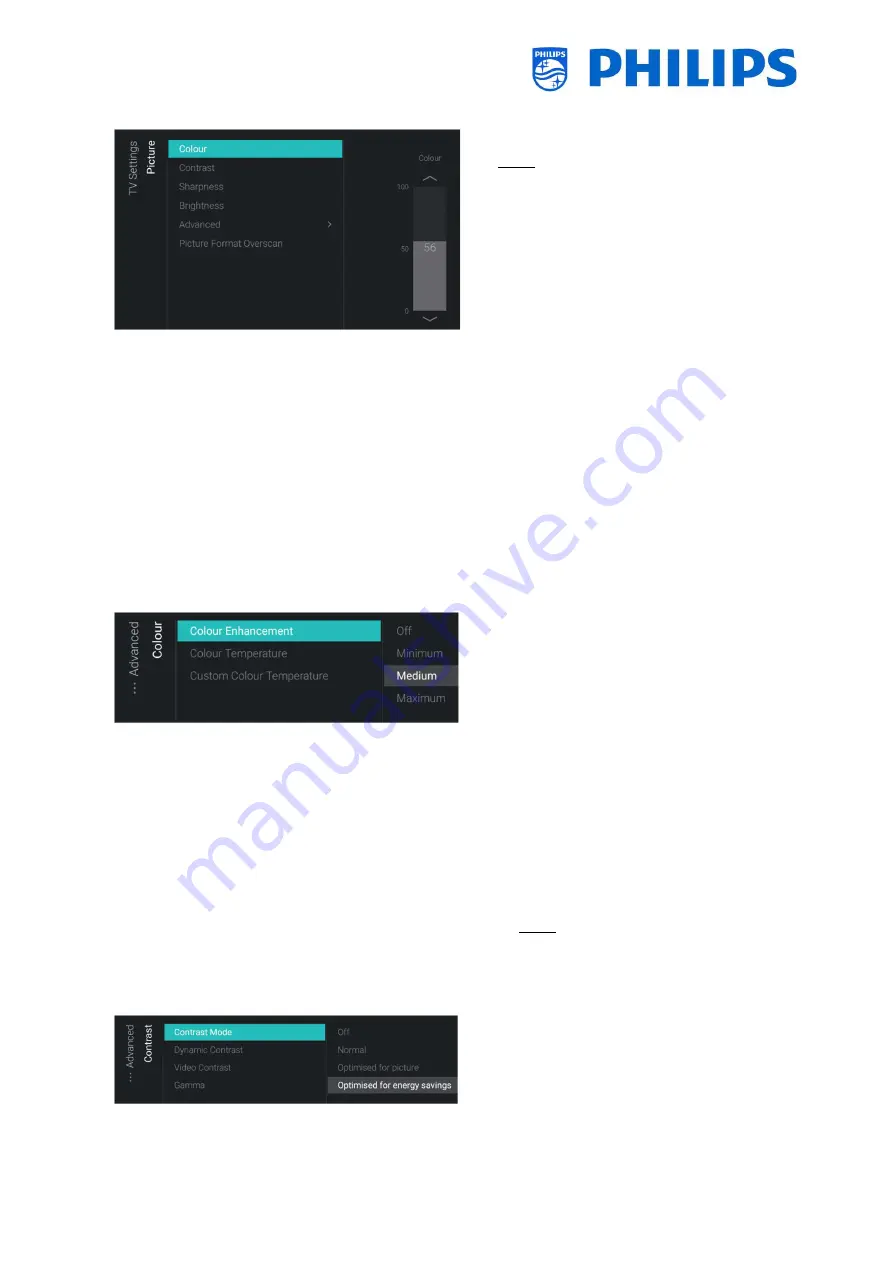
- 71 -
6.15.1
Picture
o
Navigate to the [
Picture
] menu
Note: These settings will be applied when
using the [
Switch on Settings
][
Picture
Settings
][
Picture Style
][
Personal
]
o
You will see below items:
o
[
Colour
]: You can adjust the level of
colour from black & white to the
highest colour saturation using the
slider
o
[
Contrast
]: You can adjust the level of
contrast from the lowest to the highest
colour distinction using the slider
o
[
Sharpness
]: You can adjust the level of
sharpness of the picture from normal
to exceptional sharpness by using the
slider
o
[
Brightness
]: You can adjust the
brightness of the picture by using the
slider
o
[
Advanced
]: See below in more detail
o
[
Picture Format Overscan
]: You can
enable the picture overscan using [
On
]
or disable using [
Off
]
o
Navigate to the [
Picture
] [
Advanced
]
[
Colour
] menu
o
You will see below items:
o
[
Colour Enhancement
]: Adjust the
level of enhancement for colour
intensity and details in bright colours
between [
Off
], [
Minimum
], [
Medium
]
or [
Maximum
]
o
[
Colour Temperature
]: Select a preset
colour temperature [
Normal
], [
Warm
],
[
Cool
] or select [
Custom
] to set a
colour temperature setting
o
[
Custom Colour Temperature
]: You
will see several sliders to adapt the
colour settings
Note: This is an expert user setting and
should normally not be changed. It is
only
selectable
when
[
Colour
Temperature
] is set to [
Custom
]
o
Navigate to the [
Picture
] [
Advanced
]
[
Contrast
] menu
o
You will see below items:
o
[
Contrast Mode
]: Select how the TV
automatically reduces the contrast via






























