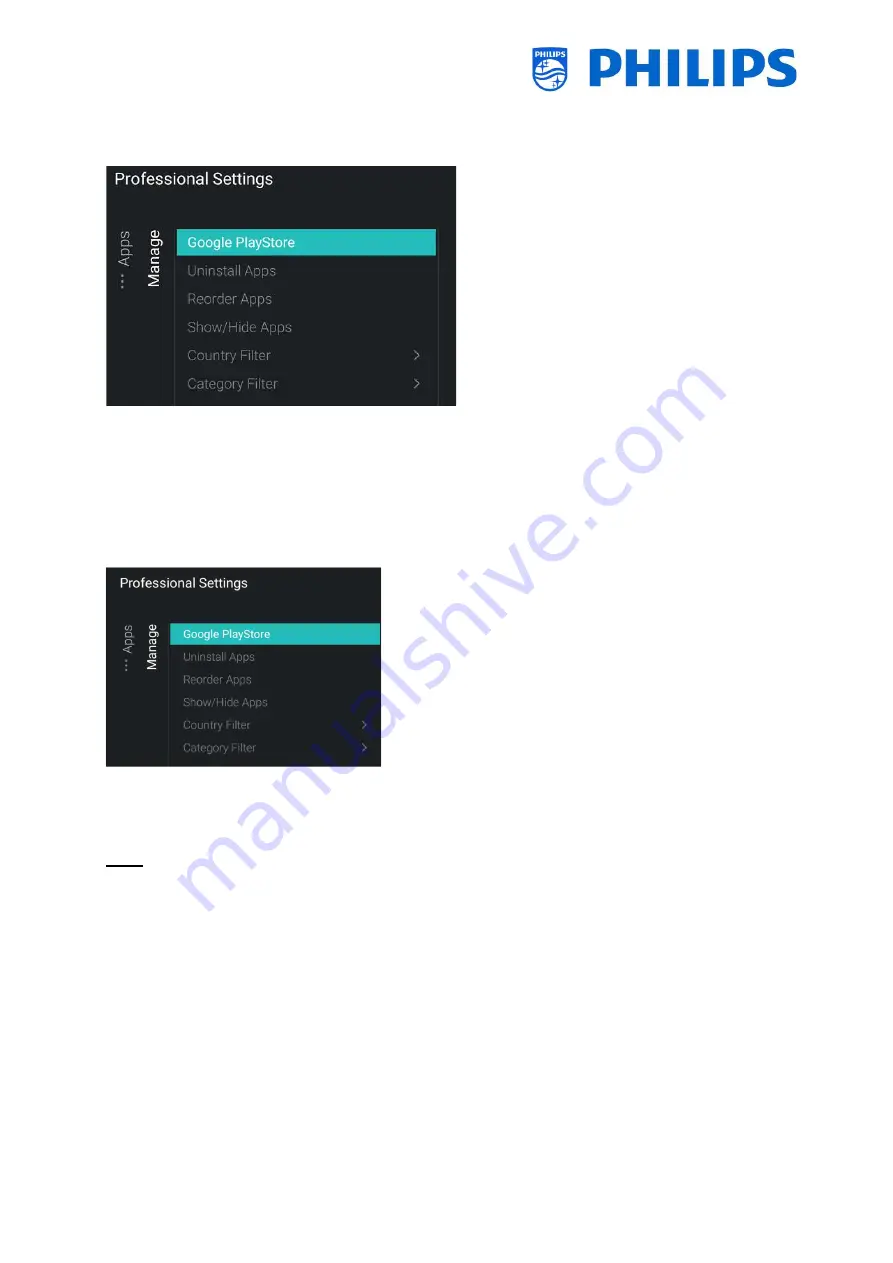
- 85 -
From here onwards, you can access the menu to control your apps and manage them as explained in
the ‘Apps’ chapter under ‘Professional Settings’.
7.2.2
Installing Apps using Google Play Store
After you have gone through the wizard, you can access the menu to manage all the apps. If you need
to change something and you want to access the menu again, you will need to go through the wizard
again but reuse the AutoProfile that was created before or by entering your AppControl ID and Profile
Name to be able to make changes to the existing profile.
In this chapter, we are going to explain the “Google PlayStore” menu item. The other menu items are
explained in the chapter “Professional Settings - Features - Apps”.
When you enter the Google Play Store menu, you will see the google Sign in screen.
Note: You see the “Professional Session Active” message, only when you see this message you can make
changes to the Profile. If you access the Google Play Store through the Guest menu, you will not see
this message and your changes will not be stored to your profile.






























